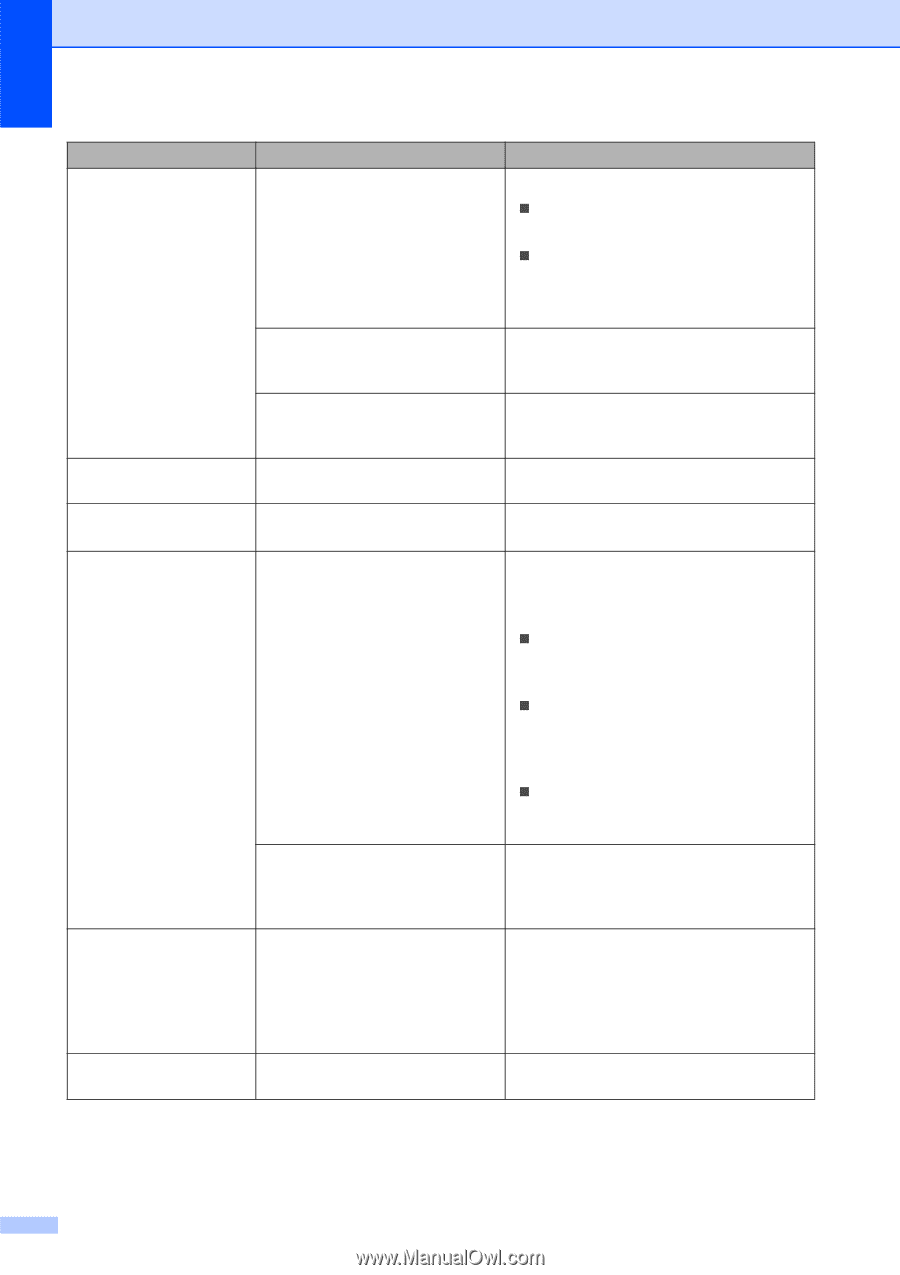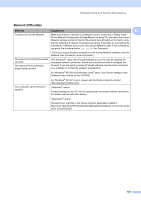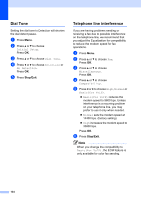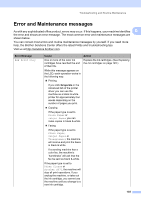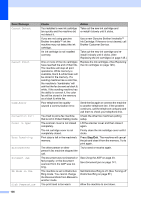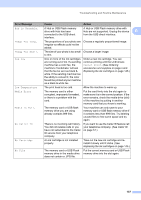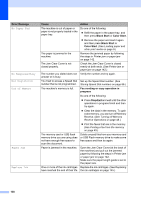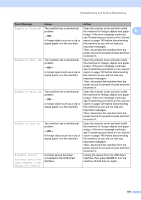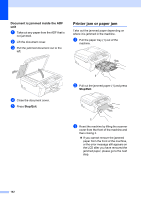Brother International MFC490CW Users Manual - English - Page 154
Black Start, Color Start, Fax sending or copy operation in, progress, Stop/Exit, Error Message, Cause - printer will not print black
 |
UPC - 012502620495
View all Brother International MFC490CW manuals
Add to My Manuals
Save this manual to your list of manuals |
Page 154 highlights
Error Message No Paper Fed No Response/Busy Not Registered Out of Memory Paper Jam Replace Ink Cause Action The machine is out of paper or paper is not properly loaded in the paper tray. Do one of the following: „ Refill the paper in the paper tray, and then press Black Start or Color Start. „ Remove the paper and load it again and then press Black Start or Color Start. (See Loading paper and other print media on page 9.) The paper is jammed in the machine. Remove the jammed paper by following the steps in Printer jam or paper jam on page 142. The Jam Clear Cover is not closed properly. Check the Jam Clear Cover is closed evenly at both ends. (See Printer jam or paper jam on page 142.) The number you dialed does not Verify the number and try again. answer or is busy. You tried to access a Speed Dial Set up the Speed Dial number. (See number that is not programmed. Storing Speed Dial numbers on page 66.) The machine's memory is full. Fax sending or copy operation in progress Do one of the following: „ Press Stop/Exit and wait until the other operations in progress finish and then try again. „ Clear the data in the memory. To gain extra memory, you can turn off Memory Receive. (See Turning off Memory Receive Operations on page 48.) „ Print the faxes that are in the memory. (See Printing a fax from the memory on page 49.) The memory card or USB flash memory drive you are using does not have enough free space to scan the document. Delete unused files from your memory card or USB Flash memory drive to make some free space and then try again. Paper is jammed in the machine. Open the Jam Clear Cover (at the back of the machine) and pull out the jammed paper by following the steps in Printer jam or paper jam on page 142. Make sure the paper length guide is set to the paper size. One or more of the ink cartridges Replace the ink cartridges. (See Replacing have reached the end of their life. the ink cartridges on page 145.) 138