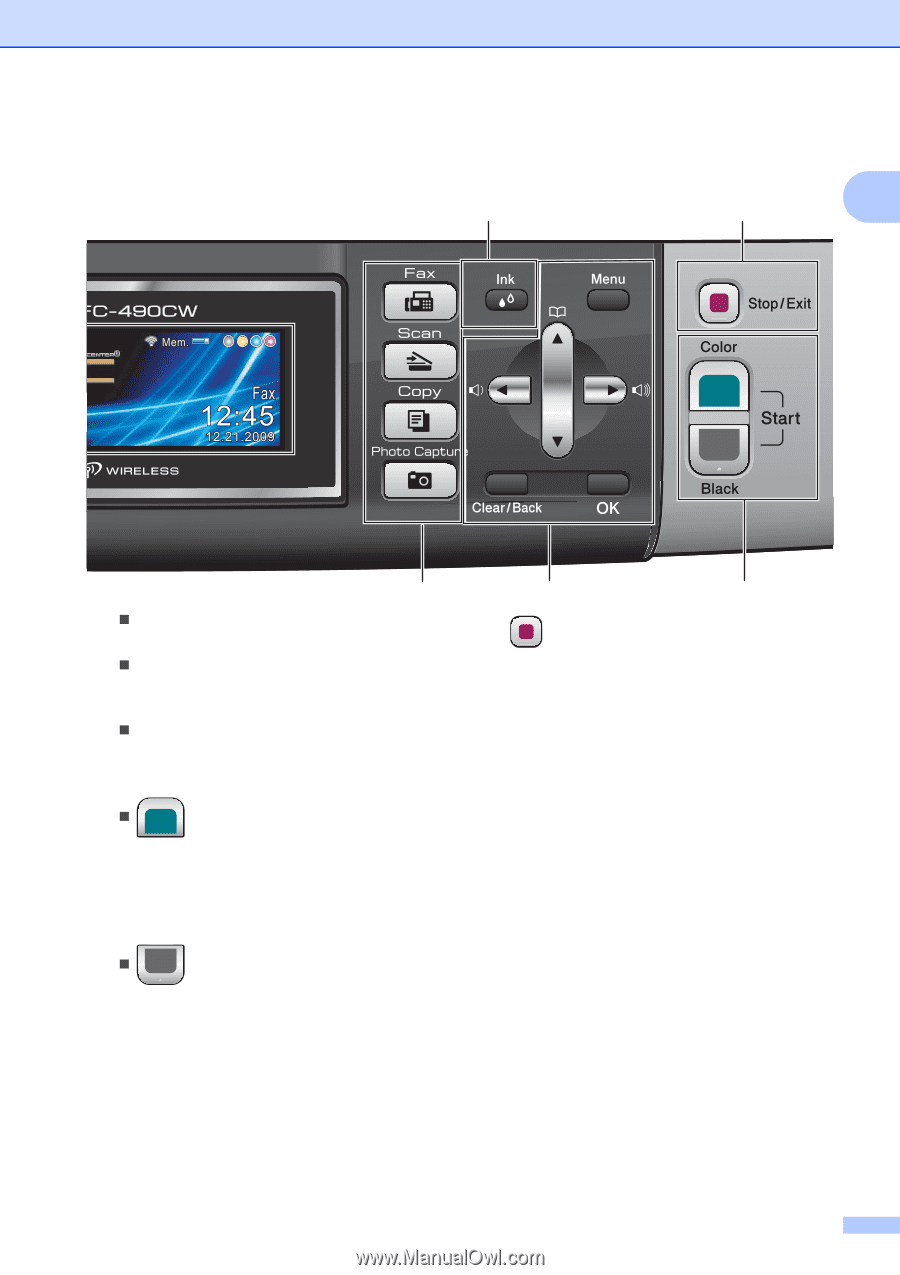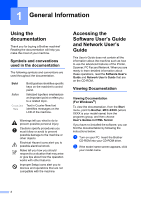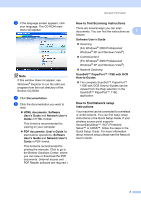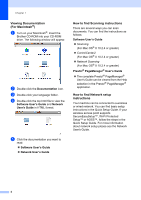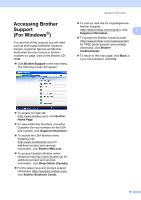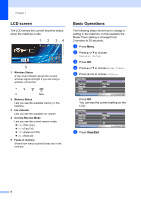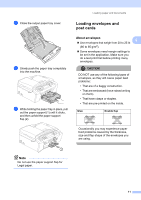Brother International MFC490CW Users Manual - English - Page 23
Clear/Back, Start keys, Color Start, Black Start, Stop/Exit, LCD liquid crystal display, On/Off - clean print head
 |
UPC - 012502620495
View all Brother International MFC490CW manuals
Add to My Manuals
Save this manual to your list of manuals |
Page 23 highlights
General Information 7 6 1 3 „ Menu Access the main menu. „ Clear/Back Press to delete characters or to go back to the previous menu level. „ OK Choose a setting. 5 Start keys: „ Color Start Lets you start sending faxes or making copies in full color. Also lets you start a scanning operation (in color or black & white, depending on the scanning setting in the ControlCenter software). „ Black Start Lets you start sending faxes or making copies in black & white. Also lets you start a scanning operation (in color or black & white depending on the scanning setting in the ControlCenter software). 4 5 6 Stop/Exit Stops an operation or exits from a menu. 7 Ink Lets you clean the print head, check the print quality, and check the available ink volume. 8 LCD (liquid crystal display) Displays messages on the screen to help you set up and use your machine. Also, you can adjust the angle of the LCD screen by lifting it. 9 On/Off You can turn the machine on or off. The On/Off key can be customized by changing the Power Off setting. 7