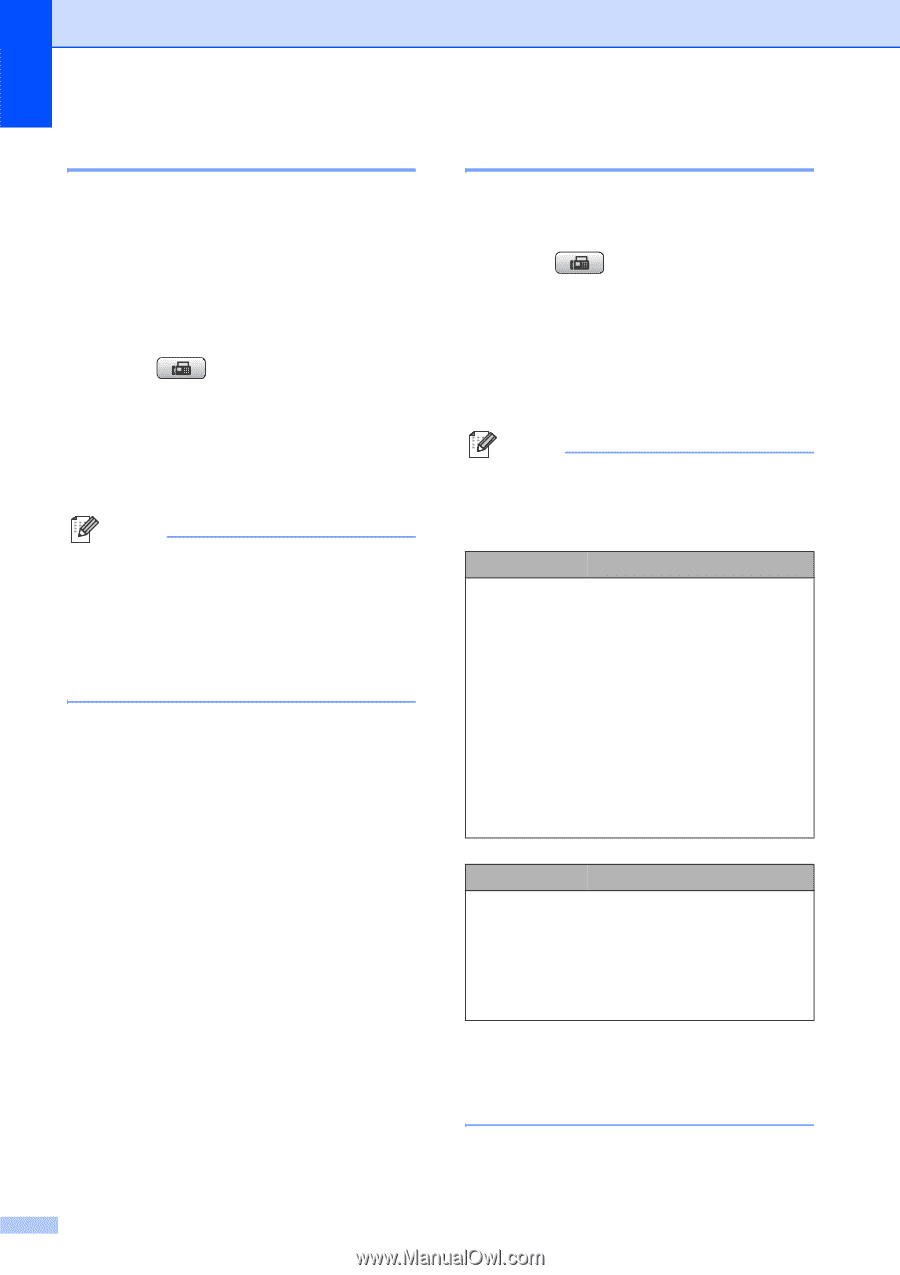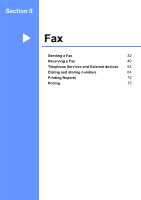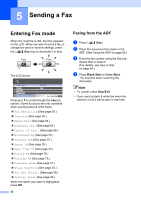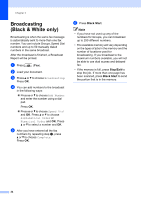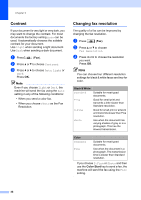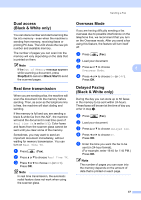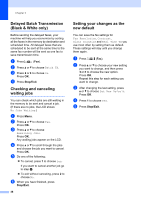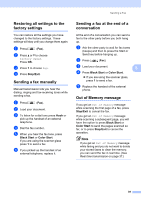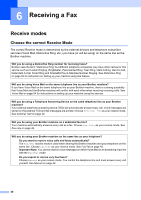Brother International MFC490CW Users Manual - English - Page 52
Contrast, Changing fax resolution, Color Start
 |
UPC - 012502620495
View all Brother International MFC490CW manuals
Add to My Manuals
Save this manual to your list of manuals |
Page 52 highlights
Chapter 5 Contrast 5 If your document is very light or very dark, you may want to change the contrast. For most documents the factory setting Auto can be used. It automatically chooses the suitable contrast for your document. Use Light when sending a light document. Use Dark when sending a dark document. a Press (Fax). b Press a or b to choose Contrast. c Press d or c to choose Auto, Light or Dark. Press OK. Note Even if you choose Light or Dark, the machine will send the fax using the Auto setting in any of the following conditions: • When you send a color fax. • When you choose Photo as the Fax Resolution. Changing fax resolution 5 The quality of a fax can be improved by changing the fax resolution. a Press (Fax). b Press a or b to choose Fax Resolution. c Press d or c to choose the resolution you want. Press OK. Note You can choose four different resolution settings for black & white faxes and two for color. Black & White Standard Suitable for most typed documents. Fine Good for small print and transmits a little slower than Standard resolution. S.Fine Good for small print or artwork and transmits slower than Fine resolution. Photo Use when the document has varying shades of gray or is a photograph. This has the slowest transmission. Color Standard Fine Suitable for most typed documents. Use when the document is a photograph. The transmission time is slower than Standard resolution. If you choose S.Fine or Photo and then use the Color Start key to send a fax, the machine will send the fax using the Fine setting. 36