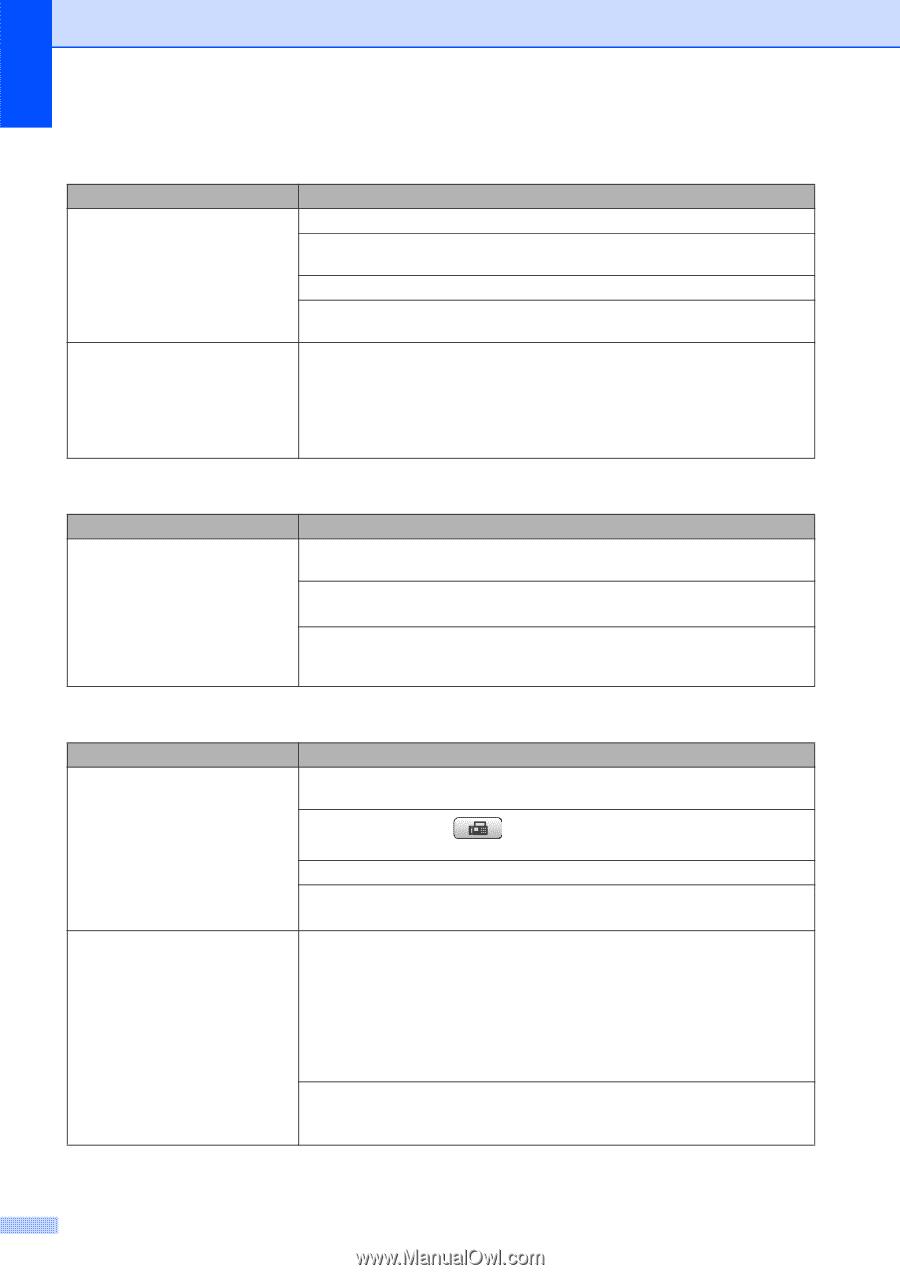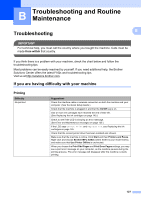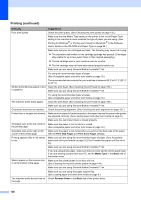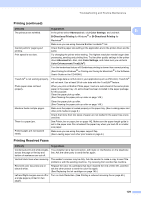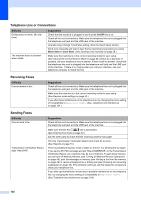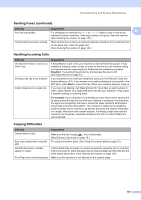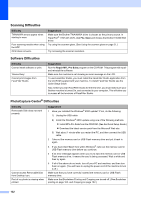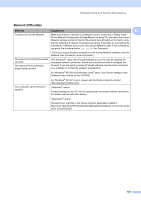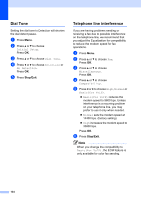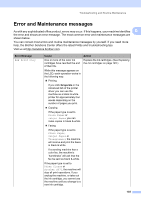Brother International MFC490CW Users Manual - English - Page 146
Telephone Line or Connections, Receiving Faxes, Sending Faxes, Difficulty, Suggestions, On/Off
 |
UPC - 012502620495
View all Brother International MFC490CW manuals
Add to My Manuals
Save this manual to your list of manuals |
Page 146 highlights
Telephone Line or Connections Difficulty Dialing does not work. (No dial tone) The machine does not answer when called. Suggestions Check that the machine is plugged in and that the On/Off key is on. Check all line cord connections. Make sure the telephone line cord is plugged into the telephone wall jack and the LINE jack of the machine. (Canada only) Change Tone/Pulse setting. (See the Quick Setup Guide.) Send a fax manually and wait to hear the fax receiving tones before you press Black Start or Color Start. (See Sending a fax manually on page 39.) Make sure the machine is in the correct receiving mode for your setup. (See Choose the correct Receive Mode on page 40.) Check for a dial tone. If possible, call your machine to hear it answer. If there is still no answer, check that the telephone line cord is plugged into the telephone wall jack and the LINE jack of the machine. If there is no ringing when you call your machine, ask your telephone company to check the line. Receiving Faxes Difficulty Cannot receive a fax. Suggestions Check all line cord connections. Make sure the telephone line cord is plugged into the telephone wall jack and the LINE jack of the machine. Make sure the machine is in the correct receiving mode for your setup. (See Receive mode settings on page 43.) If you often have interference on the telephone line, try changing the menu setting of Compatibility to Basic(for VoIP). (See Telephone line interference on page 134.) Sending Faxes Difficulty Cannot send a fax. Transmission Verification Report says 'Result:NG'. Suggestions Check all line cord connections. Make sure the telephone line cord is plugged into the telephone wall jack and the LINE jack of the machine. Make sure that the Fax key is illuminated. (See Entering Fax mode on page 32.) Ask the other party to check that the receiving machine has paper. Print the Transmission Verification Report and check for an error. (See Reports on page 73.) There is probably temporary noise or static on the line. Try sending the fax again. If you send a PC FAX message and get 'Result:NGERROR' on the Transmission Verification Report, your machine may be out of memory. To gain extra memory, you can turn off Memory Receive (see Turning off Memory Receive Operations on page 48), print fax messages in memory (see Printing a fax from the memory on page 49) or cancel a Delayed Fax or Polling Job (see Checking and canceling waiting jobs on page 38). If the problem continues, ask the telephone company to check your telephone line. If you often get transmission errors due to possible interference on the telephone line, try changing the menu setting of Compatibility to Basic(for VoIP). (See Telephone line interference on page 134.) 130