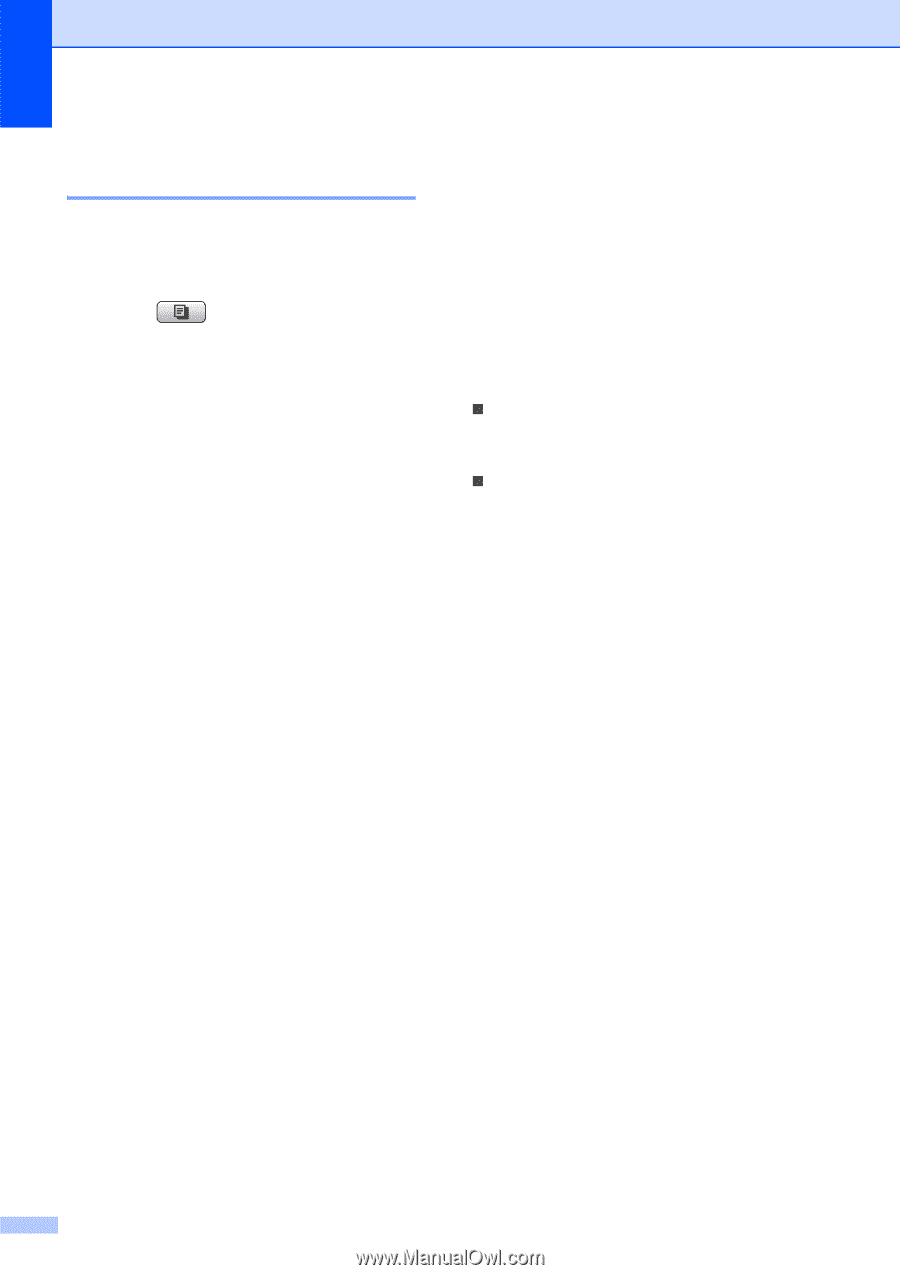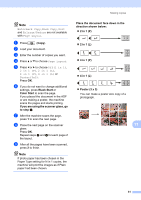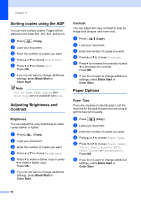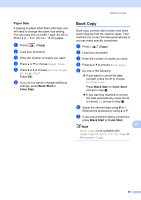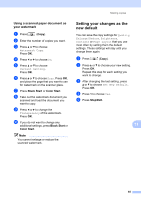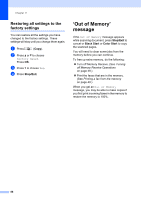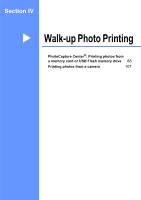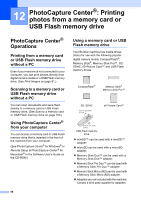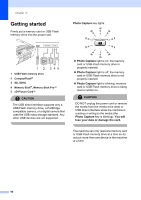Brother International MFC490CW Users Manual - English - Page 102
Restoring all settings to the factory settings, ‘Out of Memory’ message
 |
UPC - 012502620495
View all Brother International MFC490CW manuals
Add to My Manuals
Save this manual to your list of manuals |
Page 102 highlights
Chapter 11 Restoring all settings to the factory settings 11 You can restore all the settings you have changed to the factory settings. These settings will stay until you change them again. a Press (Copy). b Press a or b to choose Factory Reset. Press OK. c Press 1 to choose Yes. d Press Stop/Exit. 'Out of Memory' message 11 If the Out of Memory message appears while scanning document, press Stop/Exit to cancel or Black Start or Color Start to copy the scanned pages. You will need to clear some jobs from the memory before you can continue. To free up extra memory, do the following: „ Turn off Memory Receive. (See Turning off Memory Receive Operations on page 48.) „ Print the faxes that are in the memory. (See Printing a fax from the memory on page 49.) When you get an Out of Memory message, you may be able to make copies if you first print incoming faxes in the memory to restore the memory to 100%. 86