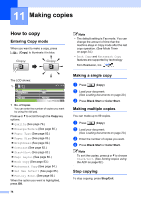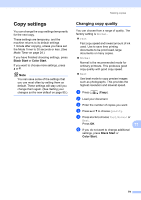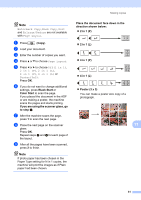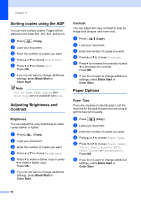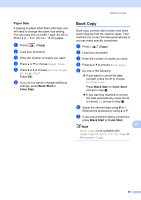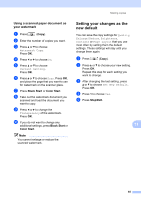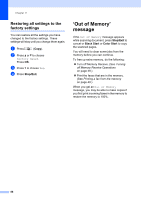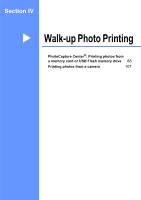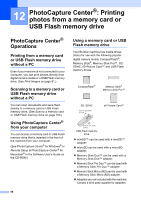Brother International MFC490CW Users Manual - English - Page 99
Paper Size, Book Copy
 |
UPC - 012502620495
View all Brother International MFC490CW manuals
Add to My Manuals
Save this manual to your list of manuals |
Page 99 highlights
Making copies Paper Size 11 If copying on paper other than Letter size, you will need to change the paper size setting. You can copy only on Letter, Legal, A4, A5 or Photo 4 in. × 6 in. (10 cm × 15 cm) paper. a Press (Copy). b Load your document. c Enter the number of copies you want. d Press a or b to choose Paper Size. e Press d or c to choose Letter, Legal, A4, A5 or 4"x6". Press OK. f If you do not want to change additional settings, press Black Start or Color Start. Book Copy 11 Book copy corrects dark borders and skew when copying from the scanner glass. Your machine can correct the data automatically or you can make specific corrections. a Press (Copy). b Load your document. c Enter the number of copies you want. d Press a or b to choose Book Copy. e Do one of the following: „ If you want to correct the data yourself, press d or c to choose On(Preview). Press Black Start or Color Start and go to step f. „ If you want the machine to correct the data automatically, press d or c to choose On and go to step g. f Adjust the skewed data using # or l. Remove the shadows by using a or b. g If you have finished making corrections, press Black Start or Color Start. 11 Note Book Copy is not available with Page Layout, Sort, Fit to Page or Watermark Copy. 83