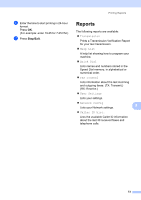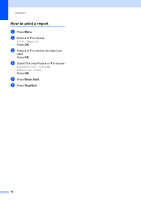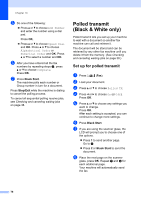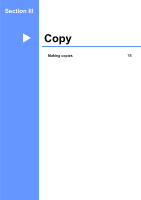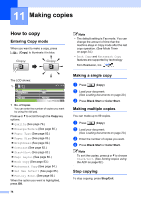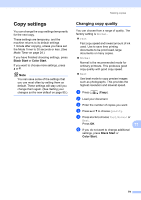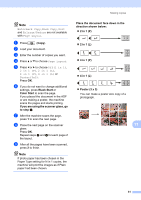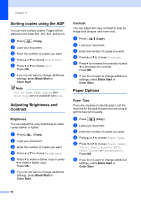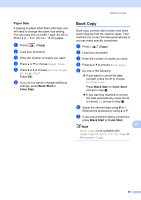Brother International MFC490CW Users Manual - English - Page 94
Making copies, How to copy, Entering Copy mode, Making a single copy, Making multiple copies
 |
UPC - 012502620495
View all Brother International MFC490CW manuals
Add to My Manuals
Save this manual to your list of manuals |
Page 94 highlights
11 Making copies 11 How to copy 11 Entering Copy mode 11 When you want to make a copy, press (Copy) to illuminate it in blue. Note • The default setting is Fax mode. You can change the amount of time that the machine stays in Copy mode after the last copy operation. (See Mode Timer on page 24.) • Book Copy and Watermark Copy features are supported by technology from Reallusion, Inc. The LCD shows: 1 01 Quality Enlarge/Reduce Ratio: Paper Type COPY Normal 100% Plain Paper Copy Press Start 1 No. of Copies You can enter the number of copies you want by using the dial pad. Press a or b to scroll through the Copy key options. „ Quality (See page 79.) „ Enlarge/Reduce (See page 80.) „ Paper Type (See page 82.) „ Paper Size (See page 83.) „ Brightness (See page 82.) „ Contrast (See page 82.) „ Stack/Sort (See page 82.) „ Page Layout (See page 80.) „ Book Copy (See page 83.) „ Watermark Copy (See page 84.) „ Set New Default (See page 85.) „ Factory Reset (See page 86.) When the option you want is highlighted, press OK. 78 Making a single copy 11 a Press (Copy). b Load your document. (See Loading documents on page 20.) c Press Black Start or Color Start. Making multiple copies 11 You can make up to 99 copies. a Press (Copy). b Load your document. (See Loading documents on page 20.) c Enter the number of copies you want. d Press Black Start or Color Start. Note To sort the copies, press a or b to choose Stack/Sort. (See Sorting copies using the ADF on page 82.) Stop copying 11 To stop copying, press Stop/Exit.