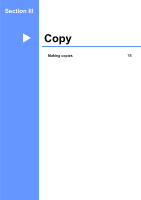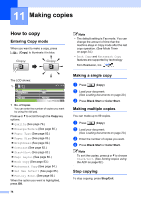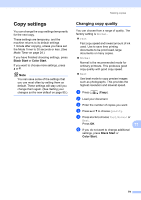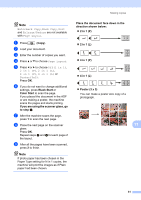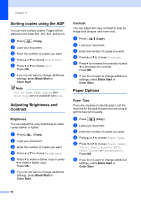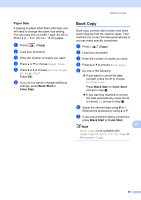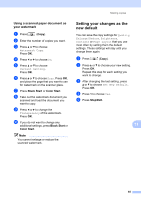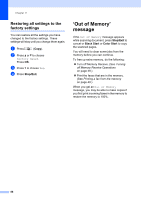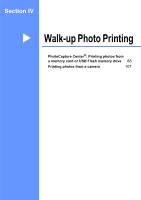Brother International MFC490CW Users Manual - English - Page 98
Sorting copies using the ADF, Adjusting Brightness and Contrast, Brightness, Contrast, Paper Options
 |
UPC - 012502620495
View all Brother International MFC490CW manuals
Add to My Manuals
Save this manual to your list of manuals |
Page 98 highlights
Chapter 11 Sorting copies using the ADF 11 You can sort multiple copies. Pages will be stacked in the order 321, 321, 321, and so on. a Press (Copy). b Load your document. c Enter the number of copies you want. d Press a or b to choose Stack/Sort. e Press d or c to choose Sort. Press OK. f If you do not want to change additional settings, press Black Start or Color Start. Note Fit to Page, Page Layout and Book Copy are not available with Sort. Adjusting Brightness and Contrast 11 Brightness 11 You can adjust the copy brightness to make copies darker or lighter. a Press (Copy). b Load your document. c Enter the number of copies you want. d Press a or b to choose Brightness. e Press d to make a darker copy or press c to make a lighter copy. Press OK. f If you do not want to change additional settings, press Black Start or Color Start. Contrast 11 You can adjust the copy contrast to help an image look sharper and more vivid. a Press (Copy). b Load your document. c Enter the number of copies you want. d Press a or b to choose Contrast. e Press c to increase the contrast or press d to decrease the contrast. Press OK. f If you do not want to change additional settings, press Black Start or Color Start. Paper Options 11 Paper Type 11 If you are copying on special paper, set the machine for the type of paper you are using to get the best print quality. a Press (Copy). b Load your document. c Enter the number of copies you want. d Press a or b to choose Paper Type. e Press d or c to choose Plain Paper, Inkjet Paper, Brother BP71, Other Glossy or Transparency. Press OK. f If you do not want to change additional settings, press Black Start or Color Start. 82