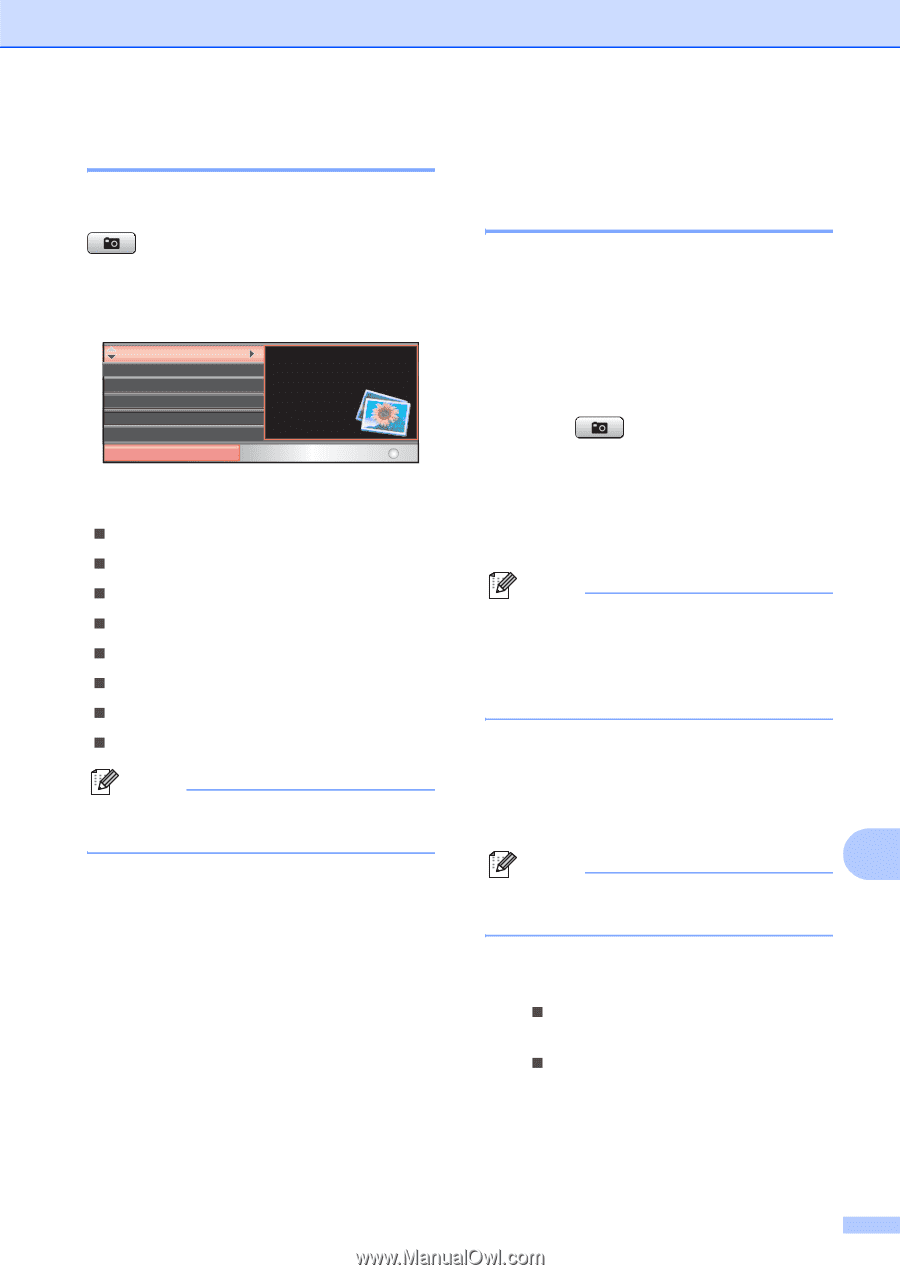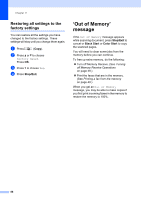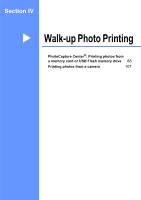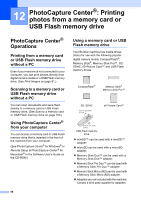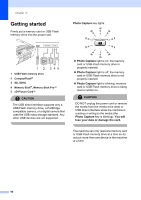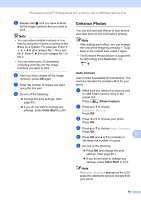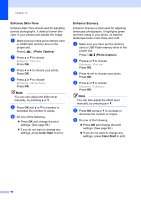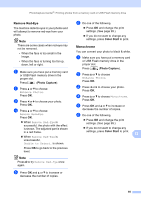Brother International MFC490CW Users Manual - English - Page 107
Entering PhotoCapture mode, Print Images, View Photo(s)
 |
UPC - 012502620495
View all Brother International MFC490CW manuals
Add to My Manuals
Save this manual to your list of manuals |
Page 107 highlights
PhotoCapture Center®: Printing photos from a memory card or USB Flash memory drive Entering PhotoCapture mode 12 After you insert the memory card or USB Flash memory drive, press the (Photo Capture) key to illuminate it in blue and display the PhotoCapture options on the LCD. The LCD shows: View Photo(s) Print Index Print Photos Enhance Photos Search by Date Print All Photos PHOTO View photos on the LCD and select the images you want to print. Select & Press OK Press a or b to scroll through the PhotoCapture key options. „ View Photo(s) (See page 91.) „ Print Index (See page 92.) „ Print Photos (See page 92.) „ Enhance Photos (See page 93.) „ Search by Date (See page 96.) „ Print All Photos (See page 97.) „ Slide Show (See page 97.) „ Trimming (See page 98.) Note If your digital camera supports DPOF printing, see DPOF printing on page 98. When the option you want is highlighted, press OK. Print Images 12 View Photo(s) 12 You can preview your photos on the LCD before you print them. If your photos are large files there may be a delay before each photo is displayed on the LCD. a Make sure you have put a memory card or USB Flash memory drive in the proper slot. Press (Photo Capture). b Press a or b to choose View Photo(s). Press OK. c Press d or c to choose your photo. Note Instead of scrolling through your photos, you can use the dial pad to enter the number of the image from the index page. (See Print Index (Thumbnails) on page 92.) d Press a or b to increase or decrease the number of copies. e Repeat step c and step d until you have chosen all the photos. 12 Note Press Clear/Back to go back to the previous level. f After you have chosen all the photos, do one of the following: „ Press OK and change the print settings. (See page 99.) „ If you do not want to change any settings, press Color Start to print. 91