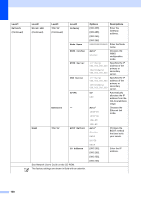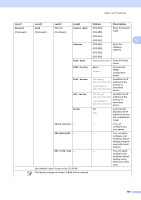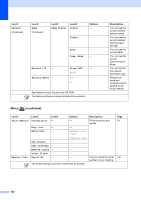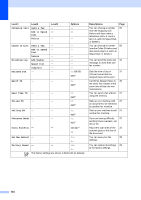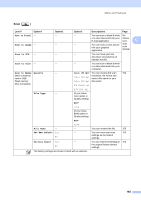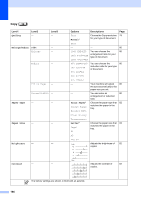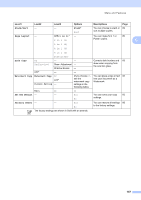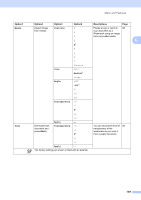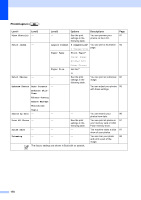Brother International MFC490CW Users Manual - English - Page 181
Scan to E-mail, Scan to OCR, Scan to File, Scan to Media, Quality, Color 150 dpi, File Type, File Name
 |
UPC - 012502620495
View all Brother International MFC490CW manuals
Add to My Manuals
Save this manual to your list of manuals |
Page 181 highlights
Menu and Features Scan ( ) Level1 Option1 Option2 Option3 Descriptions Page Scan to E-mail - Scan to Image - - - You can scan a black & white See or a color document into your Software E-mail application. User's C - - You can scan a color picture Guide into your graphics on the application. CD-ROM. Scan to OCR - - - You can have your text document converted to an editable text file. Scan to File - - - You can scan a black & white or a color document into your computer. Scan to Media Quality - (when a memory card or USB Flash memory drive is inserted) Color 150 dpi* You can choose the scan 104 resolution, file format and Color 300 dpi enter a file name for your Color 600 dpi document. B/W 200x100 dpi File Type - B/W 200 dpi (If you chose color option in Quality setting) PDF* JPEG (If you chose B&W option in Quality setting) PDF* File Name - Set New Default Yes No TIFF - - You can rename the file. 105 You can save your scan 105 settings as the default settings. Factory Reset Yes - No You can restore all settings to 105 the original factory default settings. The factory settings are shown in Bold with an asterisk. 165