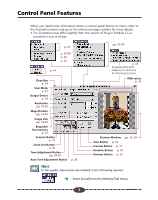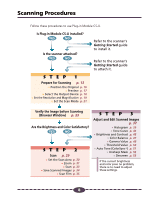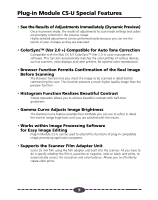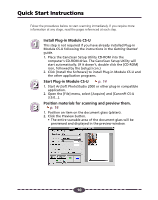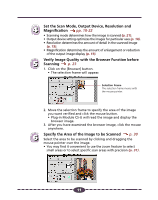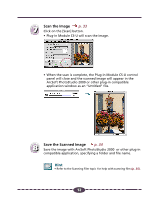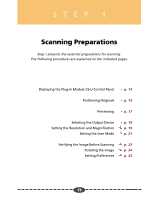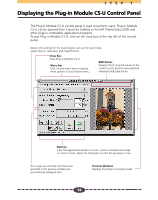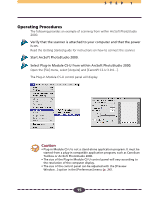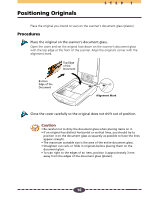Canon CanoScan D660U Canon Plug-in Module CS-U3.9 User's Guide - Page 12
Scan the Image, Save the Scanned Image, p. 33
 |
View all Canon CanoScan D660U manuals
Add to My Manuals
Save this manual to your list of manuals |
Page 12 highlights
7 Scan the Image p. 33 Click on the [Scan] button. • Plug-in Module CS-U will scan the image. ➟ • When the scan is complete, the Plug-in Module CS-U control panel will close and the scanned image will appear in the ArcSoft PhotoStudio 2000 or other plug-in compatible application window as an "Untitled" file. 8 Save the Scanned Image p. 34 Save the image with ArcSoft PhotoStudio 2000 or other plug-in compatible application, specifying a folder and file name. Hint • Refer to the Scanning Film topic for help with scanning film (p. 35). 12
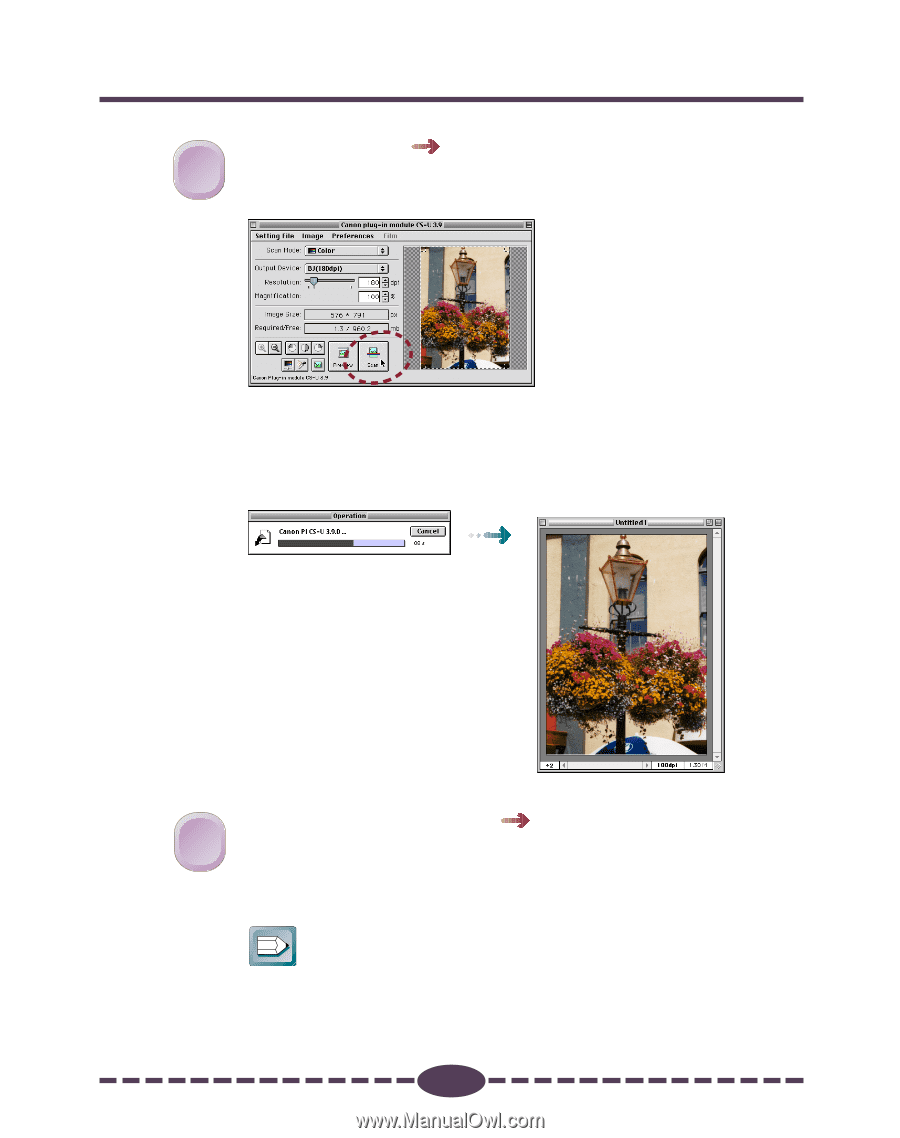
12
Scan the Image
p. 33
Click on the [Scan] button.
•
Plug-in Module CS-U will scan the image.
•
When the scan is complete, the Plug-in Module CS-U control
panel will close and the scanned image will appear in the
ArcSoft PhotoStudio 2000 or other plug-in compatible
application window as an
“
Untitled
”
file.
Save the Scanned Image
p. 34
Save the image with ArcSoft PhotoStudio 2000
or other plug-in
compatible application, specifying a folder and file name.
Hint
•
Refer to the Scanning Film topic
for help with scanning film
(p. 35)
.
8
8
7
7