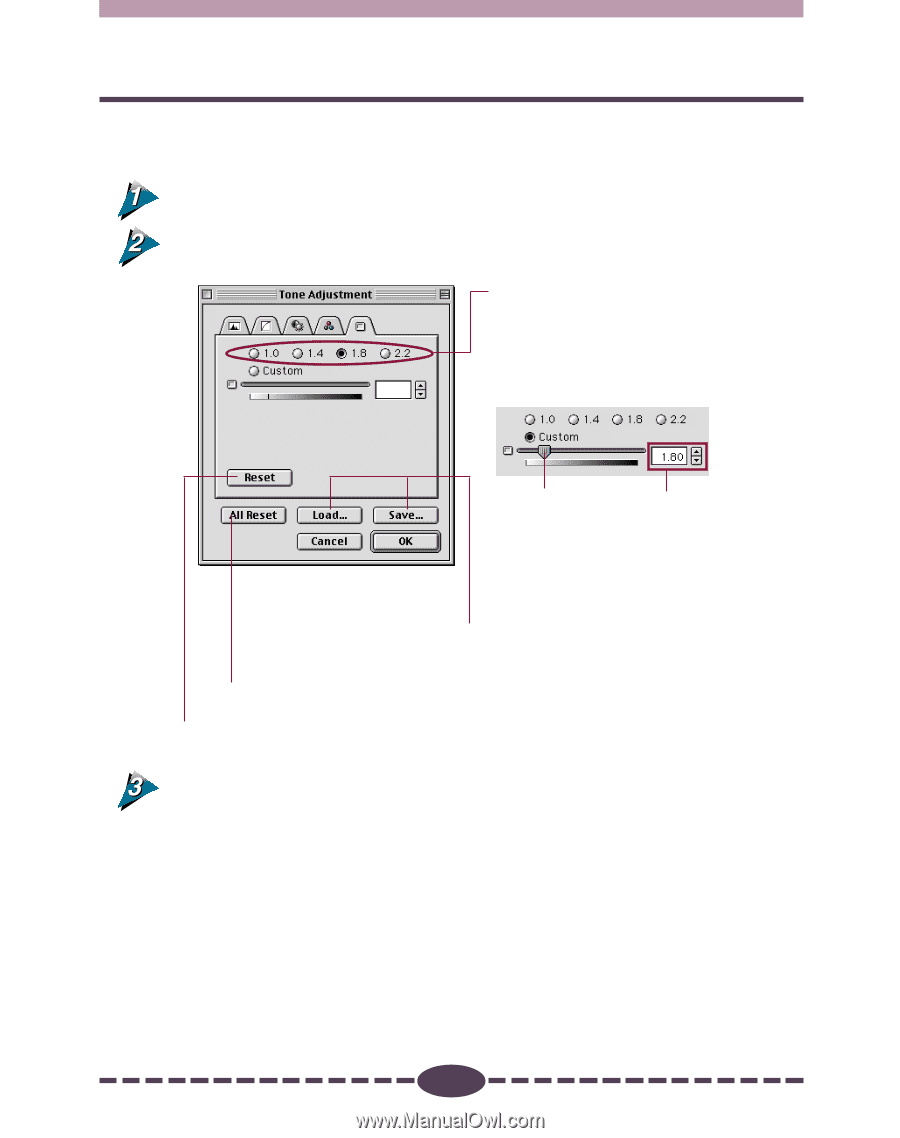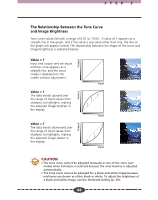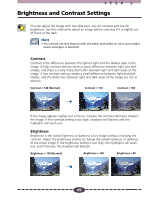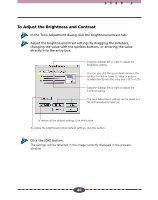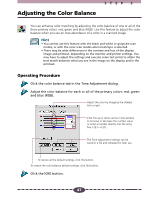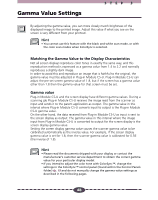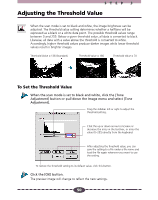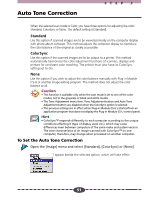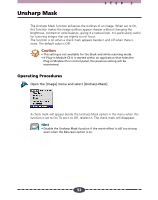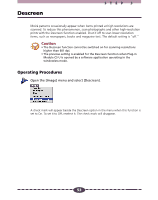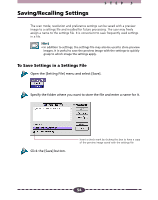Canon CanoScan D660U Canon Plug-in Module CS-U3.9 User's Guide - Page 49
To Change the Gamma Value Settings, Click the gamma tab in the Tone Adjustment dialog. - windows 10
 |
View all Canon CanoScan D660U manuals
Add to My Manuals
Save this manual to your list of manuals |
Page 49 highlights
STEP 3 To Change the Gamma Value Settings Click the gamma tab in the Tone Adjustment dialog. Click a pre-set value or the custom option. Click the appropriate radio button to select a numerical setting. After you click the [Custom] button, you can drag the slidebar to adjust the setting, or you can enter a value directly into the entry box. Drag left or right to change the setting. Click the up or down arrow in the spinbox to increase or decrease the value or enter a number directly into the entry box (0.1~10.0). The Tone Adjustment settings can be saved in a file and reloaded for later use. To restore all the default settings, click this button. To restore the gamma default settings, click this button. Click the [OK] button. The changes are reflected in the image currently displayed in the preview window. 49