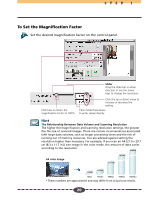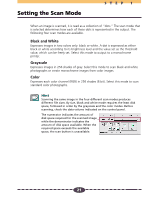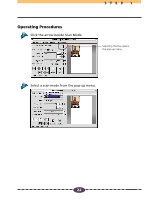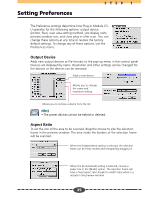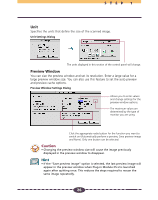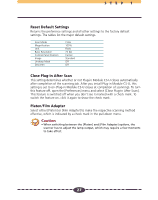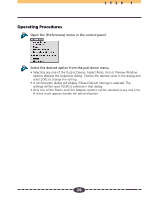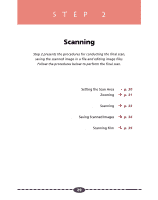Canon CanoScan D660U Canon Plug-in Module CS-U3.9 User's Guide - Page 24
Rotating the Image
 |
View all Canon CanoScan D660U manuals
Add to My Manuals
Save this manual to your list of manuals |
Page 24 highlights
Rotating the Image STEP 1 You can rotate the image in the preview window clockwise to the right or counterclockwise to the left in increments of 90 or 180 degrees. To rotate the image, click the appropriate button. Caution • If you rotate the image in the preview area, the scanned image will also rotate. Operating Procedures Use these buttons to rotate the image: To rotate the image counterclockwise 90 degrees To rotate the image clockwise 180 degrees To rotate the image clockwise 90 degrees 24
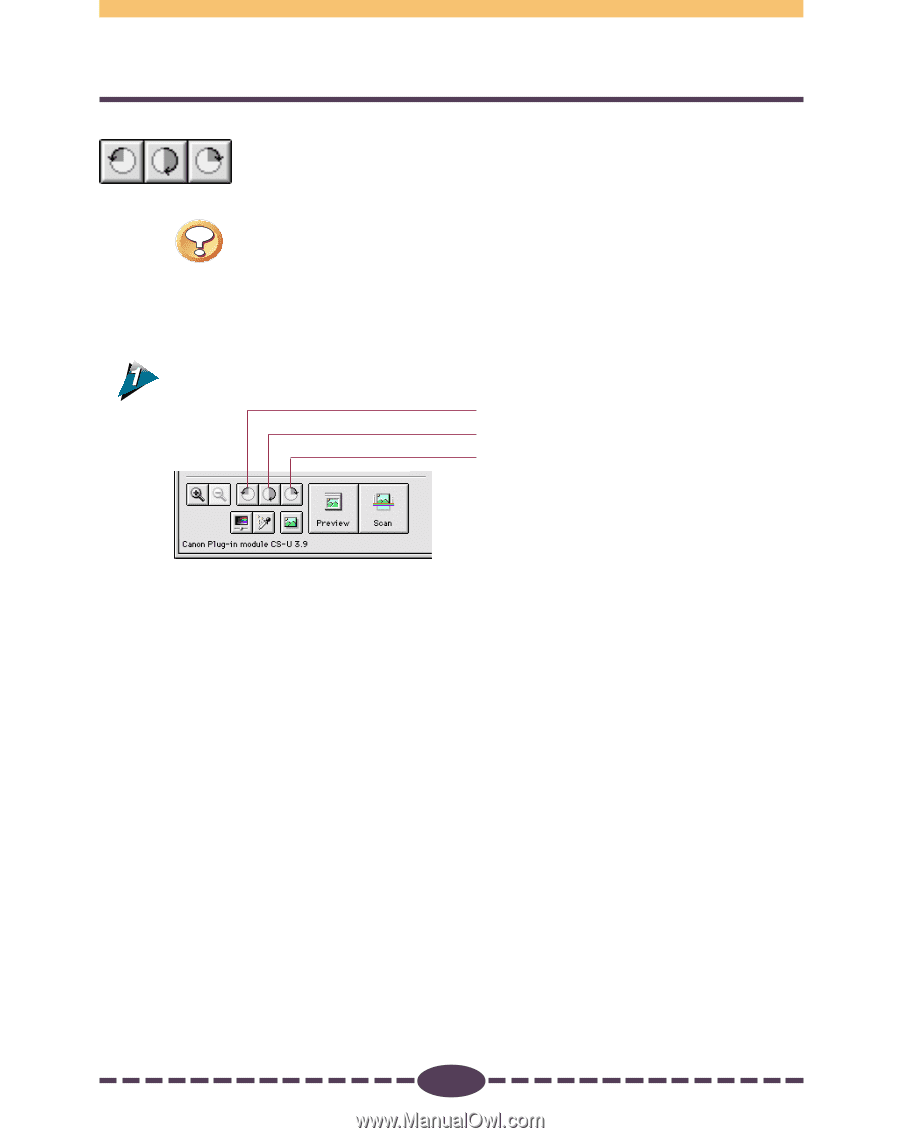
24
S T E P
1
Rotating the Image
You can rotate the image in the preview window clockwise to the right
or counterclockwise to the left in increments of 90 or 180 degrees. To
rotate the image, click the appropriate button.
Caution
•
If you rotate the image in the preview area, the scanned image will also
rotate.
Operating Procedures
Use these buttons to rotate the image:
To rotate the image counterclockwise 90 degrees
To rotate the image clockwise 180 degrees
To rotate the image clockwise 90 degrees