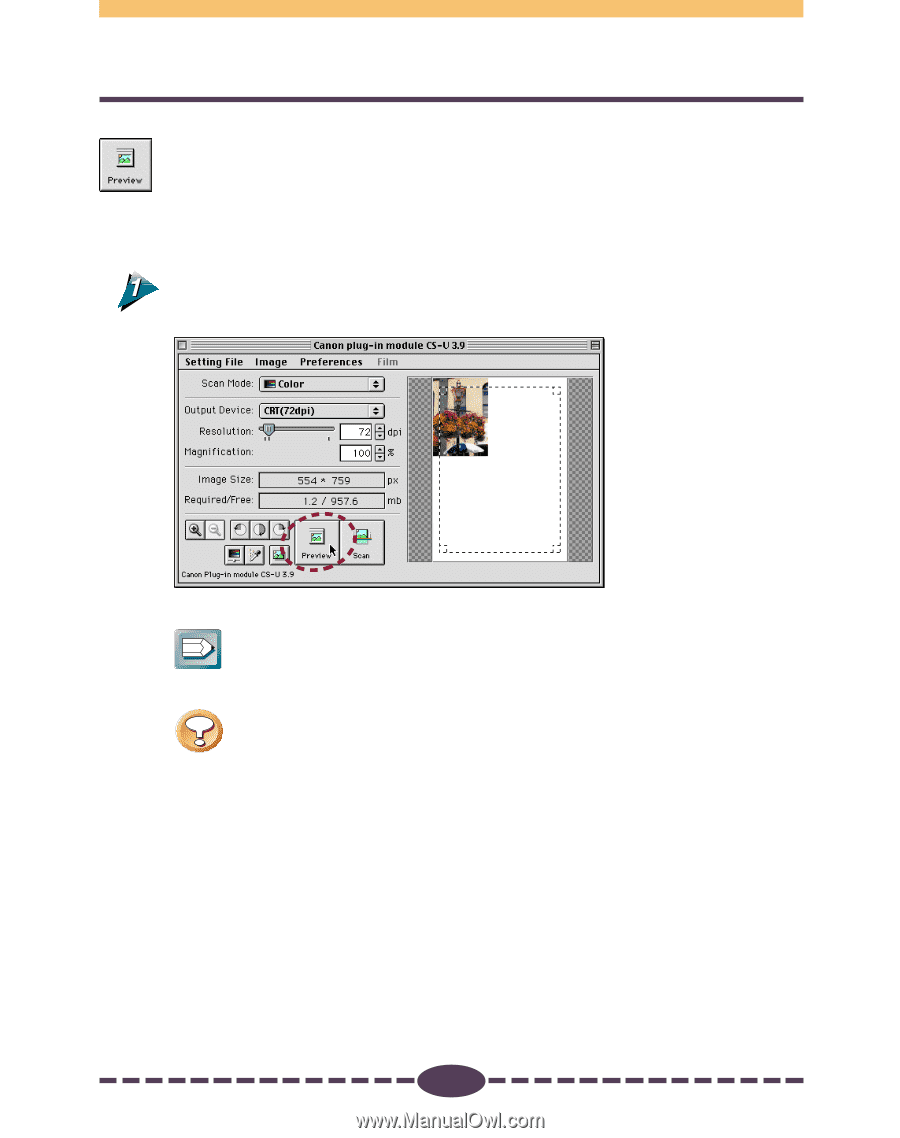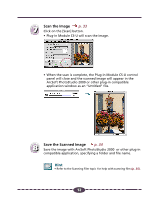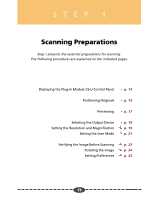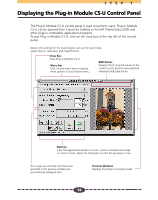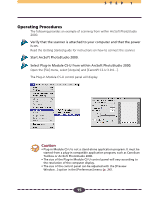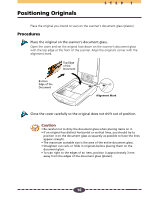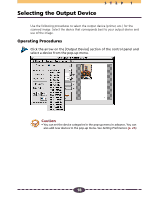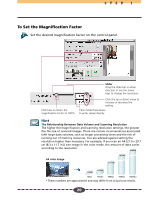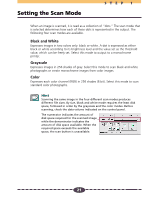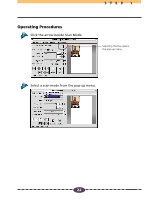Canon CanoScan D660U Canon Plug-in Module CS-U3.9 User's Guide - Page 17
Previewing
 |
View all Canon CanoScan D660U manuals
Add to My Manuals
Save this manual to your list of manuals |
Page 17 highlights
Previewing STEP 1 The preview scan is a trial scan performed before the final scan that encompasses the entire scanable area of the document glass. The preview image is shown in the preview window. Use this image to specify a scan area and adjust the scan settings for the image. Operating Procedures Click on the [Preview] button. • The image will be scanned and appear in the preview window. ➟ Hint • To change the size of the preview window, use the [Window Size] settings in the Preview Window Settings dialog (p. 26). Caution • The Dynamic Preview function enables changes to settings, such as the scan mode and brightness, to be immediately reflected in the preview image. • Nevertheless, the preview image provides only an approximation of the scan and the final results may differ to some degree from it. • Calibration automatically starts when [Preview] or [Scan] button is clicked. Do not lift the document cover while calibration is in process. 17