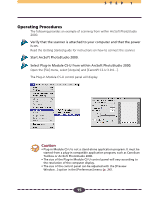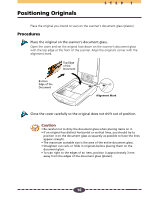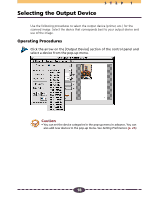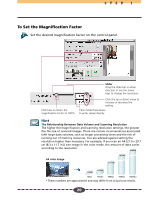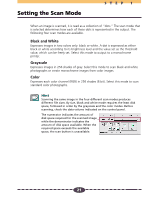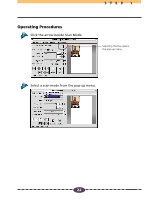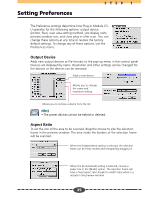Canon CanoScan D660U Canon Plug-in Module CS-U3.9 User's Guide - Page 20
To Set the Magnification Factor
 |
View all Canon CanoScan D660U manuals
Add to My Manuals
Save this manual to your list of manuals |
Page 20 highlights
STEP 1 To Set the Magnification Factor Set the desired magnification factor on the control panel. Slider Drag the slider bar in either direction or use the arrow keys to change the resolution. Click here to return the magnification factor to 100%. Click the up or down arrow to increase or decrease the setting. Click inside these boxes to enter values directly. Hint The Relationship Between Data Volume and Scanning Resolution The higher the magnification and scanning resolution settings, the greater the file size of scanned images. There are certain inconveniences associated with large data volumes, such as longer processing times and the risk of running out of memory resources. You are advised against setting the resolution higher than necessary. For example, if you scan an A4 (21.0 x 29.7 cm (8.3 x 11.7 in.)) size image in the color mode, the amount of data varies according to the resolution. 408MB A4 color image 102MB 25.5MB 1.6MB 6.3MB 75dpi 150dpi 300dpi 600dpi 1200dpi * These numbers are approximate and may differ from actual scan results. 20