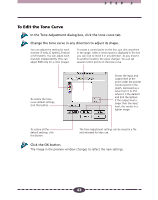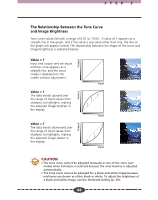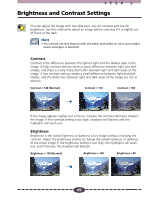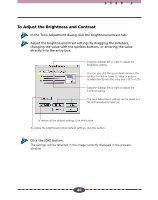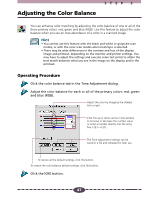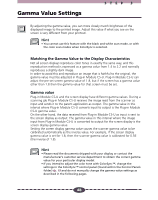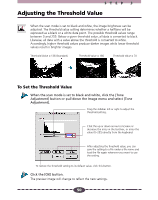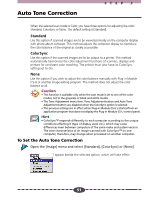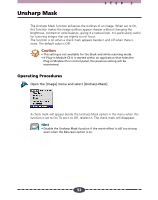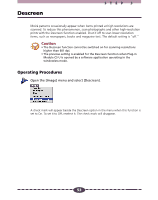Canon CanoScan D660U Canon Plug-in Module CS-U3.9 User's Guide - Page 48
Gamma Value Settings, Matching the Gamma Value to the Display Characteristics, Gamma value
 |
View all Canon CanoScan D660U manuals
Add to My Manuals
Save this manual to your list of manuals |
Page 48 highlights
Gamma Value Settings STEP 3 By adjusting the gamma value, you can more closely match brightness of the displayed image to the printed image. Adjust this value if what you see on the screen is very different from your printout. Hint • You cannot use this feature with the black and white scan mode, or with the color scan modes when ColorSync is selected. Matching the Gamma Value to the Display Characteristics Not all screen displays reproduce color tones in exactly the same way, and this reproduction method is expressed as a gamma value from 1.4 to 2.2 and normally reproduces a slightly dark image. In order to avoid this and reproduce an image that is faithful to the original, the gamma value must be adjusted in Plug-in Module CS-U. Plug-in Module CS-U can adjust the pre-set screen gamma value of 1.8, but if the screen has a gamma value other than 1.8 then the gamma value for that screen must be set. Gamma value Plug-in Module CS-U and the screen display have different gamma values. During a scanning job Plug-in Module CS-U receives the image read from the scanner as input and sends it to the parent application as output. The gamma value in this interval where Plug-in Module CS-U converts input to output is the Plug-in Module CS-U gamma value. On the other hand, the data received from Plug-in Module CS-U as input is sent to the screen display as output. The gamma value in this interval where the image input from Plug-in Module CS-U is converted to output for the screen display is the screen display gamma value. Setting the screen display gamma value causes the scanner gamma value to be calibrated automatically as the inverse value. For example, if the screen display gamma value is set for 1.8, then the scanner gamma value is calibrated for 0.56 (the inverse of 1.8). Hint • Please read the documents shipped with your display or contact the manufacturer's customer service department to obtain the correct gamma value for your particular display model. • If you intend to adjust the color tone with ColorSync™, change the settings in the ColorSync™ control panel (found within the Control Panels folder) (p. 6) and do not manually change the gamma value settings as described in the following pages. 48