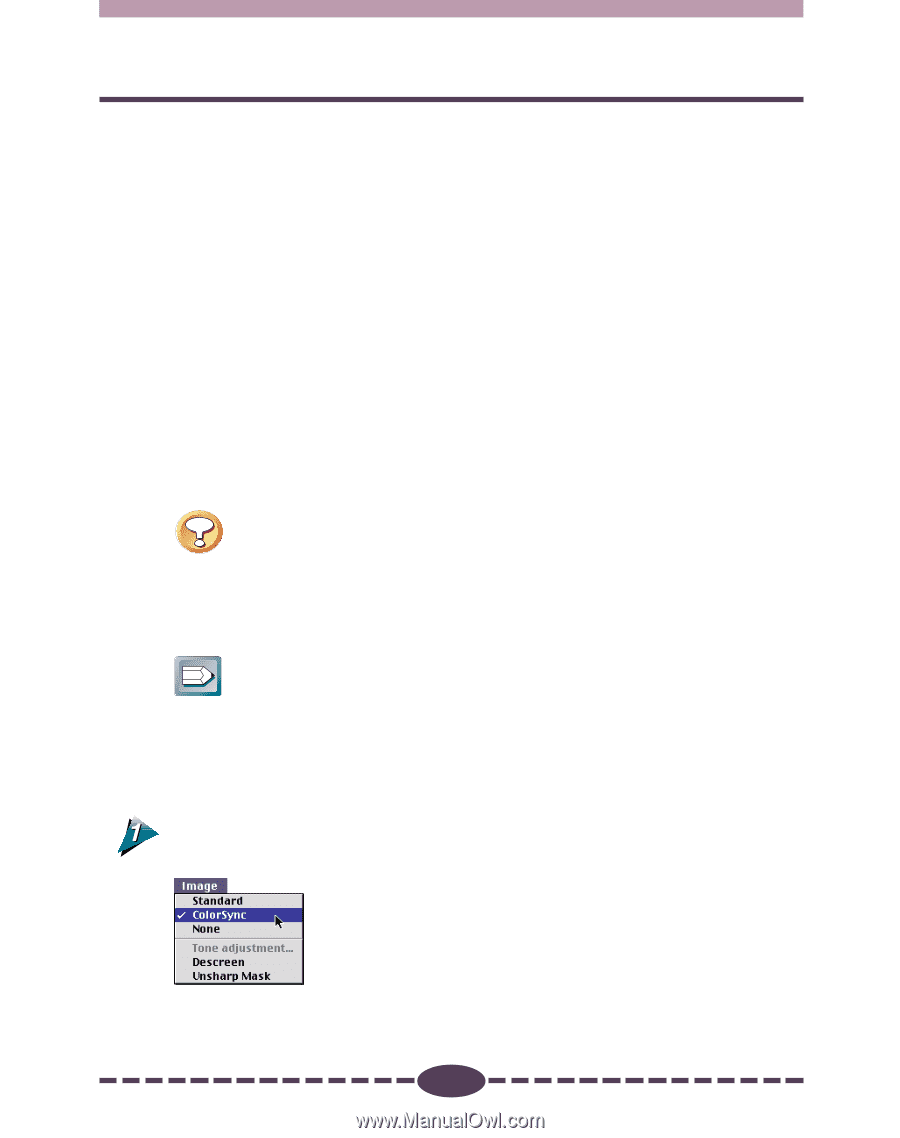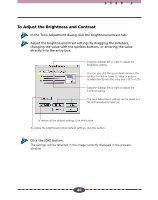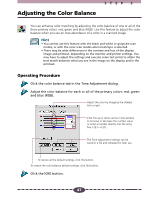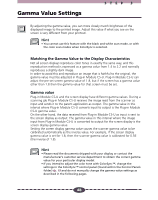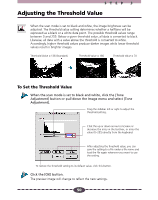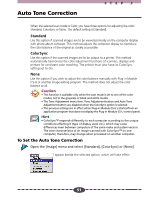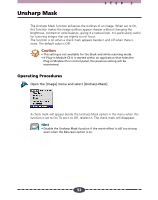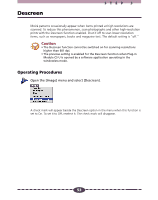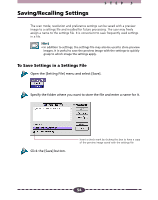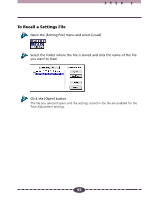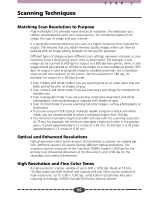Canon CanoScan D660U Canon Plug-in Module CS-U3.9 User's Guide - Page 51
Auto Tone Correction, To Set the Auto Tone Correction
 |
View all Canon CanoScan D660U manuals
Add to My Manuals
Save this manual to your list of manuals |
Page 51 highlights
Auto Tone Correction STEP 3 When the selected scan mode is Color, you have three options for adjusting the color: Standard, ColorSync or None. The default setting is [Standard]. Standard Use this option if scanned images are to be viewed primarily on the computer display with photo album software. This method adjusts the computer display to reproduce the color balance of the original as closely as possible. ColorSync Use this option if the scanned images are to be output to a printer. This method automatically harmonizes the color adjustment functions of scanners, displays and printers for consistent color matching. The printer must also have its ColorSync setting set to On. None Use this option if you wish to adjust the color balance manually with Plug-in Module CS-U or another image editing program. This method does not adjust the color balance at all. Caution • This function is available only when the scan mode is set to one of the color modes; not to the grayscale or black and white modes. • The Tone Adjustment menu item, Tone Adjustment button and Auto Tone Adjustment button are disabled when the ColorSync option is selected. • The previous settings are in effect when Plug-in Module CS-U is started from an application program that does not display the Plug-in Module CS-U control panel. Hint • ColorSync™ responds differently to each computer according to the unique conditions affecting it (type of display used, etc.), which may cause differences even between computers of the same make and system version. The tone characteristics of an image scanned with ColorSync™ on one computer, therefore, may change when processed on another computer. To Set the Auto Tone Correction Open the [Image] menu and select [Standard], [ColorSync] or [None]. A check mark will appear beside the selected option, which will take effect. 51