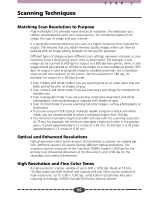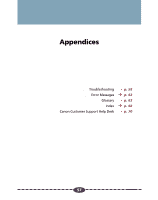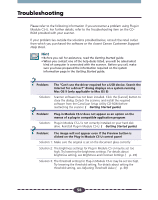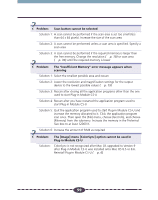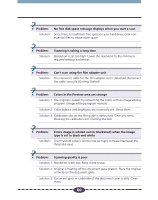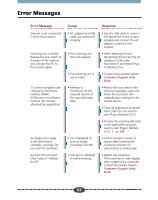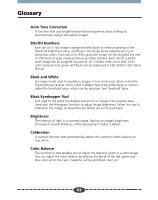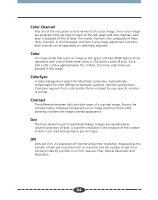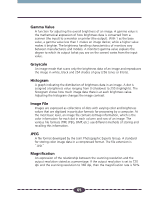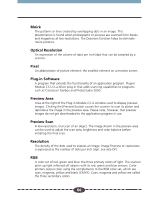Canon CanoScan D660U Canon Plug-in Module CS-U3.9 User's Guide - Page 61
Problem, Smudges are appearing on glossy color photo scans - drivers
 |
View all Canon CanoScan D660U manuals
Add to My Manuals
Save this manual to your list of manuals |
Page 61 highlights
Problem: Smudges are appearing on glossy color photo scans ➤Solution: Photos are adhering to the document glass are causing the light to refract, creating the striped patterns. Shift the photo to a different position on the document glass or clean the document glass before rescanning. Problem: Coloring of the preview image and the printed image is different ➤Solution 1: Insufficient printer toner (ink). Replenish or replace the toner. (printer manual) ➤Solution 2: Color balance or gamma value setting in the printer driver doesn't match the printer. Manually adjust the settings in the printer driver. (printer manual) 61

61
Problem:
Smudges are appearing on glossy color photo scans
Solution:
Photos are adhering to the document glass are causing the light to
refract, creating the striped patterns. Shift the photo to a different
position on the document glass or clean the document glass before
rescanning.
Problem:
Coloring of the preview image and the printed image is
different
Solution 1: Insufficient printer toner (ink). Replenish or replace the toner. (printer
manual)
Solution 2: Color balance or gamma value setting in the printer driver doesn’t
match the printer. Manually adjust the settings in the printer driver.
(printer manual)