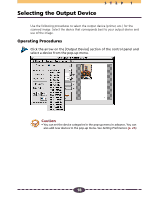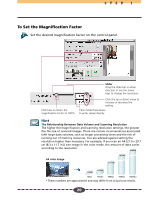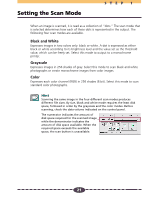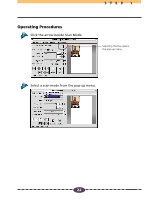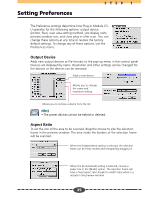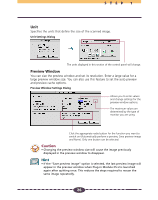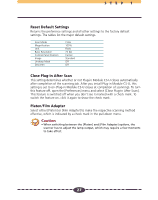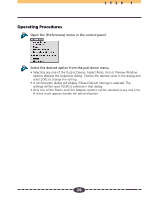Canon CanoScan D660U Canon Plug-in Module CS-U3.9 User's Guide - Page 23
Verifying the Image before Scanning, To Verify the Image
 |
View all Canon CanoScan D660U manuals
Add to My Manuals
Save this manual to your list of manuals |
Page 23 highlights
STEP 1 Verifying the Image before Scanning Before initiating the final scan, it is advisable to check the intended results with the Browser function. The image in the browser window is more accurate than the one in the preview window, allowing you to verify the results more precisely before scanning. To Verify the Image Set the magnification and scan mode to the appropriate settings. Click on the [Browser] button. • The selection frame will appear in the preview window to enable a portion of the image to be selected. • The size and shape of the selection frame cannot be changed because it is automatically determined by the scanning resolution. Selection Frame ➟ Move the pointer in the selection frame inside the preview window. • The mouse cursor will change to a "+" sign shape. Move the Selection Frame to the desired position with the mouse cursor. • Moving the mouse will move the Selection Frame. Click the mouse button when the selection frame is in the correct position. • The image will be scanned and the browser image displayed in the middle of the monitor. Once you have examined the browser image, click the mouse button again to close the browser window. • The browser window will close. • It does not matter where the mouse cursor is positioned to close the browser window. 23