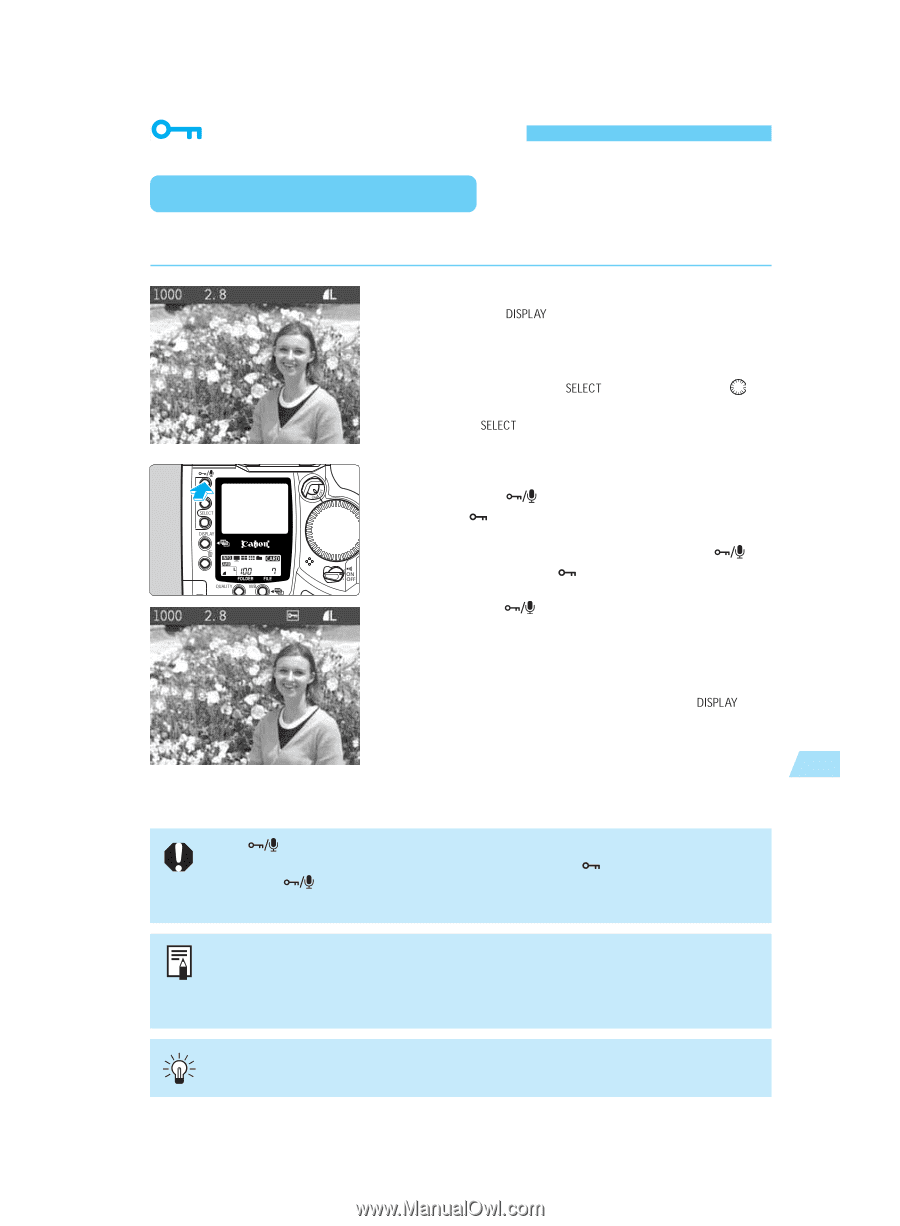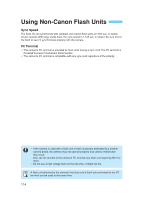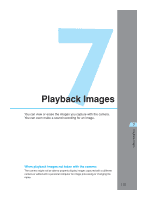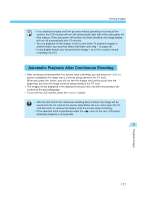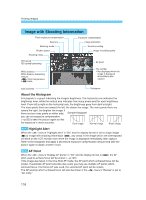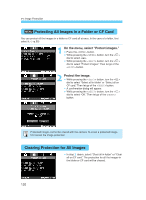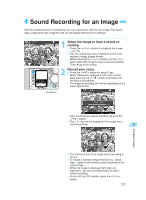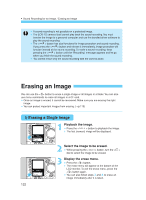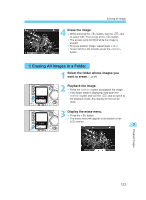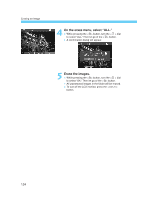Canon EOS-1D X EOS-1D Instructions - Page 119
Image Protection
 |
View all Canon EOS-1D X manuals
Add to My Manuals
Save this manual to your list of manuals |
Page 119 highlights
Image Protection Protecting a Single Image This prevents the image from being erased accidentally. 1 •Select the image to be protected. Press the < > button to turn on the image display. (→p.116) • The image can be protected regardless of the display format. • While pressing the < > button, turn the < > dial to select the image to be protected. Then let go of the < > button. 2 •Protect the image. Press the < > button. s The < > icon will then appear to indicate that the image is protected. • To cancel the image protection, press the < > button again. The < > icon will turn off. • To protect another image, select the image and press the < > button. Repeat this step for all other images you want to protect. • When the image is displayed immediately after capture, you can follow step 2 to protect that image. • To turn off the image display, press the < > button. 7 Playback Images The < > button has dual functions for image protection and sound recording. To protect an image, press the button and let go when the < > icon appears. If you press the < > button too long (about 2 seconds), the microphone will start recording instead and the image protection will not be applied. • You can also protect all the images in a folder or in the CF card all at once. (→p.120) • A protected image cannot be erased with the camera. To erase a protected image, cancel the protection first. You can also erase all images at once while retaining the protected ones. (→p.123, 125) 119