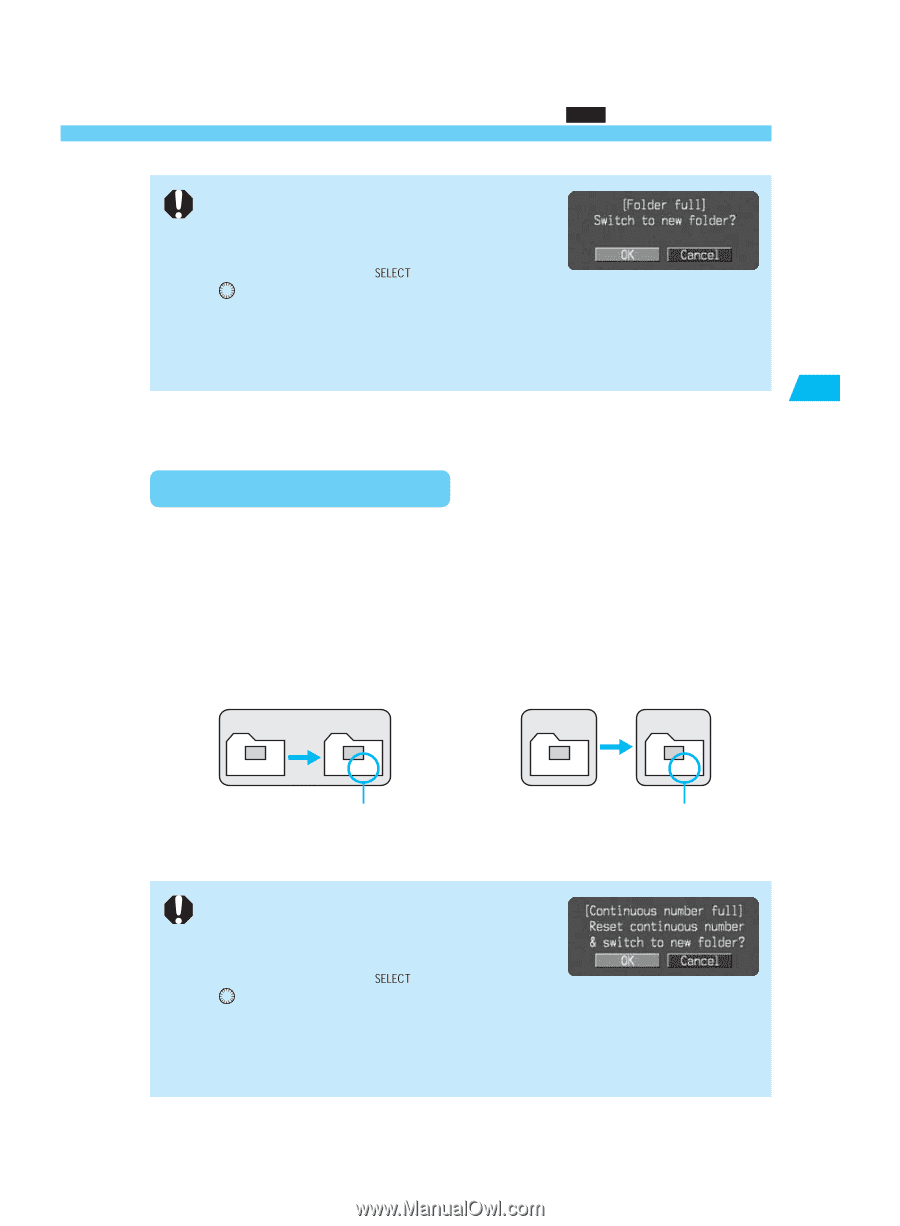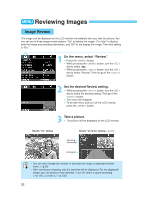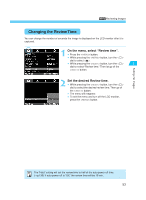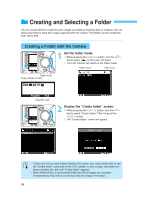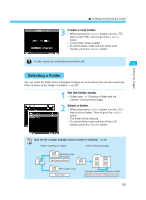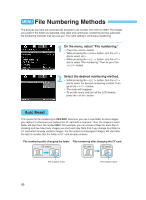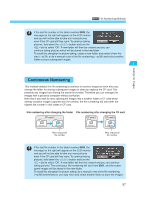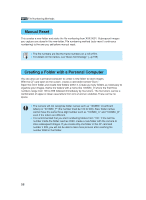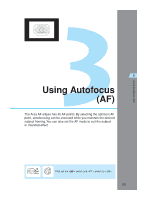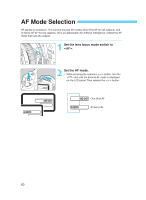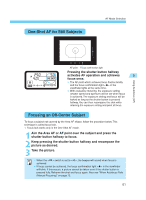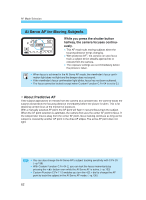Canon EOS-1D X EOS-1D Instructions - Page 57
Continuous Numbering
 |
View all Canon EOS-1D X manuals
Add to My Manuals
Save this manual to your list of manuals |
Page 57 highlights
MENU File Numbering Methods If the last file number in the folder reaches 9999, the message on the right will appear on the LCD monitor and you will not be able to take any more pictures even if the CF card still has room. To continue taking pictures, hold down the < > button and turn the < > dial to select "OK." A new folder will then be created and you can continue taking pictures which will be stored in the new folder. To avoid this disruption in picture-taking, create a new folder and select it from the start (→p.54) or do a manual reset of the file numbering (→p.58) and select another folder to store subsequent images. 2 Settings for Images Continuous Numbering This method enables the file numbering to continue in numeric sequence even after you change the folder for storing subsequent images or after you replace the CF card. This prevents any images from having the same file number. Therefore you can manage the images with a personal computer without confusion. Note that if you start to store subsequent images into a another folder or CF card which already contains images captured with the camera, the file numbering will start after the highest file number in that folder or CF card. File numbering after changing the folder File numbering after changing the CF card CF card 1 100 101 CF card 1 CF card 2 XXX-0001 XXX-0002 XXX-0001 XXX-0002 Next sequential file number Next sequential file number If the last file number in the folder reaches 9999, the message on the right will appear on the LCD monitor and you will not be able to take any more pictures even if the CF card still has room. To continue taking pictures, hold down the < > button and turn the < > dial to select "OK." A new folder will then be created and you can continue taking pictures. The continuous file numbering will start from 0001, and the subse- quent images will be stored in the new folder. To avoid this disruption in picture-taking, do a manual reset of the file numbering (→p.58) beforehand or use auto reset and select another folder to store the images. 57