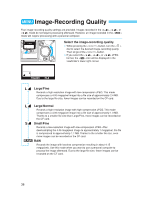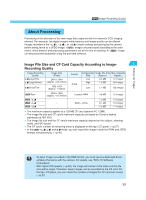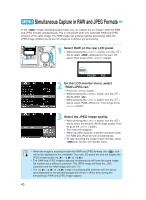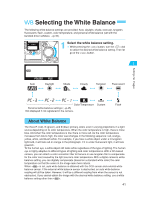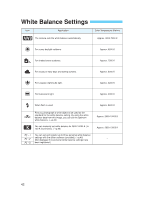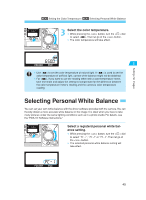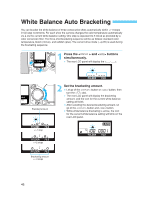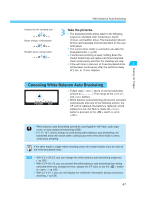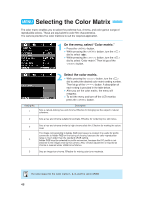Canon EOS-1D X EOS-1D Instructions - Page 43
Custom White Balance
 |
View all Canon EOS-1D X manuals
Add to My Manuals
Save this manual to your list of manuals |
Page 43 highlights
Settings for Images MENU Custom White Balance With custom white balance, you photograph a white object that will serve as the standard for the white balance. By selecting this image, you import its white balance data for the white balance setting. 1 In the < > Program AE mode (→p.82), photograph a white object. • Make sure the white subject fills the entire center spot metering circle. • Shoot the white subject with standard exposure. Correct white balance might not be obtained if the subject is over- or under-exposed. 2 Center spot metering circle 2 On the LCD monitor menu, select "Custom WB." Press the < > button. •• While pressing the < > button, turn the < > dial to select < >. • While pressing the < > button, turn the < > dial to select "Custom WB." Then let go of the button. s An index of nine images will appear. 3 •Select an image. While pressing the < > button, turn the < > dial to select an image. Then let go of the < > button. • Images not taken with the EOS-1D cannot be selected. 4 •Import the white balance data. While pressing the < > button, turn the < > dial to select "OK." Then let go of the < > button. s The image's white balance data will be imported. 43