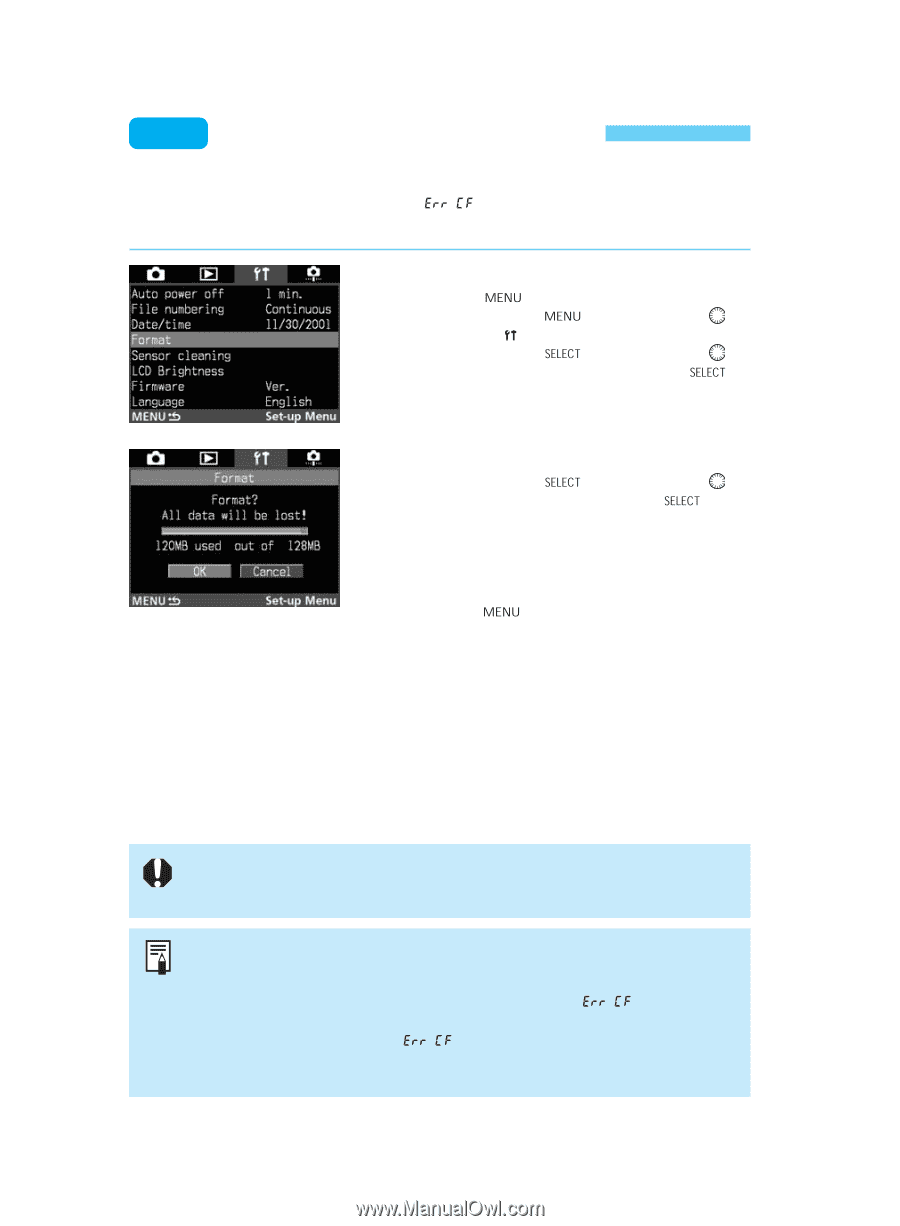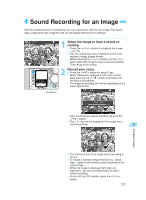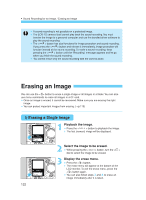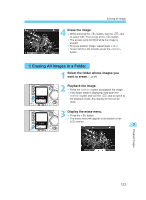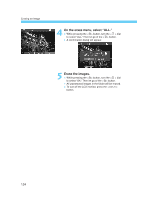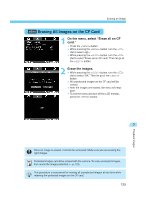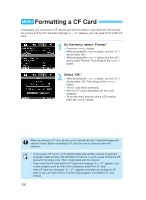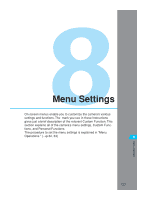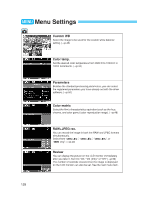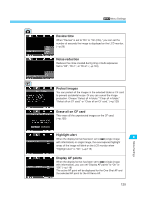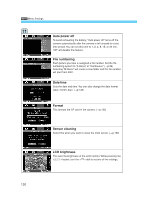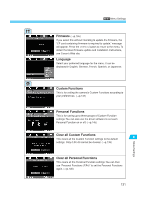Canon EOS-1D X EOS-1D Instructions - Page 126
Formatting a CF Card
 |
View all Canon EOS-1D X manuals
Add to My Manuals
Save this manual to your list of manuals |
Page 126 highlights
MENU Formatting a CF Card If necessary, you can format a CF card for use with the camera. If you insert the CF card into the camera and the CF card error message " " appears, you may have to format the CF card. On the menu, select "Format." Press the < > button. 1 •• While pressing the < > button, turn the < > dial to select < >. • While pressing the < > button, turn the < > dial to select "Format." Then let go of the < > button. 2 •Select "OK." While pressing the < > button, turn the < > dial to select "OK." Then let go of the < > button. s The CF card will be formatted. • After the CF card is formatted, the menu will reappear. • To exit the menu and turn off the LCD monitor, press the < > button. When you format a CF card, all data on the card will be lost. Protected images will also be erased. Before formatting a CF card, be sure it is okay to erase the contents. • A non-Canon CF card or a CF card formatted with another camera or personal computer might not work with the EOS-1D camera. In such a case, format the CF card with the camera first. Then it might work with the camera. • If you insert the CF card and the CF card error message " " appears, use a utility program such as Scan Disk to diagnose and fix the CF card. • If the CF card error message " " appears even after you format the CF card, or you use Scan Disk or a similar utility program, use another CF card instead. 126