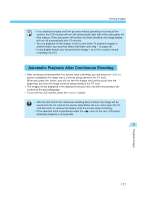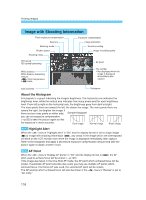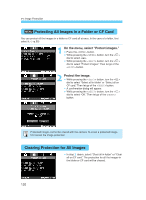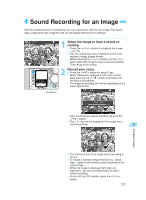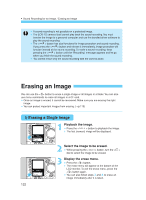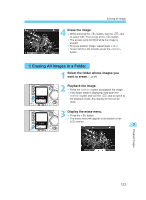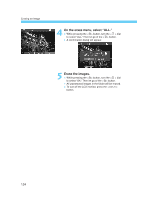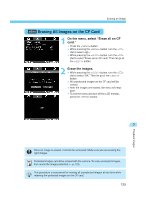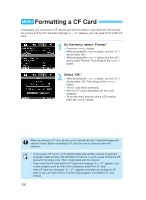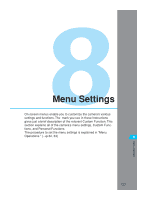Canon EOS-1D X EOS-1D Instructions - Page 122
Erasing an Image
 |
View all Canon EOS-1D X manuals
Add to My Manuals
Save this manual to your list of manuals |
Page 122 highlights
Sound Recording for an Image / Erasing an Image A sound recording is not possible on a protected image. •• The EOS-1D camera itself cannot play back the sound recording. You must transfer the image to a personal computer and use the bundled driver software to play the sound recording. • The < > button has dual functions for image protection and sound recording. If you press the < > button and release it immediately, image protection will function instead of the sound recording. To make a sound recording, keep pressing the < > button until the "Recording" message appears and let go when you finish the sound recording. • You cannot erase only the sound recording with the camera alone. Erasing an Image You can use the < > button to erase a single image or all images in a folder. You can also use menu commands to erase all images in a CF card. • Once an image is erased, it cannot be recovered. Make sure you are erasing the right image. • You can protect important images from erasing. (→p.119) Erasing a Single Image 1 •Playback the image. Press the < > button to playback the image. s The last (newest) image will be displayed. 2 •Select the image to be erased. While pressing the < > button, turn the < > dial to select the image to be erased. 3 •Display the erase menu. Press the < > button. s The erase menu will appear at the bottom of the LCD monitor. To exit the erase menu, press the < > button again. • You can also follow steps 3 and 4 to erase an image immediately after it is taken. 122