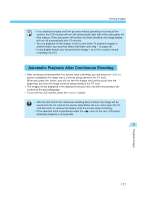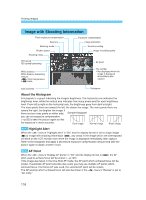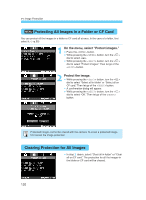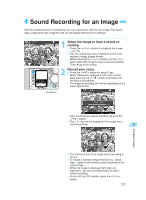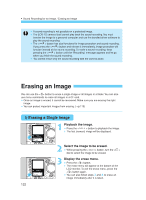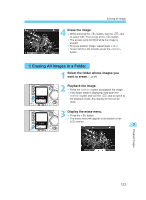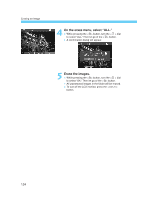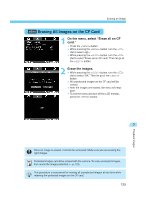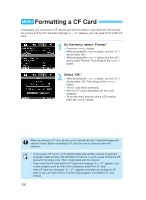Canon EOS-1D X EOS-1D Instructions - Page 121
Sound Recording for an Image
 |
View all Canon EOS-1D X manuals
Add to My Manuals
Save this manual to your list of manuals |
Page 121 highlights
Sound Recording for an Image With the camera's built-in microphone, you can record your voice for any image. The sound data is attached to the image file and can be played with the driver software. 1 •Select the image to have a sound re- cording. Press the < > button to playback the image. (→p.116) • You can record your voice regardless of the LCD monitor's image display format. • While pressing the < > button, turn the < > dial to select the image to have a sound recording. Then let go of the button. 2 •Record your voice. Press the < > button for about 2 sec. s When "Recording" appears on the LCD monitor, keep pressing the < > button and speak into the built-in microphone. s The elapsed recording time will be displayed on the lower right corner. microphone • After you finish the sound recording, let go of the < > button. s The < > icon will be displayed if the image has a sound recording. 7 Playback Images • The maximum time for a single sound recording is 30 sec. • To record a narration longer than 30 sec., follow step 2 again to do another sound recording for the same image. • While the image is displayed right after you captured it, you can just follow step 2 to add a sound recording. • To turn off the LCD monitor, press the < > button. 121