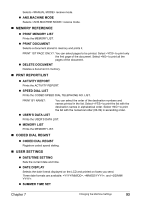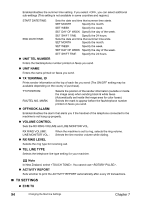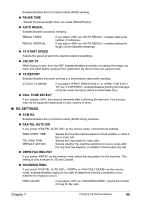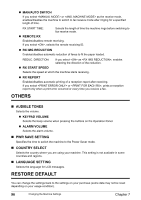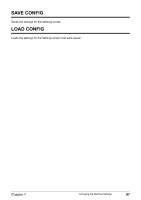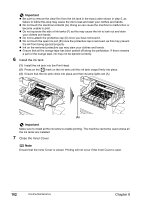Canon PIXMA MP530 User's Guide - Page 100
Routine Maintenance, Replacing an Ink Tank, Getting the Ink Level Information
 |
View all Canon PIXMA MP530 manuals
Add to My Manuals
Save this manual to your list of manuals |
Page 100 highlights
Chapter 8 Routine Maintenance Replacing an Ink Tank When ink runs out, replace the ink tank. The machine will not print if the wrong type of ink tank is used, or if it is installed in the incorrect position. The machine uses the following ink tanks. Black: CLI-8BK Magenta: CLI-8M Black: PGI-5BK Yellow: CLI-8Y Cyan: CLI-8C Note z Be sure to install the ink tanks in the correct order. The proper arrangement from the left is Black , Black , Yellow , Magenta , Cyan . z Should missing characters or white streaks appear despite sufficient ink levels, see "When Printing Becomes Faint or Colors are Incorrect" on page 103. Getting the Ink Level Information You can check the ink tank status by the ink lamp display. Open the Scanning Unit (Printer Cover) of the machine and check the ink lamp. When the ink level is low: The ink lamp flashes slowly (about three seconds). Prepare a new ink tank. ...Repeats When ink has run out: The ink lamp flashes fast (about one second). Replace it with a new ink tank. ...Repeats If an error message is displayed on the LCD, an ink tank error has occurred and the machine cannot continue to print. See "An Error Message is Displayed on the LCD" on page 113. 98 Routine Maintenance Chapter 8