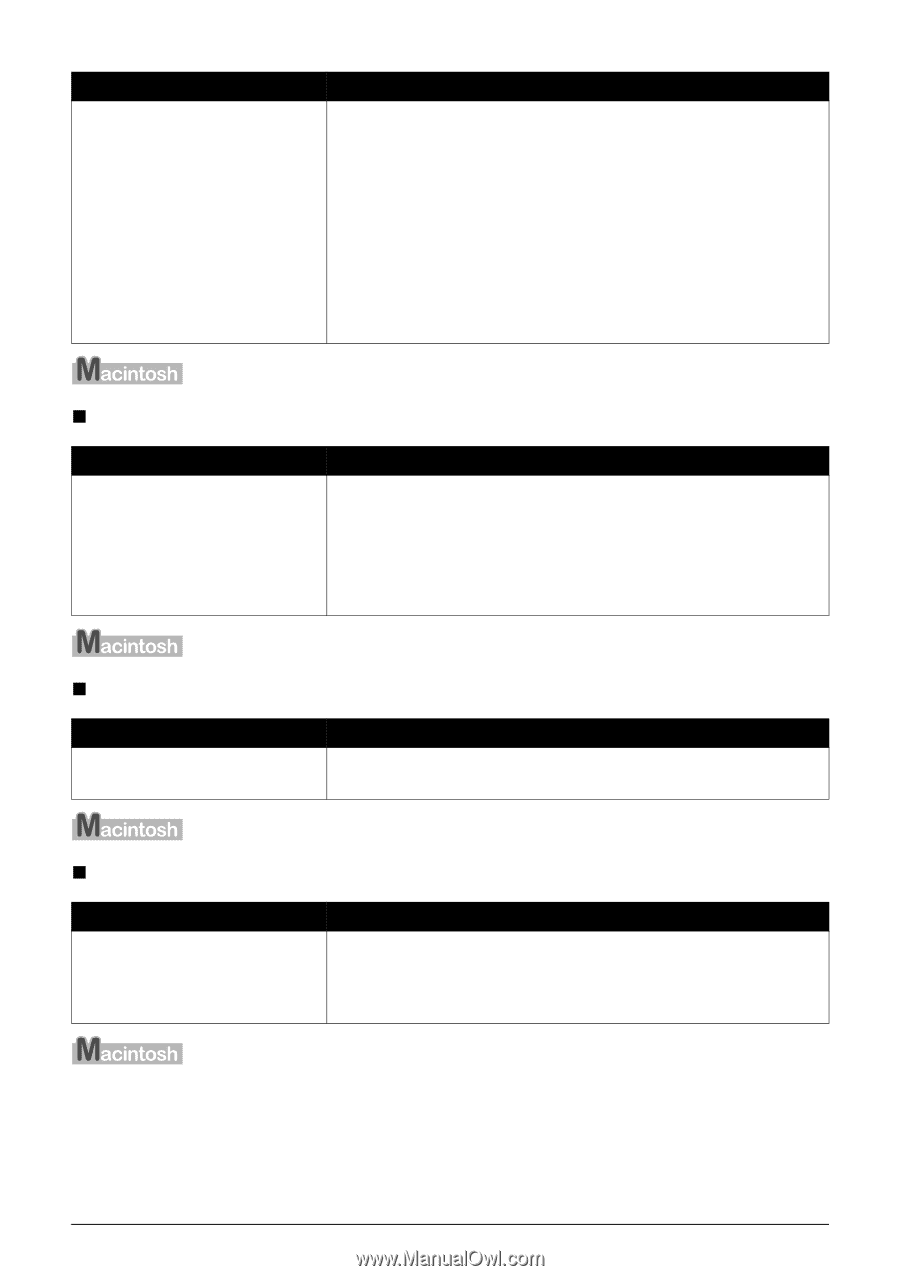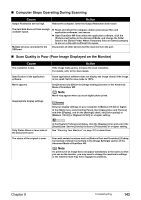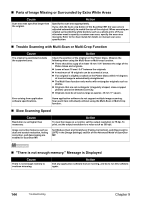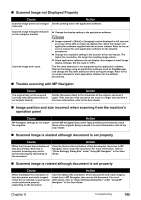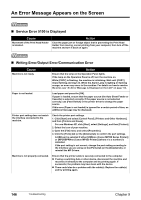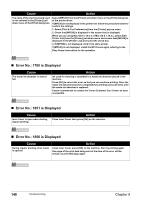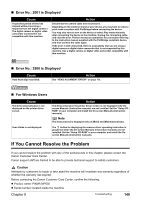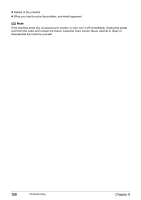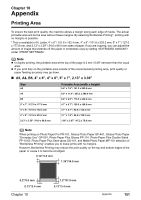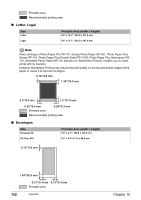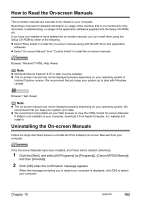Canon PIXMA MP530 User's Guide - Page 150
Error No.: 1700 is Displayed, During regular printing, Inner Cover - mac
 |
View all Canon PIXMA MP530 manuals
Add to My Manuals
Save this manual to your list of manuals |
Page 150 highlights
Cause Action The name of the machine being used is not selected in the [Printer] pulldown menu of the [Print] dialog box. Select [MP530] from the [Printer] pull-down menu in the [Print] dialog box of the printer driver. If [MP530] is not displayed in the printer list, follow the procedure below to confirm the settings. 1. Select [Print & Fax Preferences] from the [Printer] pop-up menu. 2. Check that [MP530] is displayed in the screen that is displayed. When you are using Mac OS X v.10.3.x or Mac OS X v.10.2.x, select [Edit Printer List] from the [Printer] pull-down menu and ensure that [MP530] is displayed in the [Printer List] and select the check box. 3. If [MP530] is not displayed, click [+] to add a printer. If [MP530] is not displayed, install the MP Drivers again referring to the Easy Setup Instructions for the operation. „ Error No.: 1700 is Displayed Cause The waste ink absorber is almost full. Action Ink used for cleaning is absorbed in a waste ink absorber placed in the machine. Press [OK] to cancel the error so that you can continue printing. Once the waste ink absorber becomes completely full, printing cannot be done until the waste ink absorber is replaced. Canon recommends to contact the Canon Customer Care Center as soon as possible. „ Error No.: 1851 is Displayed Cause Inner Cover is open when starting regular printing. Action Close Inner Cover, then press [OK] on the machine. „ Error No.: 1856 is Displayed Cause During regular printing, Inner Cover is opened. Action Close Inner Cover, press [OK] on the machine, then try printing again. One page of the print data being sent at the time of the error will be erased, so print that page again. 148 Troubleshooting Chapter 9