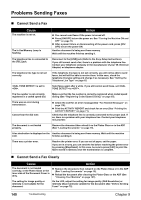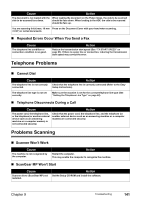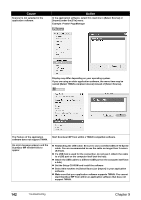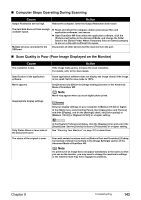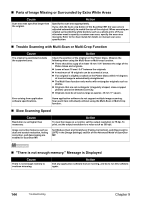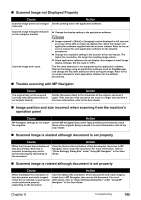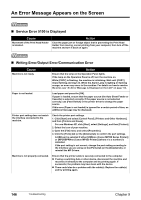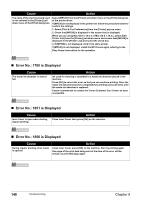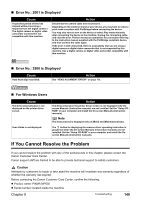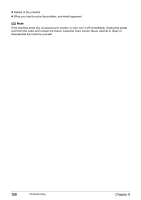Canon PIXMA MP530 User's Guide - Page 147
Trouble scanning with MP Navigator, Scanned Image not Displayed Properly - scanner driver
 |
View all Canon PIXMA MP530 manuals
Add to My Manuals
Save this manual to your list of manuals |
Page 147 highlights
„ Scanned Image not Displayed Properly Cause Scanned image prints out enlarged (reduced). Action Set the printing size in the application software. Scanned image enlarged (reduced) z Change the display setting in the application software. on the computer monitor. Scanned image won't open. z Images opened in [Paint] or [Imaging] may be displayed in full size and you may not be able to reduce its display size. Open the image in an application software supplied with the scanner instead. Refer to the onscreen manual for each application software for the detailed procedures. z Change the resolution setting in the scanner driver and rescan. The higher the resolution, the larger the resulting image will be. z Some application softwares do not display clear images at small image display settings. Set the scale to 100%. The file name extension is not supported by the application software. Rescan the image using an application software, such as PageManager, and change the file name extension when saving the image. Refer to the on-screen manual for each application software for the detailed procedures. „ Trouble scanning with MP Navigator Cause The original may not be scanned correctly when [Document Size] is set to [Auto Detect]. Action Set the [Document Size] to the actual size of the original, and scan it again. If the size you need cannot be set, scan to a larger size and trim it. For more information, refer to the Scan Guide. „ Image position and size incorrect when scanning from the machine's operation panel Cause Action MP Navigator settings do not match Set the MP Navigator [Document Type] and [Document Size] to match the originals. those of the originals being scanned. For more information, refer to the Scan Guide. „ Scanned image is slanted although document is set properly Cause When the [Correct the inclination of text documents] check box is selected, scanning may not be performed properly depending on the document. Action Clear the [Correct the inclination of text documents] check box in MP Navigator, then rescan the document. For more information, refer to "[Scan Settings] Dialog Box" under "Using MP Navigator" in the Scan Guide. „ Scanned image is rotated although document is set properly Cause Action When the [Detect the orientation of text documents and rotate images] check box is selected, scanning may not be performed properly depending on the document. Clear the [Detect the orientation of text documents and rotate images] check box in MP Navigator, then rescan the document. For more information, refer to "[Scan Settings] Dialog Box" under "Using MP Navigator" in the Scan Guide. Chapter 9 Troubleshooting 145