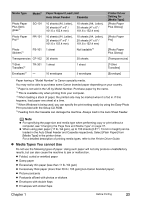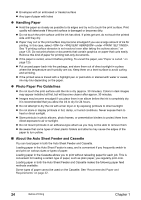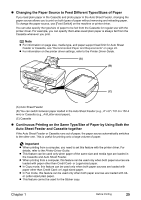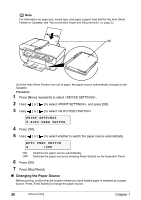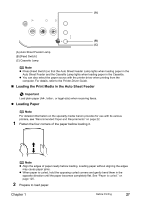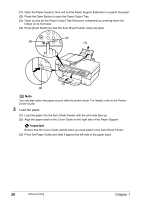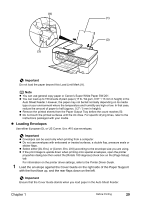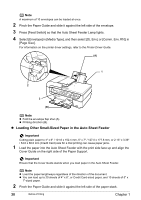Canon PIXMA MP530 User's Guide - Page 30
Important, Load the paper. - drivers
 |
View all Canon PIXMA MP530 manuals
Add to My Manuals
Save this manual to your list of manuals |
Page 30 highlights
(1) Open the Paper Support, then pull out the Paper Support Extension to support the paper. (2) Press the Open Button to open the Paper Output Tray. (3) Open up and set the Paper Output Tray Extension completely by pressing down the hollow on its front side. (4) Press [Feed Switch] so that the Auto Sheet Feeder Lamp (A) lights. (4) (A) (1) (3) (2) Note You can also select the paper source with the printer driver. For details, refer to the Printer Driver Guide. 3 Load the paper. (1) Load the paper into the Auto Sheet Feeder with the print side face up. (2) Align the paper stack to the Cover Guide on the right side of the Paper Support. Important Ensure that the Cover Guide stands when you load paper in the Auto Sheet Feeder. (3) Pinch the Paper Guide and slide it against the left side of the paper stack. 28 Before Printing Chapter 1