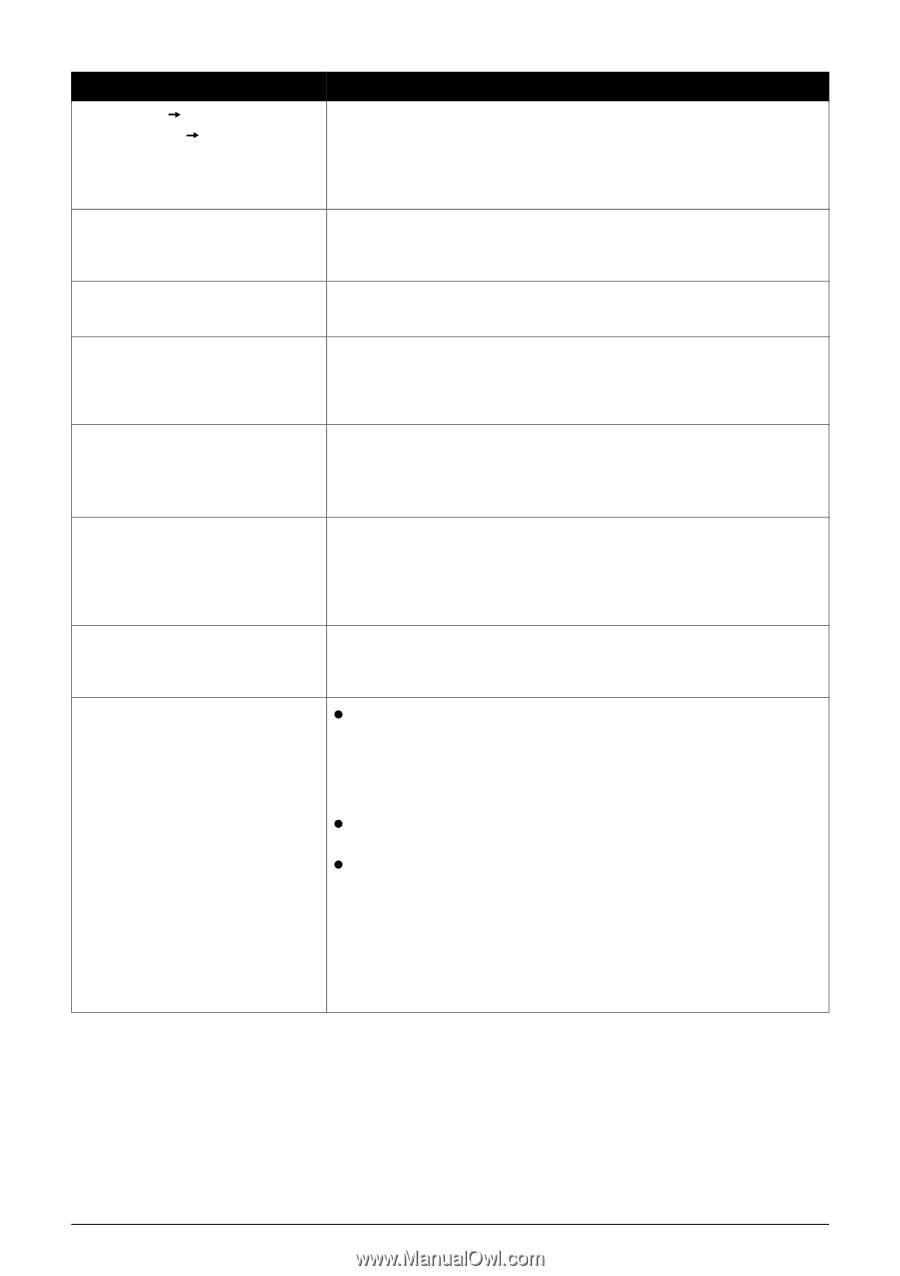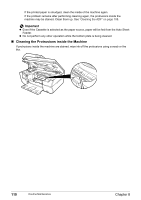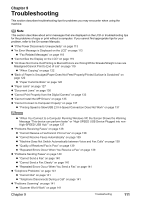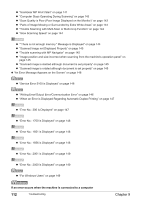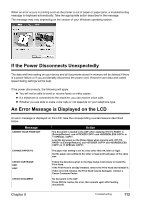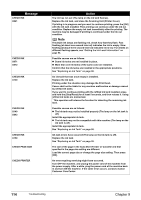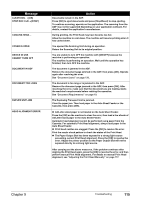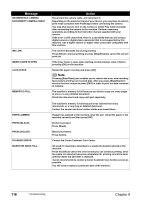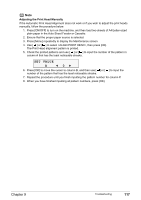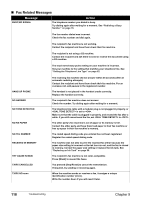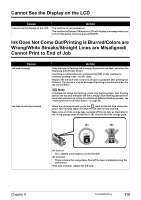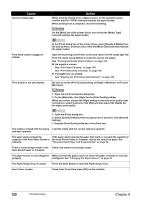Canon PIXMA MP530 User's Guide - Page 117
Document Jams on Document Requirements - printer troubleshooting
 |
View all Canon PIXMA MP530 manuals
Add to My Manuals
Save this manual to your list of manuals |
Page 117 highlights
Message CLEAR DOC. [OK] STOP DOC CLR [STOP] COOLING HEAD... COVER IS OPEN DEVICE IN USE CANNOT TURN OFF DOCUMENT IN ADF DOCUMENT TOO LONG DUPLEX UNIT JAM HEAD ALIGNMENT ERROR Action Documents remain in the ADF. Press [OK] to eject documents and press [Stop/Reset] to stop ejecting. To continue scanning, operate on the application. The scanning from the ADF may not be supported depending on your application software. For details, contact the application's manufacturer. During printing, the Print Head may have become too hot. Allow the machine to cool down. The machine will resume printing when it has cooled down. You opened the Scanning Unit during an operation. Return the Scanning Unit to its original position. You are unable to turn OFF the machine with [ON/OFF] because the machine is performing an operation. The machine is performing an operation. Wait until the operation has finished, then turn OFF the machine. The document is jammed in the ADF. Remove the document page jammed in the ADF, then press [OK]. Operate again after resolving the error. See "Document Jams" on page 130. The document is too long or is jammed in the ADF. Remove the document page jammed in the ADF, then press [OK]. After resolving the error, make sure that the document you are loading meets the machine's requirements before redoing the operation. See "Document Requirements" on page 19. The Duplexing Transport Unit is jammed. Clear the paper jam. Then load paper in the Auto Sheet Feeder or the Cassette, then press [OK]. z A4/Letter-sized paper is not loaded on the Auto Sheet Feeder. Press the [OK] on the machine to clear the error, then load a few sheets of A4/Letter-sized paper in the Auto Sheet Feeder. Automatic head alignment cannot be performed using paper from the Cassette. For automatic Print Head alignment, always load paper in the Auto Sheet Feeder. z Print Head nozzles are clogged. Press the [OK] to resolve the error. Print the nozzle check pattern to check the status of the Print Head. z The Paper Output Slot has been exposed to a strong light source preventing current Print Head alignment. Press the [OK] to resolve the error. Adjust the printer position so the Paper Output Slot will not be exposed directly to a strong light source. After carrying out the above measures, if the problem continues after aligning the Print Head again, press the [OK] to resolve the error, and then perform manual Print Head alignment. For details on manual Print Head alignment, see "Adjusting the Print Head Manually" on page 117. Chapter 9 Troubleshooting 115