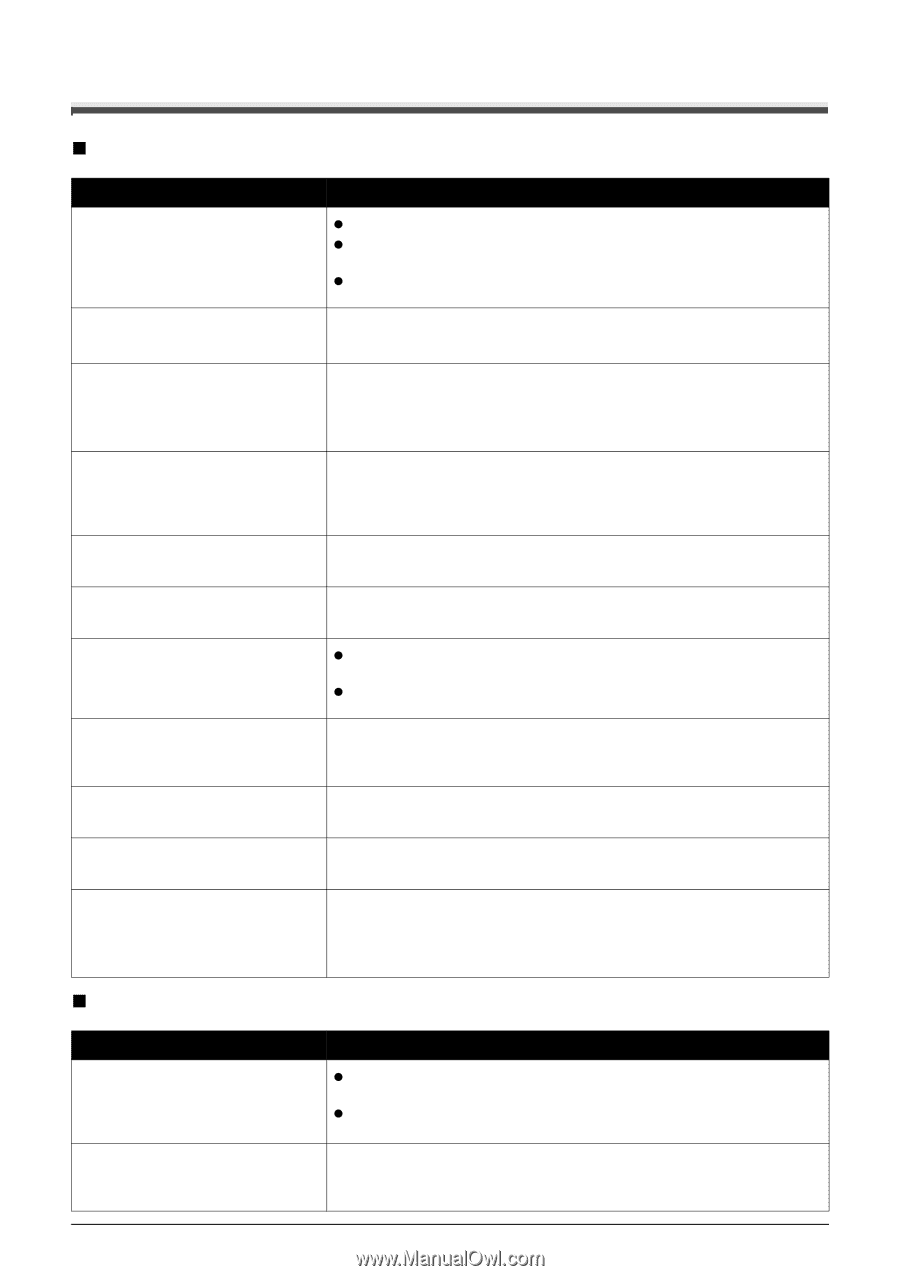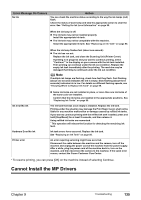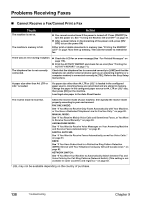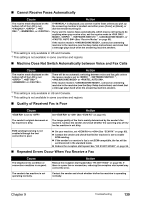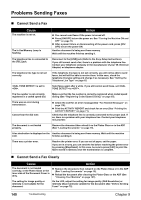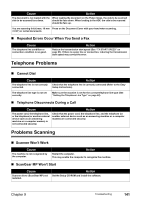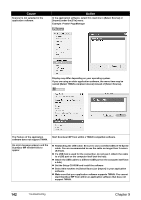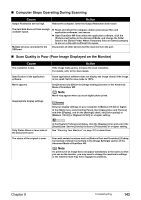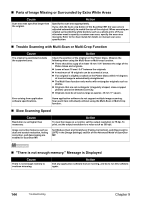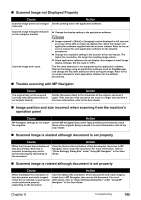Canon PIXMA MP530 User's Guide - Page 142
Problems Sending Faxes, Cannot Send a Fax, Cannot Send a Fax Clearly
 |
View all Canon PIXMA MP530 manuals
Add to My Manuals
Save this manual to your list of manuals |
Page 142 highlights
Problems Sending Faxes „ Cannot Send a Fax Cause The machine is not on. The In Use/Memory Lamp is flashing. Action z You cannot send faxes if the power is turned off. z Press [ON/OFF] to turn the power on. See "Turning the Machine ON and OFF" on page 18. z After a power failure or disconnecting of the power cord, press [ON/ OFF] to turn the power ON. Another document is being sent from memory. Wait until the machine finishes sending it. The telephone line is connected to the [TEL] jack. Reconnect to the [LINE] jack (Refer to the Easy Setup Instructions). If you still cannot send a fax, there is a problem with the telephone line. Contact your telephone company or the manufacturer of your TA (Terminal Adapter) or telephone adapter. The telephone line type is not set correctly. If the telephone line type is not set correctly, you will not be able to send faxes, but will still be able to receive them. In this case, check the telephone line type setting and change it as necessary. See "Setting the Telephone Line Type" on page 62. is set to . Send faxes again after a while. If you still cannot send faxes, set to . The fax number is not correctly registered in a coded speed dial. Make sure that the fax number is correctly registered when coded speed dialing (See "Registering Coded Speed Dialing" on page 65). There was an error during transmission. Cannot hear the dial tone. z Check the LCD for an error message (See "Fax Related Messages" on page 118). z Print the ACTIVITY REPORT and check for an error (See "Printing the ACTIVITY REPORT" on page 71). Check that the telephone line is correctly connected to the proper jack. If so, there is a problem with your telephone line. Contact your telephone line provider. The document is not loaded properly. Remove the document then reload it on the Platen Glass or in the ADF (See "Loading Documents" on page 19). A fax destination is displayed on the Another document is being sent from memory. Wait until the machine LCD. finishes sending it. There was a printer error. Resolve the printer error. If you are out of paper, set the paper. If you are in a hurry, you can send the fax before resolving the printer error by pressing [Stop/Reset]. In this case, be sure to press [FAX] to print the faxes stored in memory once the transmission is complete. „ Cannot Send a Fax Clearly Cause Action The document is not loaded correctly, or the Platen Glass or the inner side of the Document Cover is dirty. z Remove the document, then reload it on the Platen Glass or in the ADF (See "Loading Documents" on page 19). z Reload the document after cleaning the Platen Glass or the ADF (See "Cleaning Your Machine" on page 107). The setting for image quality or intensity is not suitable for the document. On the LCD, adjust the setting for image quality (FAX Resolution) or intensity (Scan Contrast) suitable for the document (See "Before Sending Faxes" on page 72). 140 Troubleshooting Chapter 9