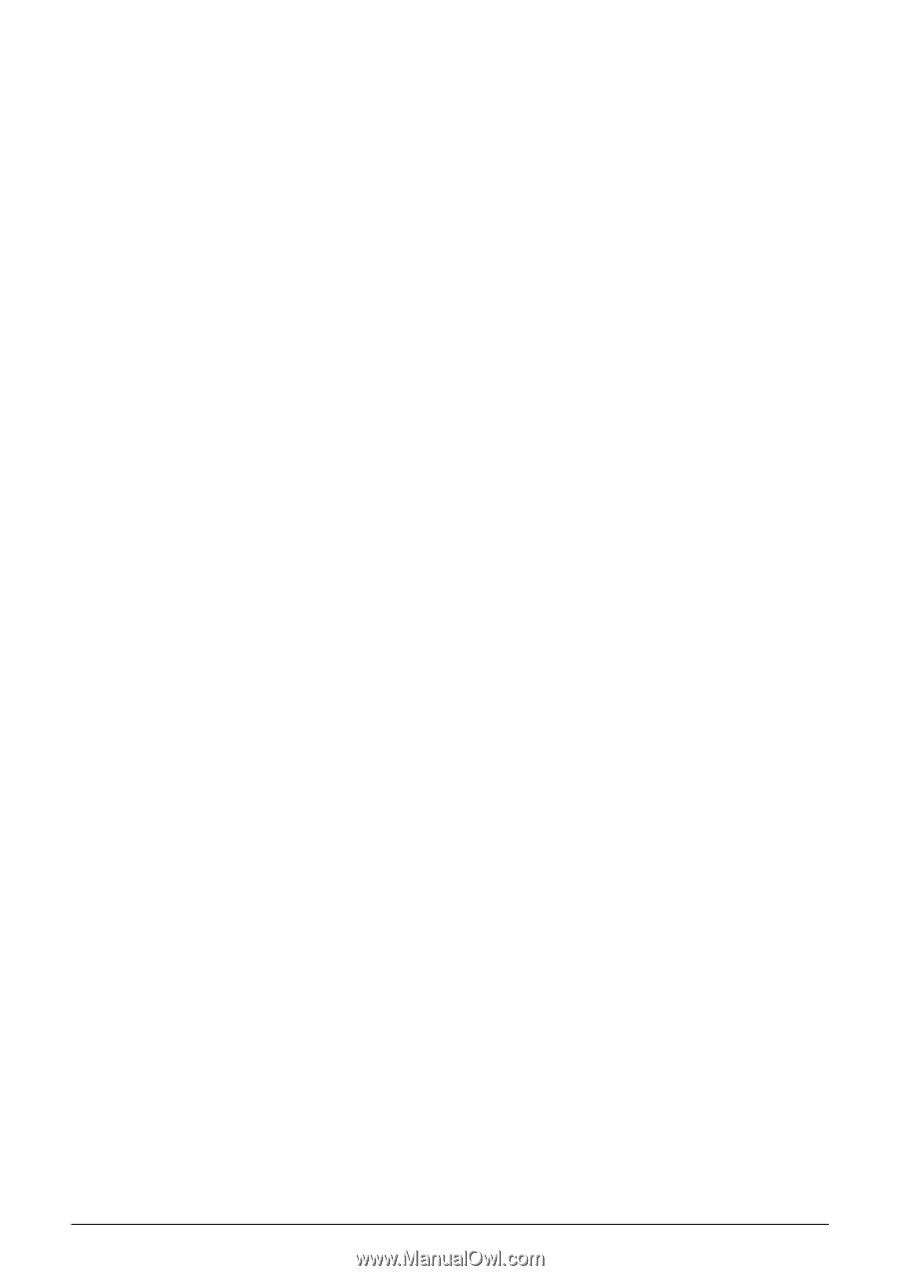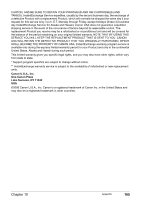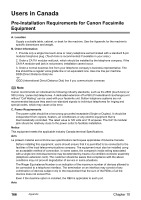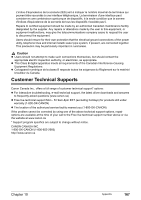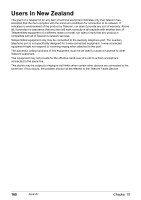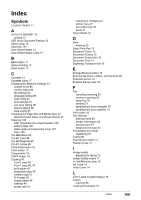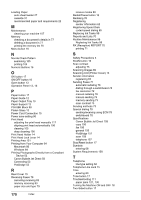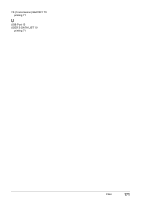Canon PIXMA MP530 User's Guide - Page 172
Printing Photographs Directly from a Compliant, Scanning Unit Printer Cover
 |
View all Canon PIXMA MP530 manuals
Add to My Manuals
Save this manual to your list of manuals |
Page 172 highlights
Loading Paper auto sheet feeder 27 cassette 31 recommended paper and requirements 22 M Maintenance cleaning your machine 107 Memory checking a document's details in 77 deleting a document in 77 printing the memory list 76 Menu button 16 N Nozzle Check Pattern examining 105 printing 104 Numeric Buttons 16 O OK button 17 ON/OFF button 16 Open button 13 Operation Panel 13, 16 P Paper button 17 Paper Guide 12 Paper Output Tray 13 Paper Support 12 PGI-5BK Black 98 Platen Glass 13 Power Cord Connection 15 Power save setting 96 Print Head adjusting the print head manually 117 aligning print head automatically 106 cleaning 105 deep cleaning 106 Print Head Holder 14 Print Head Lock Lever 14 Printing Area 151 Printing from Your Computer 84 Macintosh 86 Windows 84 Printing Photographs Directly from a Compliant Device 53 Canon Bubble Jet Direct 58 Connecting 53 PictBridge 55 R Rear Cover 15 Receiving Faxes 78 canceling receiving 83 memory receiving 83 paper size and type 79 170 Index receive modes 80 Redial/Pause button 16 Redialing 76 Registering sender information 62 Registering Speed Dials coded speed dialing 65 Replacing Ink Tanks 99 Reports and Lists 70 Routine Maintenance 98 Replacing Ink Tanks 99 RX (Reception) REPORT 70 printing 71 S Safety Precautions 5 SCAN button 16 Scan contrast adjusting 73 Scanning Images 89 Scanning Unit (Printer Cover) 14 Sender information registering 62 Sending Faxes 71 automatic redialing 76 dialing through a switchboard 78 fax resolution 72 manual redialing 76 manual sending 74 memory sending 73 scan contrast 73 Sending methods 73 Special dialing 78 sending/receiving using ECM 78 switchboard 78 Specifications Canon Bubble Jet Direct 158 copy 156 fax 156 general 155 PictBridge 157 scan 158 telephone 157 Stop/Reset button 17 Symbols entering 68 System Requirements 158 T Telephone line type setting 62 Telephone Line Jack 15 Time entering 63 Tone button 17 Troubleshooting 111 paper jams 127, 130 Turning the Machine ON and OFF 18 Two-Sided button 17