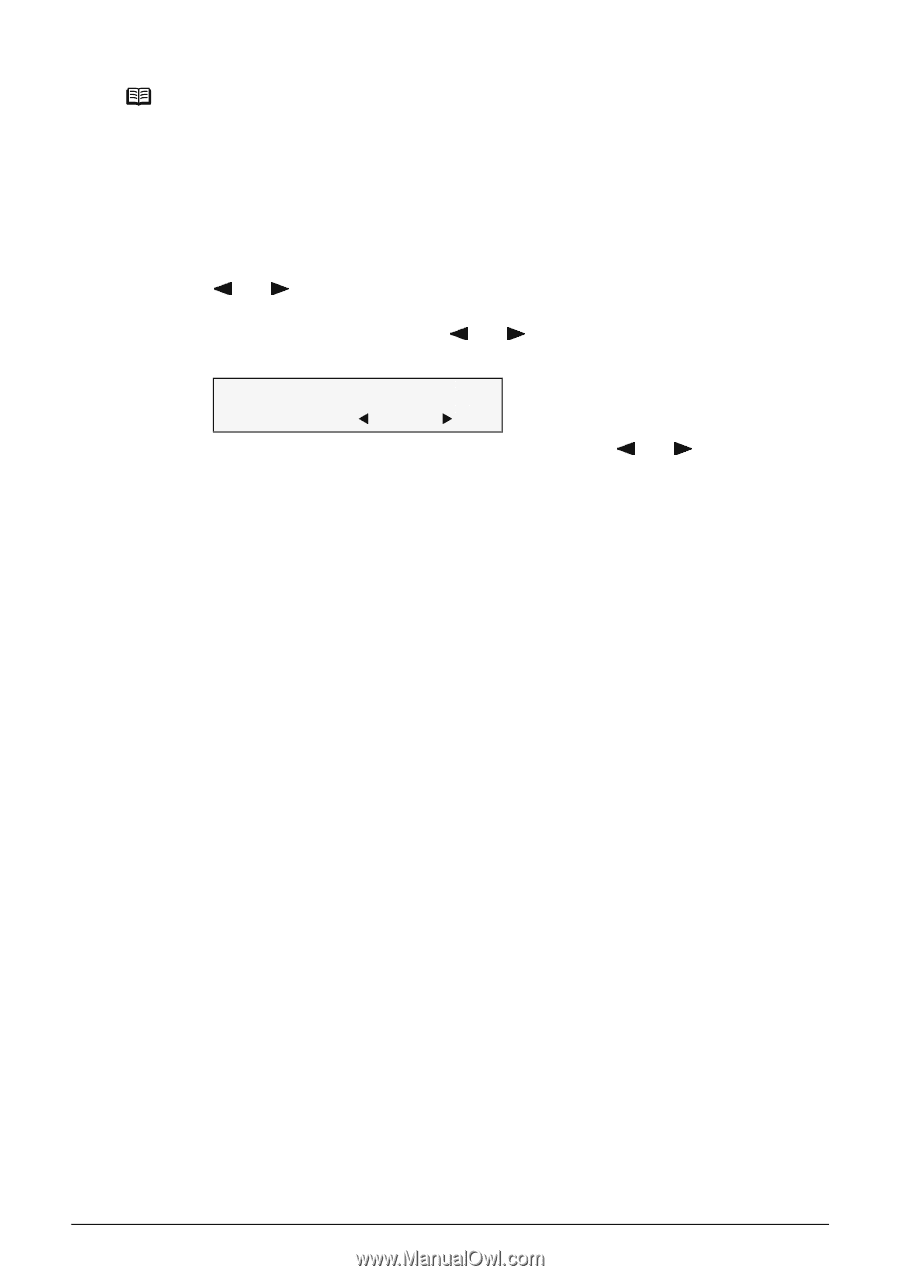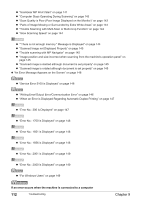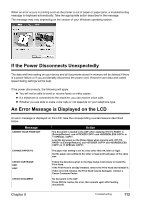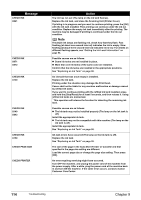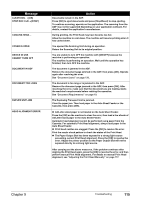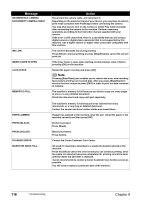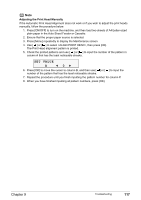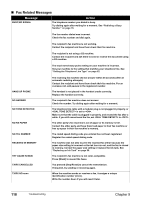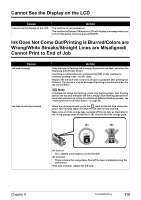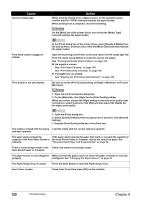Canon PIXMA MP530 User's Guide - Page 119
Adjusting the Print Head Manually, The Print Head alignment pattern is printed.
 |
View all Canon PIXMA MP530 manuals
Add to My Manuals
Save this manual to your list of manuals |
Page 119 highlights
Note Adjusting the Print Head Manually If the Automatic Print Head Alignment does not work or if you wish to adjust the print heads manually, follow the procedure below. 1. Press [ON/OFF] to turn on the machine, and then load two sheets of A4/Letter-sized plain paper in the Auto Sheet Feeder or Cassette. 2. Ensure that the proper paper source is selected. 3. Press [Menu] repeatedly to display the Maintenance screen. 4. Use [ ] or [ ] to select , then press [OK]. The Print Head alignment pattern is printed. 5. Check the printed patterns and use [ ] or [ ] to input the number of the pattern in column A that has the least noticeable streaks. SET VALUE A W0X 6. Press [OK] to move the cursor to column B, and then use [ ] or [ ] to input the number of the pattern that has the least noticeable streaks. 7. Repeat the procedure until you finish inputting the pattern number for column P. 8. When you have finished inputting all pattern numbers, press [OK]. Chapter 9 Troubleshooting 117