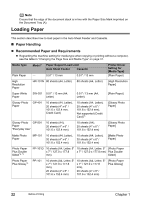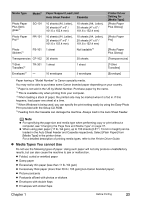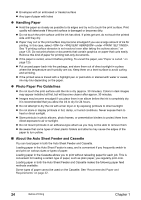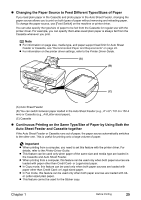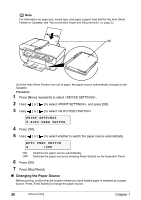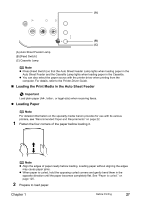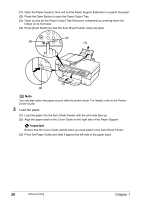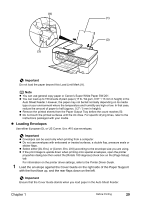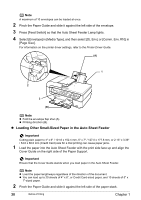Canon PIXMA MP530 User's Guide - Page 29
Loading the Print Media in the Auto Sheet Feeder, Loading Paper - printer driver
 |
View all Canon PIXMA MP530 manuals
Add to My Manuals
Save this manual to your list of manuals |
Page 29 highlights
(A) (B) (C) (A) Auto Sheet Feeder Lamp (B) [Feed Switch] (C) Cassette Lamp Note z Press [Feed Switch] so that the Auto Sheet Feeder Lamp lights when loading paper in the Auto Sheet Feeder and the Cassette Lamp lights when loading paper in the Cassette. z You can also select the paper source with the printer driver when printing from the computer. For details, refer to the Printer Driver Guide. „ Loading the Print Media in the Auto Sheet Feeder Important Load plain paper (A4-, letter-, or legal-size) when receiving faxes. z Loading Paper Note For detailed information on the specialty media Canon provides for use with its various printers, see "Recommended Paper and Requirements" on page 22. 1 Flatten the four corners of the paper before loading it. Note z Align the edges of paper neatly before loading. Loading paper without aligning the edges may cause paper jams. z When paper is curled, hold the opposing curled corners and gently bend them in the opposite direction until the paper becomes completely flat. See "Paper is curled." on page 125. 2 Prepare to load paper. Chapter 1 Before Printing 27