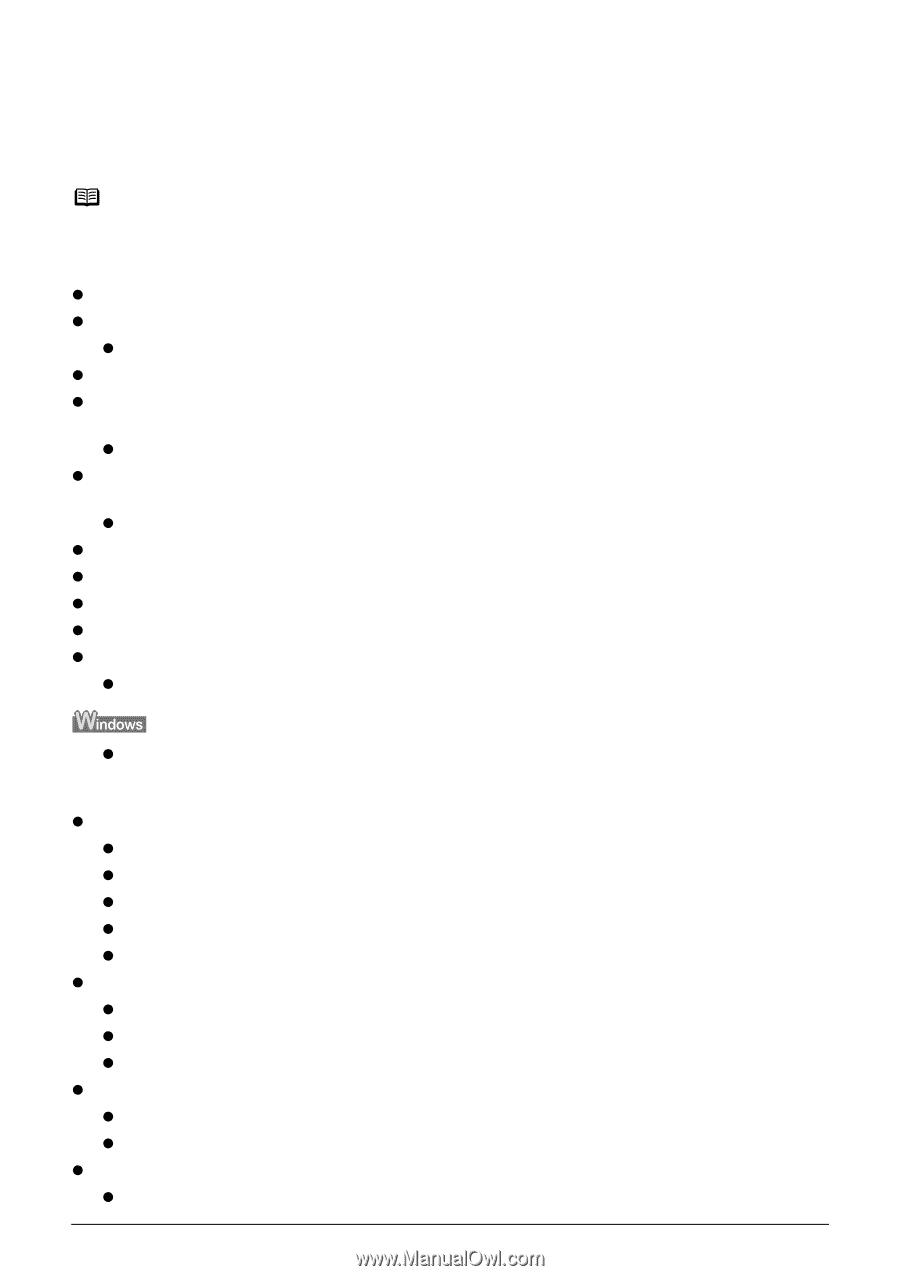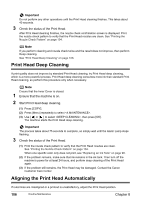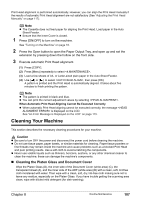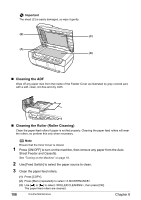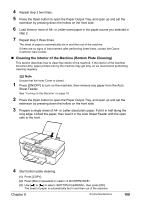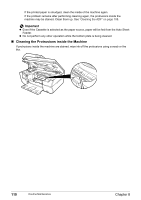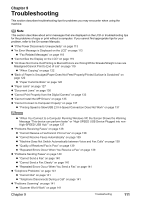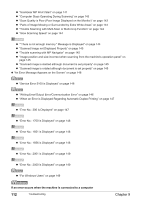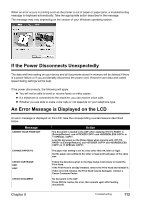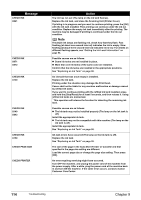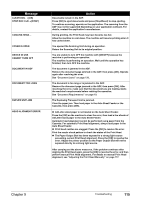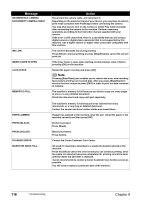Canon PIXMA MP530 User's Guide - Page 113
Troubleshooting - scanner
 |
View all Canon PIXMA MP530 manuals
Add to My Manuals
Save this manual to your list of manuals |
Page 113 highlights
Chapter 9 Troubleshooting This section describes troubleshooting tips for problems you may encounter when using the machine. Note This section describes about error messages that are displayed on the LCD or troubleshooting tips for the problems of copy or print without a computer. If you cannot find appropriate tips for your problem, refer to the On-screen Manuals. z "If the Power Disconnects Unexpectedly" on page 113 z "An Error Message is Displayed on the LCD" on page 113 z "Fax Related Messages" on page 118 z "Cannot See the Display on the LCD" on page 119 z "Ink Does Not Come Out/Printing is Blurred/Colors are Wrong/White Streaks/Straight Lines are Misaligned/Cannot Print to End of Job" on page 119 z "When Copying" on page 122 z "Back of Paper is Smudged/Paper Does Not Feed Properly/Printed Surface is Scratched" on page 122 z "Paper Curls/Ink Blots" on page 126 z "Paper Jams" on page 127 z "Document Jams" on page 130 z "Cannot Print Properly from the Digital Camera" on page 133 z "Cannot Install the MP Drivers" on page 135 z "Cannot Connect to Computer Properly" on page 137 z "Printing Speed is Slow/USB 2.0 Hi-Speed Connection Does Not Work" on page 137 z "When You Connect to a Computer Running Windows XP, the Screen Shows the Warning Message "This device can perform faster" or "High-SPEED USB Device Plugged into nonHigh-SPEED USB Hub"" on page 137 z "Problems Receiving Faxes" on page 138 z "Cannot Receive a Fax/Cannot Print a Fax" on page 138 z "Cannot Receive Faxes Automatically" on page 139 z "Machine Does Not Switch Automatically between Voice and Fax Calls" on page 139 z "Quality of Received Fax is Poor" on page 139 z "Repeated Errors Occur When You Receive a Fax" on page 139 z "Problems Sending Faxes" on page 140 z "Cannot Send a Fax" on page 140 z "Cannot Send a Fax Clearly" on page 140 z "Repeated Errors Occur When You Send a Fax" on page 141 z "Telephone Problems" on page 141 z "Cannot Dial" on page 141 z "Telephone Disconnects During a Call" on page 141 z "Problems Scanning" on page 141 z "Scanner Won't Work" on page 141 Chapter 9 Troubleshooting 111