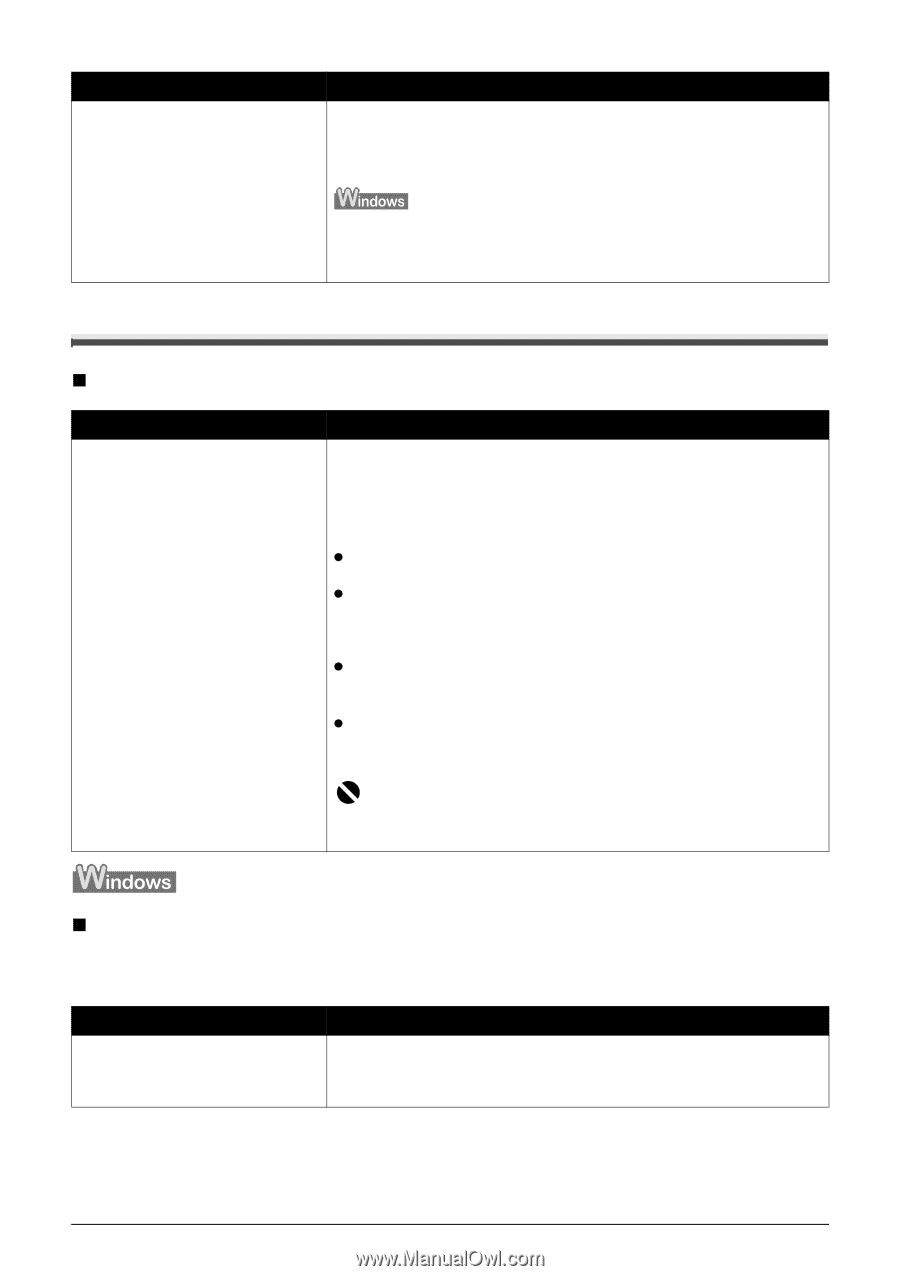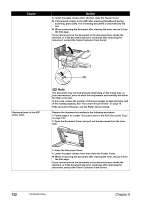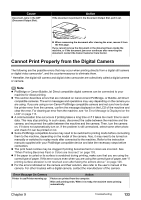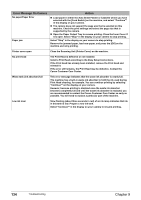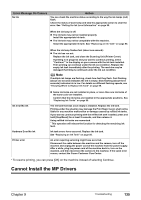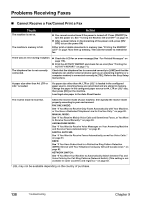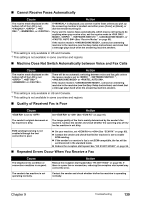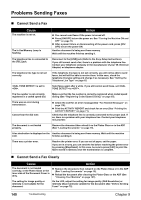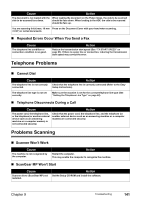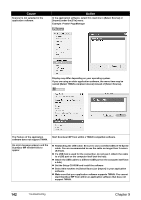Canon PIXMA MP530 User's Guide - Page 139
Cannot Connect to Computer Properly, When You Connect to a Computer Running Windows XP, the Screen - compatible with windows 8
 |
View all Canon PIXMA MP530 manuals
Add to My Manuals
Save this manual to your list of manuals |
Page 139 highlights
Cause Installation procedure not followed correctly Action Follow the Easy Setup Instructions packaged with your machine for proper MP Drivers installation. If the MP Drivers was not installed correctly, uninstall the MP Drivers, and restart your computer. Try to reinstall the MP Drivers. If the installer was forced to be terminated due to an error, restart your computer. Reinstall the MP Drivers. Cannot Connect to Computer Properly „ Printing Speed is Slow/USB 2.0 Hi-Speed Connection Does Not Work Cause Your environment is not fully compatible with USB 2.0 Hi-Speed. Action If your environment is not fully compatible with USB 2.0 Hi-Speed, the printer will operate at a lower speed provided under USB 1.1. In this case, the machine operates properly but printing speed may slow down due to communication speed. Check the following to ensure that your computer environment supports USB 2.0 Hi-Speed connection. z The USB port on your computer supports USB 2.0 Hi-Speed connection. z Both the USB cable and USB hub support USB 2.0 Hi-Speed connection. Be sure to use a certified USB 2.0 Hi-Speed cable. You are recommended to use the cable no longer than 3 meters (9.8 feet). z Your computer supports the USB 2.0 Hi-Speed connection. Obtain the latest version of the USB 2.0 Hi-Speed driver and install it on your computer. z The USB 2.0 Hi-Speed driver operates properly. Obtain the latest version of the USB 2.0 Hi-Speed driver and install it on your computer. Important For how to confirm the points above, contact the manufacturer of your computer, USB cable, or USB hub, as appropriate. „ When You Connect to a Computer Running Windows XP, the Screen Shows the Warning Message "This device can perform faster" or "HighSPEED USB Device Plugged into non-High-SPEED USB Hub" Cause Action You connect to a computer that does Your environment is not fully compatible with USB 2.0. not support USB 2.0 Hi-Speed. See "Printing Speed is Slow/USB 2.0 Hi-Speed Connection Does Not Work" on page 137. Chapter 9 Troubleshooting 137