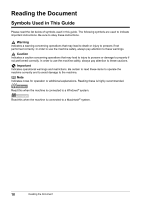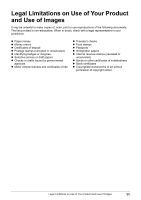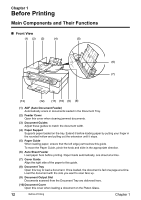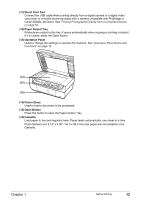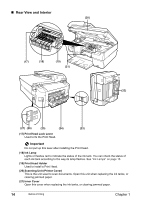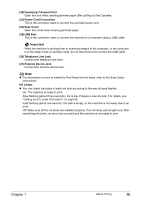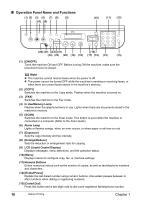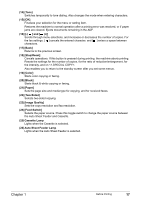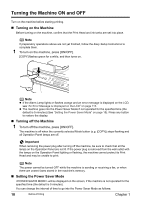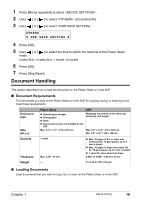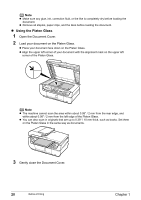Canon PIXMA MP530 User's Guide - Page 17
Duplexing Transport Unit, Power Cord Connection, Rear Cover, USB Port, Telephone Line Jack - no power
 |
View all Canon PIXMA MP530 manuals
Add to My Manuals
Save this manual to your list of manuals |
Page 17 highlights
(22) Duplexing Transport Unit Open this unit when clearing jammed paper after pulling out the Cassette. (23) Power Cord Connection This is the connector used to connect the provided power cord. (24) Rear Cover Open this cover when clearing jammed paper. (25) USB Port This is the connector used to connect the machine to a computer using a USB cable. Important While the machine is printing from or scanning images to the computer, or the computer is in the sleep mode or standby mode, do not disconnect and connect the USB cable. (26) Telephone Line Jack Connect the telephone line here. (27) External Device Jack Connect the external device here. Note z For information on how to install the Print Head and ink tanks, refer to the Easy Setup Instructions. Ink Lamps z You can check the status of each ink tank according to the way its lamp flashes. On: The machine is ready to print. Slow flashing (about three seconds): Ink is low. Prepare a new ink tank. For details, see "Getting the Ink Level Information" on page 98. Fast flashing (about one second): Ink tank is empty, or the machine is not ready due to an error. Off: Make sure all the ink tanks are installed properly. If an ink lamp cannot light even after reinstalling ink tanks, an error has occurred and the machine is not ready to print. Chapter 1 Before Printing 15