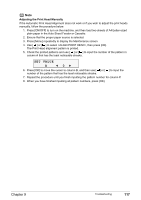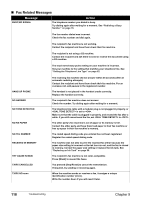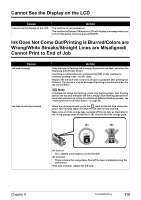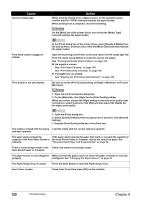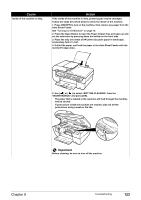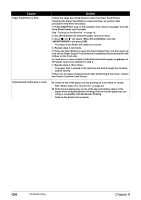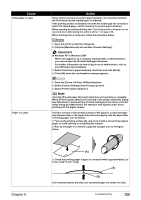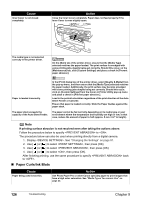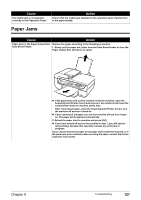Canon PIXMA MP530 User's Guide - Page 124
Back of Paper is Smudged/Paper Does Not Feed Properly/Printed Surface is Scratched, When Copying - windows 8
 |
View all Canon PIXMA MP530 manuals
Add to My Manuals
Save this manual to your list of manuals |
Page 124 highlights
Cause Action The size of the print data is too large. Check the size of the print data. For Windows XP and Windows 2000, if the size of the data is too large, part of it may be lost. When the spool format is EMF, follow the procedure below. 1. Open the printer properties dialog box. 2. On the [Page Setup] tab, click [Print Options]. 3. Select the [Reduce spool data size] check box, and click [OK]. Note z When [Reduce spool data size] is set, the print quality may be degraded. z This is useful when a part of straight lines or data is lost for page layout printing. Performing automatic duplex printing Select [Use reduced printing] in the printer driver. It may solve the problem. 1. Open the printer properties dialog box. 2. Click [Print Area Setup] in the [Page Setup] tab and select [Use reduced printing]. 1. In the [Print] dialog box, select [Duplex Printing & Margin] from the popup menu. 2. Select [Automatic Duplex Printing], and select [Use reduced printing] in Print Area. „ When Copying Cause The document is not loaded correctly. Action Check that the document is loaded correctly on the Platen Glass or in the ADF. See "Loading Documents" on page 19. The quality (Print quality) displayed on the LCD is not suitable for the document. Set the image quality suitable for the document. See "Copying" on page 40. The document is not loaded with the When loading the document on the Platen Glass, the side to be copied side to be copied face down. should be face down. When loading in the ADF, the side to be copied should be face up. The document or photograph set on Image quality may be poor if you copy a printed document or photograph. the Platen Glass or in the ADF was Instead, reprint the photograph directly from the digital camera, or the printed from your machine. document from your computer. The Platen Glass or inner side of the Clean the Platen Glass or inner side of the Document Cover, or the ADF. Document Cover is dirty. See "Cleaning the Platen Glass and Document Cover" on page 107. Back of Paper is Smudged/Paper Does Not Feed Properly/Printed Surface is Scratched 122 Troubleshooting Chapter 9