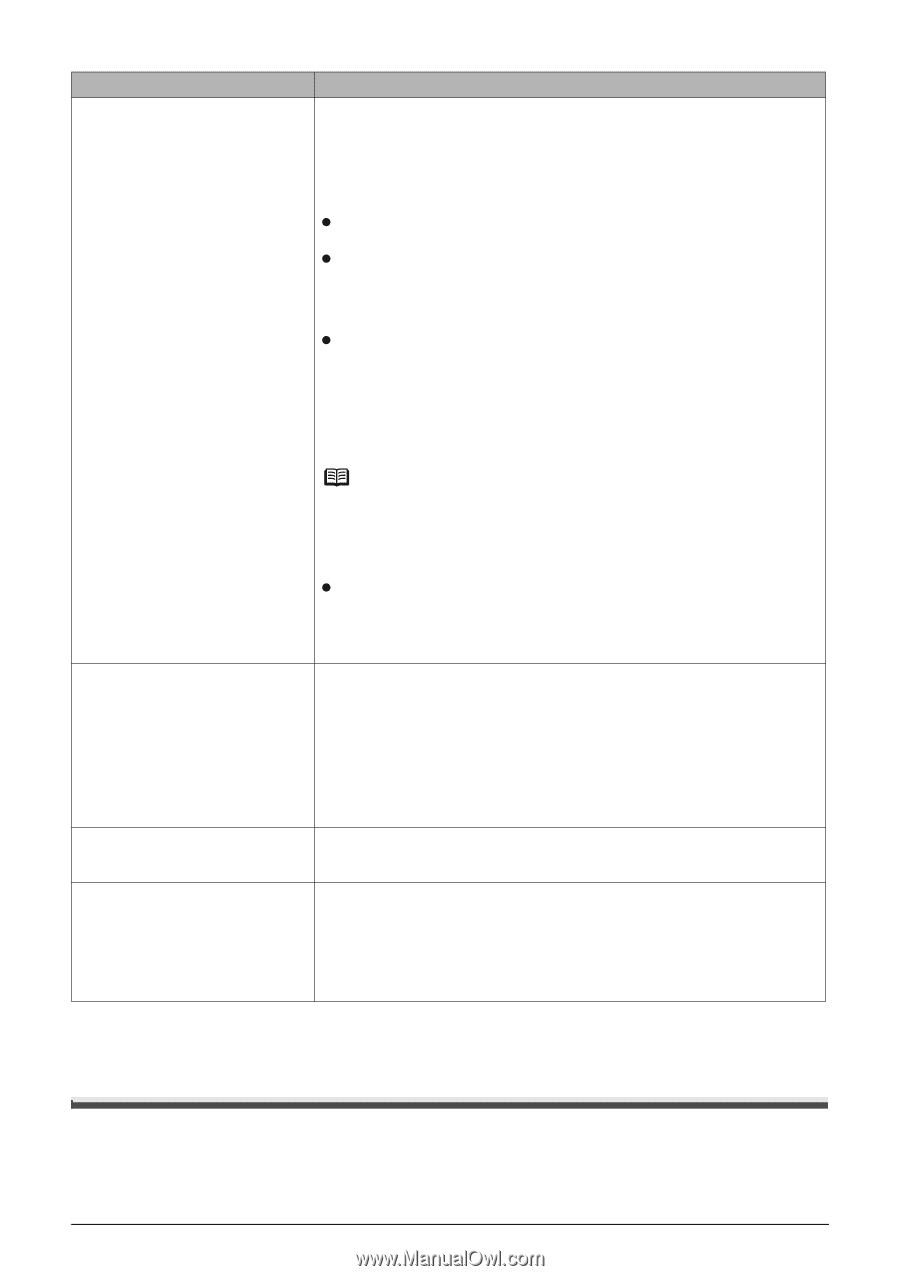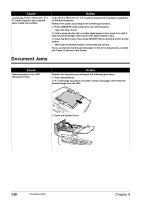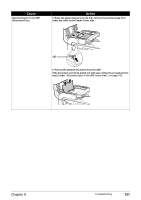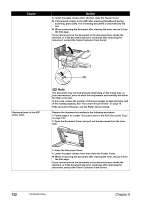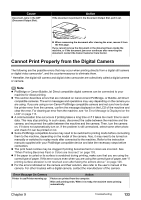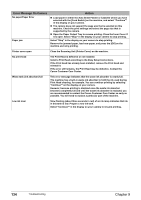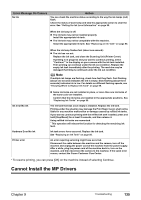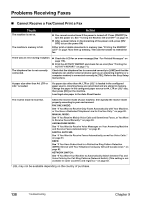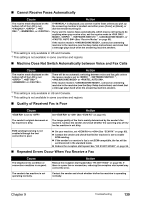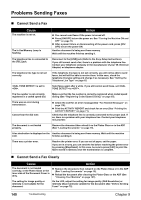Canon PIXMA MP530 User's Guide - Page 137
Cannot Install the MP Drivers
 |
View all Canon PIXMA MP530 manuals
Add to My Manuals
Save this manual to your list of manuals |
Page 137 highlights
Error Message On Camera No Ink Action You can check the machine status according to the way the ink lamps (red) flash. Check the status of each lamp and take the appropriate action to clear the error. See "Getting the Ink Level Information" on page 98. When the ink lamp is off: z The ink tank may not be installed properly. Install the appropriate ink tank. z The ink tank may not be compatible with this machine. Install the appropriate ink tank. See "Replacing an Ink Tank" on page 98. Ink error/No ink Hardware Error/No ink Printer error When the ink lamp flashes fast (about one second): z The ink has run out. Replace the ink tank, and close the Scanning Unit (Printer Cover). If printing is in progress and you want to continue printing, select "Continue"* in the display on your camera with the ink tank installed. Then printing can continue under the ink out condition. Replace the empty ink tank immediately after the printing. The machine may be damaged if printing is continued under the ink out condition. Note If multiple ink lamps are flashing, check how fast they flash. Fast flashing (about one second) indicates the ink is empty. Slow flashing (about three seconds) indicates ink is low. For details on different flashing speeds, see "Knowing When to Replace Ink Tank" on page 99. z Some ink tanks are not installed in place, or more than one ink tanks of the same color are installed. Confirm that the ink tanks are installed in the appropriate positions. See "Replacing Ink Tanks" on page 99. The ink tank that was once empty is installed. Replace the ink tank. Printing under the situation may damage the Print Head. Canon shall not be liable for any machine malfunction or damage caused by refilled ink tanks. If you want to continue printing with the refilled ink tank installed, press and hold [Stop/Reset] for at least 5 seconds, and then release it. Using refilled ink tanks are memorized. * This operation will release the function for detecting the remaining ink level. Ink tank errors have occurred. Replace the ink tank. See "Replacing an Ink Tank" on page 98. An error requiring servicing might have occurred. Disconnect the cable between the machine and the camera, turn off the machine and unplug the power cord of the machine from the power supply. After a while, plug the power cord of the machine back in, turn on the machine, and then reconnect the camera to the machine. If the same error occurs, contact the Canon Customer Care Center. * To resume printing, you can press [OK] on the machine instead of selecting Continue. Cannot Install the MP Drivers Chapter 9 Troubleshooting 135