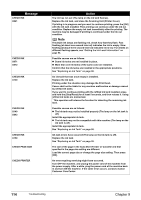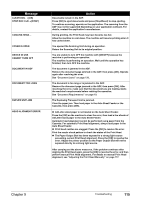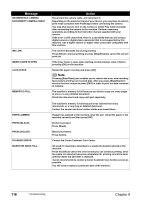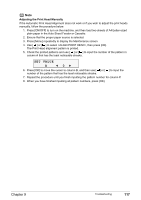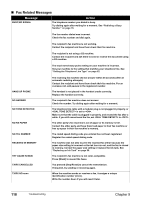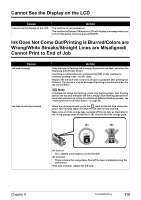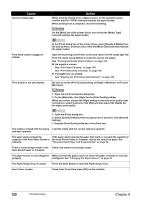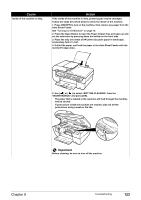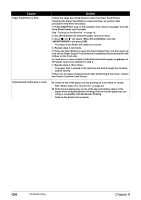Canon PIXMA MP530 User's Guide - Page 121
Cannot See the Display on the LCD
 |
View all Canon PIXMA MP530 manuals
Add to My Manuals
Save this manual to your list of manuals |
Page 121 highlights
Cannot See the Display on the LCD Cause Cannot see the display on the LCD. Action The machine is not powered on. The machine will power ON and the LCD will display a message when you connect the power cord and press [ON/OFF]. Ink Does Not Come Out/Printing is Blurred/Colors are Wrong/White Streaks/Straight Lines are Misaligned/ Cannot Print to End of Job Cause Ink tank is empty. Ink tank is not fully inserted. Action If the ink lamp is flashing, ink is empty. Replace the ink tank, and close the Scanning Unit (Printer Cover). If printing is not finished yet, just press the [OK] on the machine to continue printing in the "no ink" state. Replace the ink tank with a new one as soon as possible after printing has finished. The machine may be damaged if printing is continued under the ink out condition. Note If multiple ink lamps are flashing, check how fast they flash. Fast flashing (about one second) indicates the ink is empty. Slow flashing (about three seconds) indicates ink is low. For details on different flashing speeds, see "Getting the Ink Level Information" on page 98. When the ink lamp is unlit, press the mark on the ink tank clicks into place. The ink lamp lights red when the ink tank is fully inserted. Make sure all of the orange tape is peeled off the ink tank as illustrated in (A). If any orange parts are left like in (B), remove all of the orange parts. (A) (B) (A) Correct An L shaped notch appears on the ink tank. (B) Incorrect There remains the orange tape. Peel off the tape completely along the perforation. If ink tank is empty, replace the ink tank. Chapter 9 Troubleshooting 119