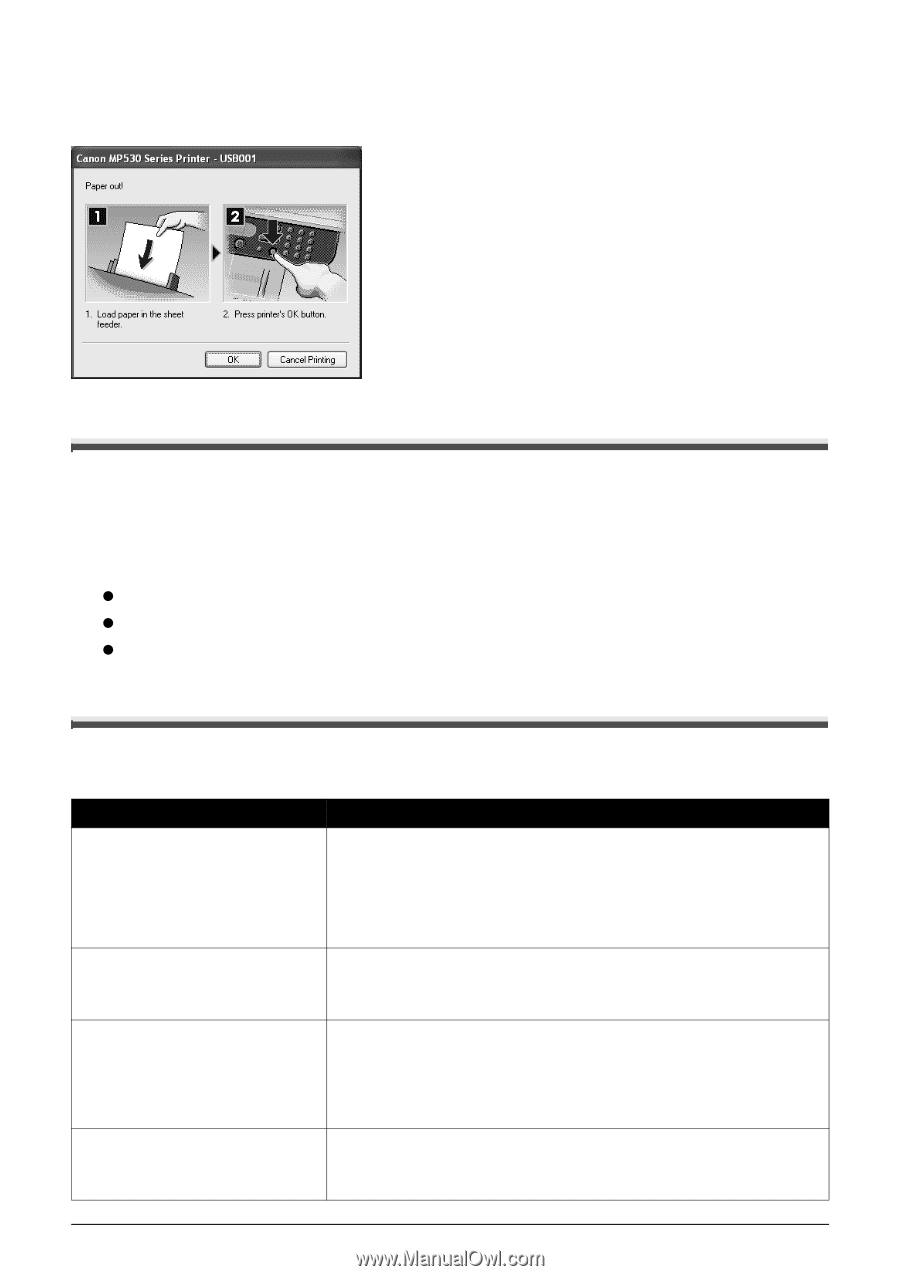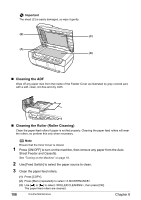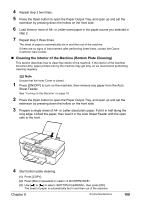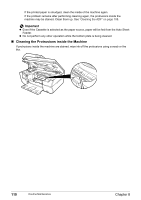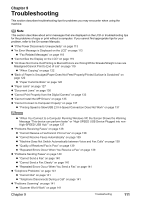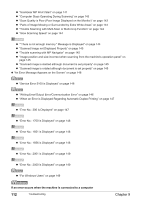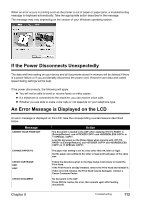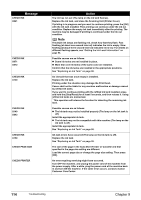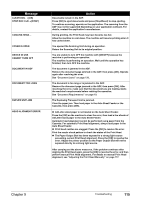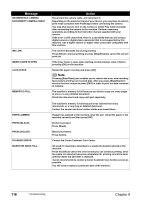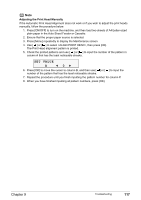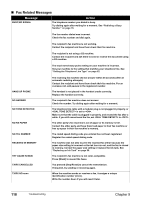Canon PIXMA MP530 User's Guide - Page 115
If the Power Disconnects Unexpectedly, An Error Message is Displayed on the LCD, Message, Action - cartridges
 |
View all Canon PIXMA MP530 manuals
Add to My Manuals
Save this manual to your list of manuals |
Page 115 highlights
When an error occurs in printing such as the printer is out of paper or paper jams, a troubleshooting message is displayed automatically. Take the appropriate action described in the message. The message may vary depending on the version of your Windows operating system. If the Power Disconnects Unexpectedly The date and time setting on your device and all documents stored in memory will be deleted if there is a power failure or if you accidentally disconnect the power cord. However user data and coded speed dialing settings will be kept. If the power disconnects, the following will apply: z You will not be able to send or receive faxes or make copies. z If a telephone is connected to the machine, you can receive voice calls. z Whether you are able to make voice calls or not depends on your telephone type. An Error Message is Displayed on the LCD An error message is displayed on the LCD, take the corresponding countermeasure described below. Message CANNOT SCAN FROM ADF CHANGE PAPER TO CHECK CARTRIDGE U051 U052 Action The document is loaded in the ADF when applying in [Enlarge/Reduce], and and in . Load the document on the Platen Glass when copying with in [Enlarge/Reduce], and and in . The paper size setting is set to a size other than A4, letter or legal. Set the paper size setting to A4, letter or legal and load paper of the same size. Follow the directions given in the Easy Setup Instructions to install the Print Head. If the Print Head is already installed, remove the Print Head and reinstall it. If this error still remains, the Print Head may be damaged. Contact a Canon Customer Center. CHECK DOCUMENT No document in the ADF. Press [OK] to resolve the error, then operate again after loading documents. Chapter 9 Troubleshooting 113