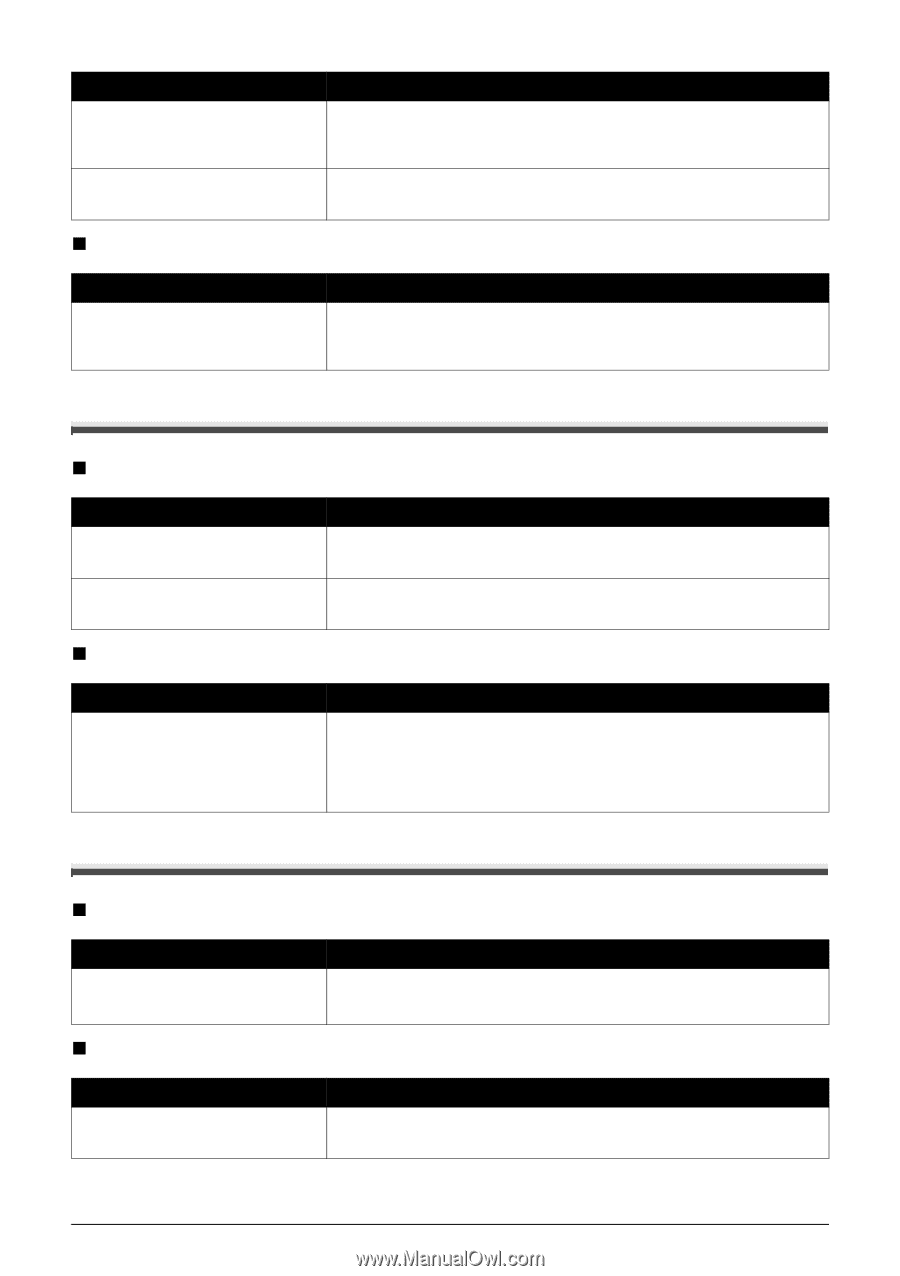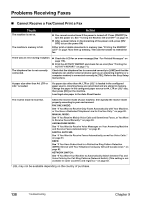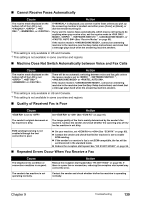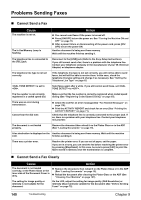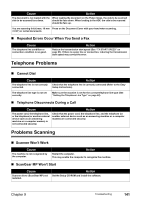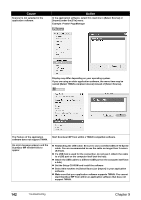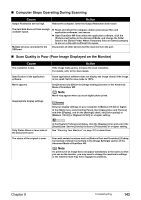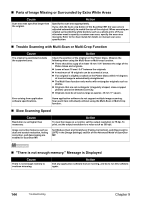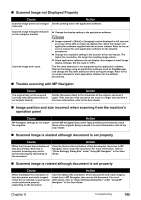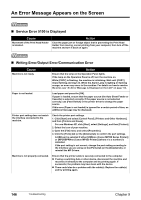Canon PIXMA MP530 User's Guide - Page 143
Telephone Problems, Problems Scanning, Repeated Errors Occur When You Send a Fax, Cannot Dial - scanner software
 |
View all Canon PIXMA MP530 manuals
Add to My Manuals
Save this manual to your list of manuals |
Page 143 highlights
Cause Action The document is not loaded with the When loading the document on the Platen Glass, the side to be scanned side to be scanned face down. should be face down. When loading in the ADF, the side to be scanned should be face up. You are scanning thick (max. 10 mm Press on the Document Cover with your hand when scanning. / 0.39") or curled documents. „ Repeated Errors Occur When You Send a Fax Cause The telephone line condition or connection condition is no good. Action Reduce the transmission start speed (See "TX START SPEED" on page 95). If there is a poor line or connection, reducing the transmission start speed may correct the error. Telephone Problems „ Cannot Dial Cause The telephone line is not correctly connected. The telephone line type is not set correctly. Action Check that the telephone line is correctly connected (Refer to the Easy Setup Instructions). Make sure the machine is set for the correct telephone line type (See "Setting the Telephone Line Type" on page 62). „ Telephone Disconnects During a Call Cause Action The power cord, the telephone line, or the telephone (or another external device such as an answering machine or a computer modem) is not connected securely. Check that the power cord, the telephone line, and the telephone (or another external device such as an answering machine or a computer modem) are connected securely. Problems Scanning „ Scanner Won't Work Cause The machine is not recognized by the computer. Action Restart the computer. This may enable the computer to recognize the machine. „ ScanGear MP Won't Start Cause Scanner driver (ScanGear MP) not installed. Action Set the Setup CD-ROM and install the software. Chapter 9 Troubleshooting 141