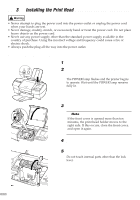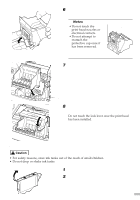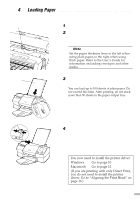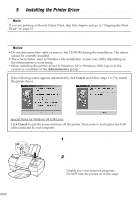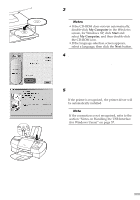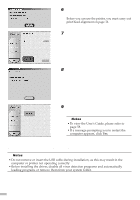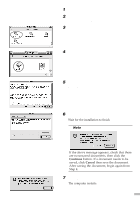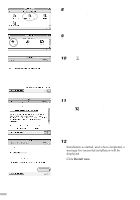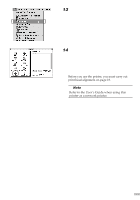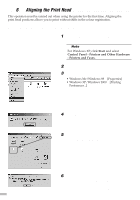Canon S820D S820D Quick Start Guide - Page 13
Place the Setup Software & User's
 |
View all Canon S820D manuals
Add to My Manuals
Save this manual to your list of manuals |
Page 13 highlights
3 Place the Setup Software & User's Guide CD-ROM in the CD-ROM drive. ¯Notes • If the CD-ROM does not run automatically, double-click My Computer in the Windows screen, for Windows XP, click Start and select My Computer, and then double-click the CD-ROM icon. • If the language selection screen appears, select a language, then click the Next button. 4 Follow the instructions displayed on the screen. When the screen shown on the left is displayed, click Install. 5 When the screen shown on the left appears, turn the printer on. If the printer is recognised, the printer driver will be automatically installed. ¯Note If the connection is not recognised, refer to the section "Notes on Handling the USB Interface (for Windows Users)" on page 57. 11
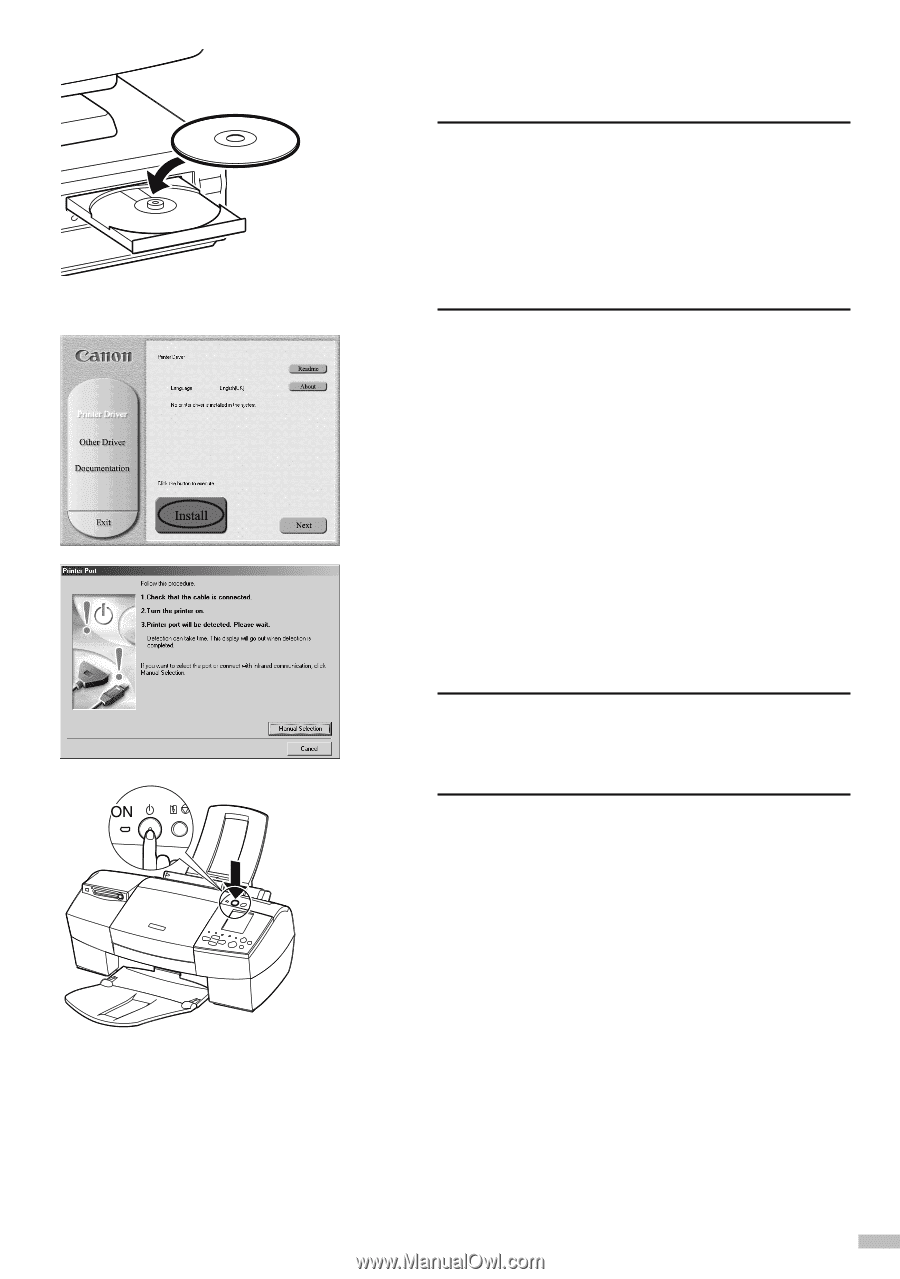
11
3
Place the Setup Software & User’s
Guide CD-ROM in the CD-ROM drive.
Notes
•If the CD-ROM does not run automatically,
double-click
My Computer
in the Windows
screen, for Windows XP, click
Start
and
select
My Computer
, and then double-click
the CD-ROM icon.
• If the language selection screen appears,
select a language, then click the
Next
button.
4
Follow the instructions displayed on
the screen. When the screen shown on
the left is displayed, click
Install
.
5
When the screen shown on the left
appears, turn the printer on.
If the printer is recognised,
the printer driver will
be automatically installed.
Note
If the connection is not recognised, refer to the
section “Notes on Handling the USB Interface
(for Windows Users)” on page 57.