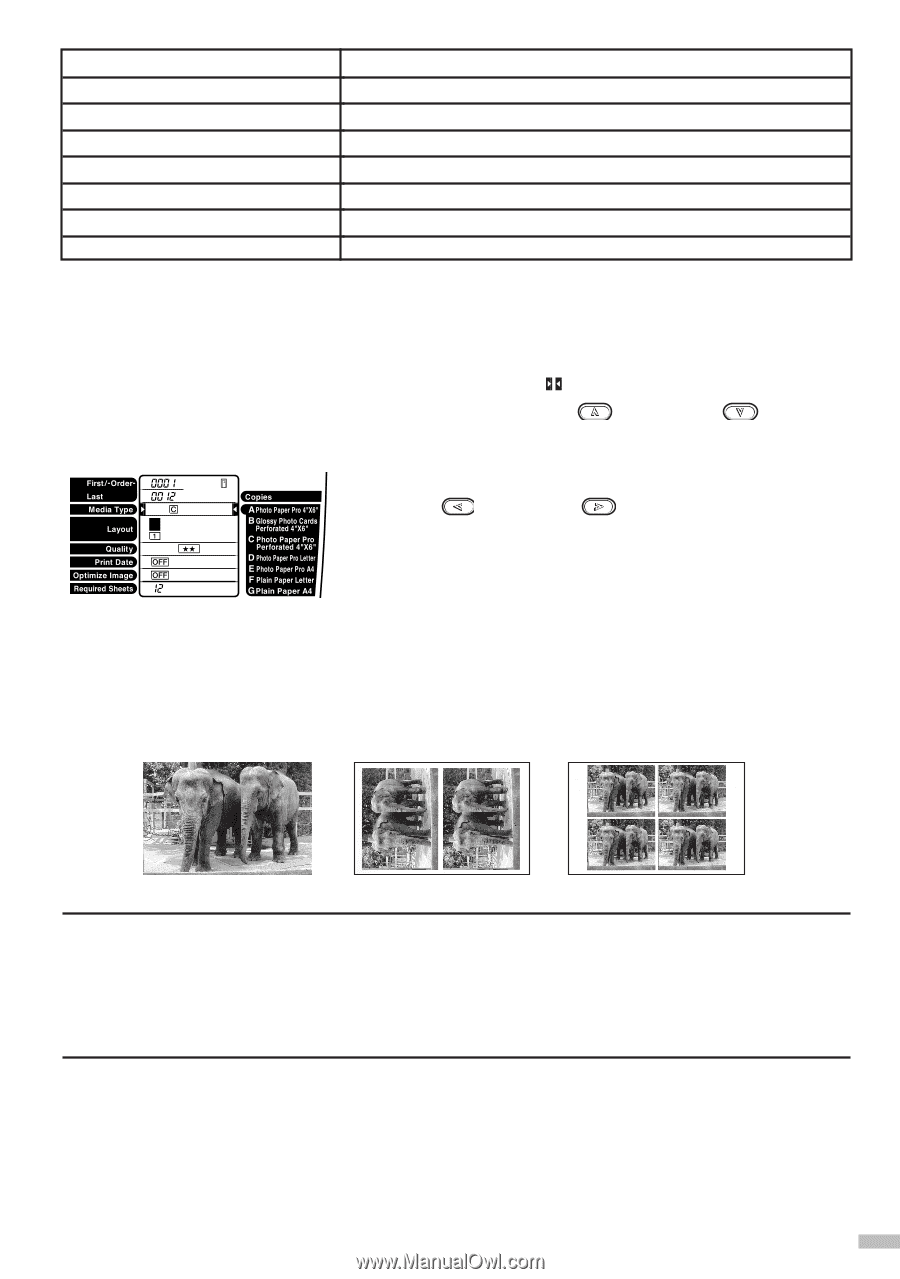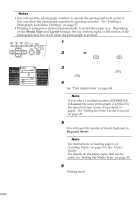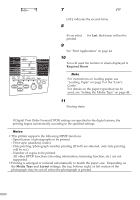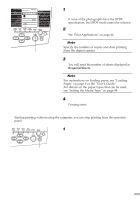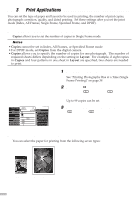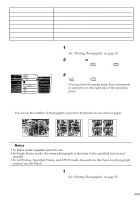Canon S820D S820D Quick Start Guide - Page 47
Setting the Print Layout Layout
 |
View all Canon S820D manuals
Add to My Manuals
Save this manual to your list of manuals |
Page 47 highlights
Operation panel display [A] [B] [C] [D] [E] [F] [G] Media name and size Photo Paper Pro for Borderless printing (PR-101) Glossy Photo Cards (FM-101) Photo Paper Pro (PC-101S) Photo Paper Pro Letter size (PR-101) Photo Paper Pro A4 size (PR-101) Plain Paper Letter Plain Paper A4 1 Set the print mode. See "Printing Photographs" on page 35. 2 Move the (cursor) to Media Type by pressing the (top) and (bottom) buttons. 3 Select the media type by pressing the (left) and (right) buttons. You can check the media name that corresponds to each letter on the right side of the operation panel. s Setting the Print Layout (Layout) You can set the number of photographs (layout) to be printed on one sheet of paper. ¯Notes • In Index mode, Layout cannot be set. • In Single Frame mode, the same photograph is lined up in the specified layout and printed. • In All Frames, Specified Frame, and DPOF mode, the sections that have no photograph to print are left blank. 1 Set the print mode. See "Printing Photographs" on page 35. 45