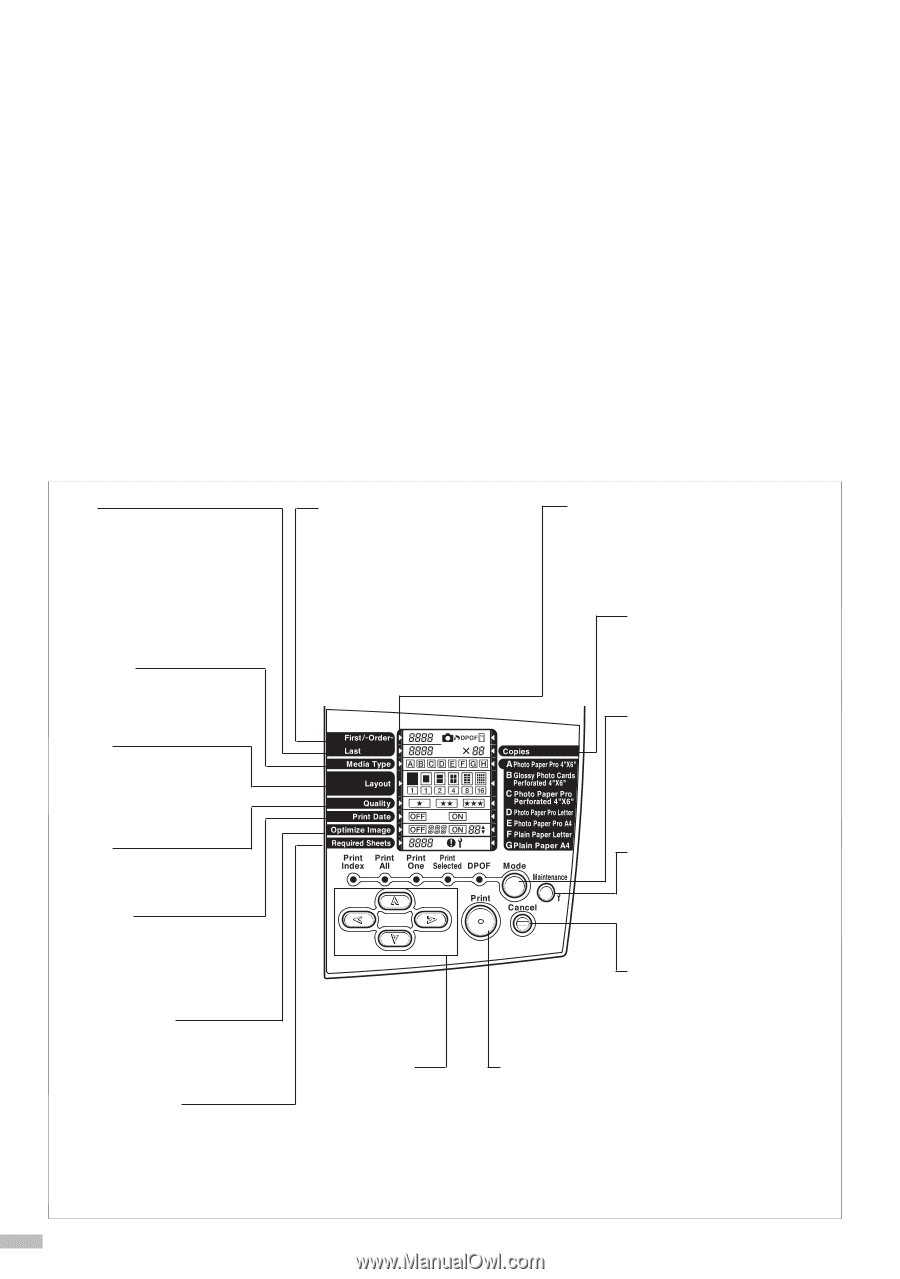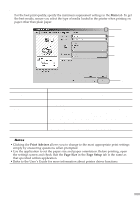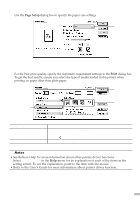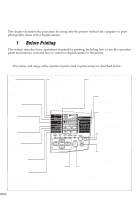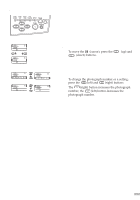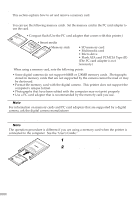Canon S820D S820D Quick Start Guide - Page 28
Printing Without Using the, Computer
 |
View all Canon S820D manuals
Add to My Manuals
Save this manual to your list of manuals |
Page 28 highlights
Printing Without Using the Computer This chapter describes the procedure for using only the printer without the computer to print photographs taken with a digital camera. ss 1 s Before Printing sssssssssssssssssssssssssssssss This section describes basic operations required for printing, including how to use the operation panel and memory card and how to connect a digital camera to the printer. s Operation Panel Names and Usage The names and usage of the operation panel used in print setup are described below. Operation Panel Names and Functions Last When printing a range of continuous photograph frames, specify the number of the last photograph. For specified frame printing, specify the number of the photograph to be printed. Media Type Specify the type of media to be used for printing. Layout Specify the number of photographs to be printed on one sheet. First/-OrderWhen printing a range of continuous photograph frames, specify the number of the first photograph. (When printing only one frame, specify the number of photograph to be printed.) For specified frame printing, the specified number (printing order) is displayed. Cursor The cursor is displayed at the item whose setting can be changed. Copies Specify the number of photograph copies to be printed. Mode button Press this button to switch the print mode (index printing, all frame printing, single frame printing, etc.). See "Printing Photographs" on page 35. Quality Specify the print quality. Print Date Specify whether the date when the photograph was taken is to be printed. Optimize Image Specify whether the photograph is to be adjusted before printing. Required Sheets The number of sheets required for printing is displayed. During maintenance, the step number is displayed. If an error occurs, the error number is displayed. Cursor button Press these buttons when setting various items. See "Operating the Cursor Buttons" on page 27. Maintenance button Press this button to perform printer maintenance operations, such as print head cleaning. Cancel button Press this button to stop printing or to stop maintenance. Print button Press this button to start printing or to apply the maintenance setting. 26