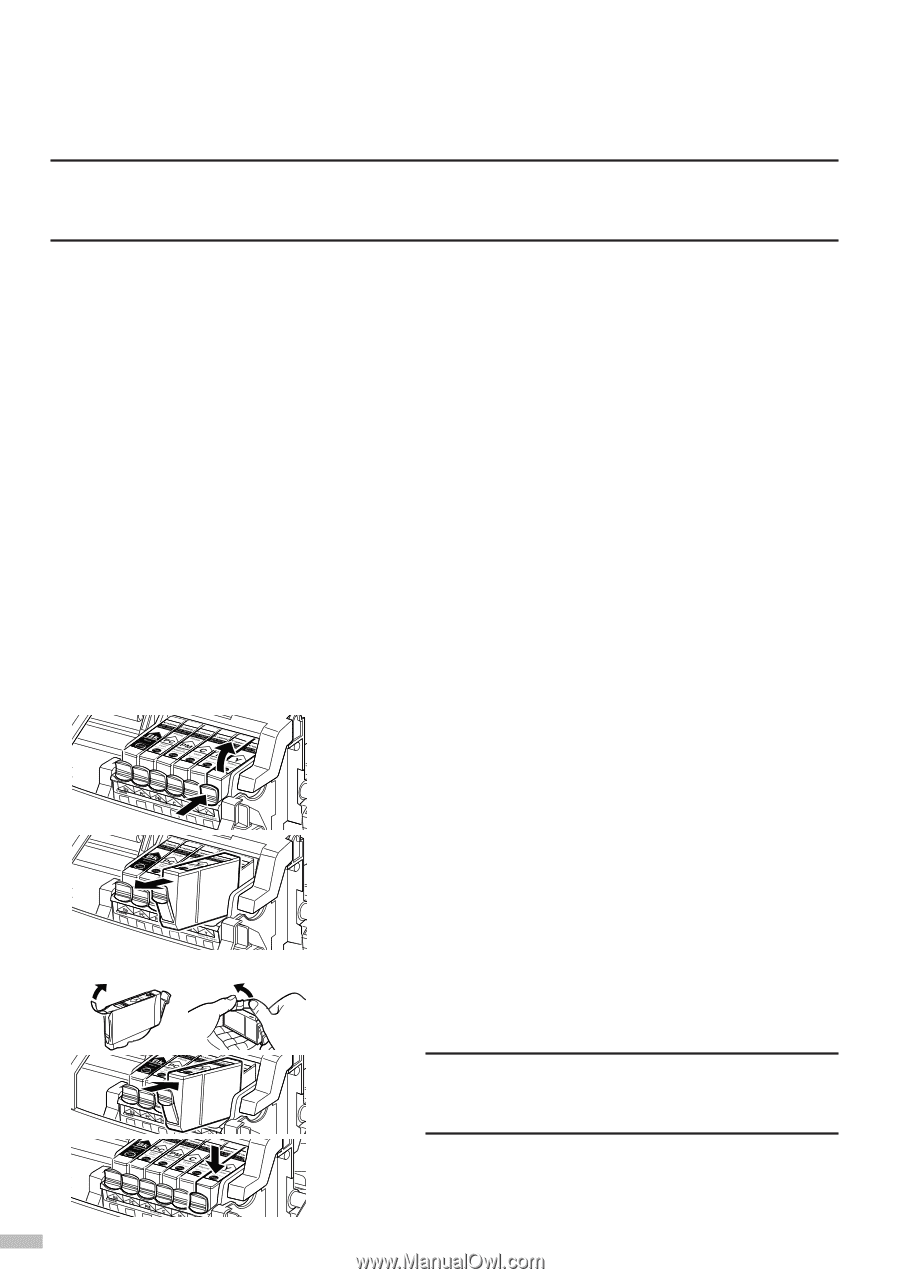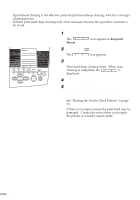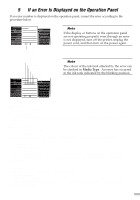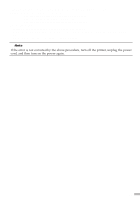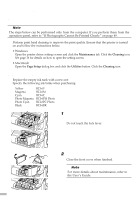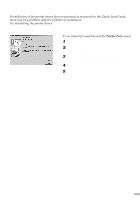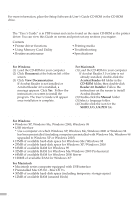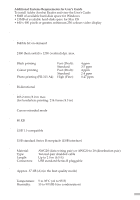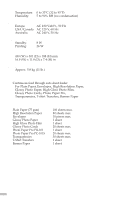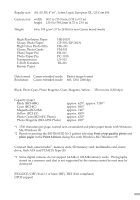Canon S820D S820D Quick Start Guide - Page 58
Print Head Maintenance
 |
View all Canon S820D manuals
Add to My Manuals
Save this manual to your list of manuals |
Page 58 highlights
Print Head Maintenance s If Blurring Occurs or If a Specific Colour Does Not Print ¯Note The steps below can be performed only from the computer. If you perform them from the operation panel, refer to "If Photographs Cannot Be Printed Clearly" on page 49. Perform print head cleaning to improve the print quality. Ensure that the printer is turned on and follow the instructions below. • Windows Open the printer driver settings screen and click the Maintenance tab. Click the Cleaning icon. See page 16 for details on how to open the setting screen. • Macintosh Open the Page Setup dialog box and click the Utilities button. Click the Cleaning icon. s When the Printer Runs out of Ink Replace the empty ink tank with a new one. Specify the following ink tanks when purchasing. Yellow Magenta Cyan Photo Magenta Photo Cyan Black BCI-6Y BCI-6M BCI-6C BCI-6PM Photo BCI-6PC Photo BCI-6BK 1 Open the front cover and remove the empty ink tank. Do not touch the lock lever. 2 Install the new ink tank. Close the front cover when finished. ¯Note For more details about maintenance, refer to the User's Guide. 56