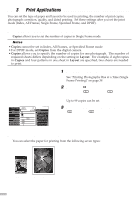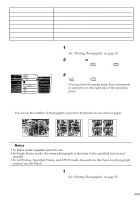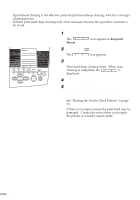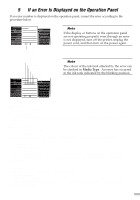Canon S820D S820D Quick Start Guide - Page 51
If Photographs Cannot Be Printed Clearly Operation Panel
 |
View all Canon S820D manuals
Add to My Manuals
Save this manual to your list of manuals |
Page 51 highlights
ss 4 s If Photographs Cannot Be Printed Clearly (Operation Panel Section) If ink is still remaining but printing is blurred or a certain colour does not come out, nozzles in the print head may be clogged or the print head may be out of position. Use the Maintenance function to maintain the print quality. s Maintenance Operation Flow ¯Notes Before Performing the Maintenance Operation • Open the front cover, and check that the ink tanks are properly set by pressing the PUSH section of the ink tanks. See "Installing the Ink Tanks" on page 7. • Check the remaining amount of ink. If ink has run out, replace the ink tanks. STEP1 Printing the Nozzle Check Pattern (see page 50) Print the check pattern for checking whether ink is being ejected properly from the print head nozzles and whether the print head is correctly positioned. If ink is not properly ejected If head is out of position STEP2 Cleaning the Print Head (see page 51) If ink is not being ejected properly, clean the print head. STEP2 Adjusting the Print Head Position (see page 20) If the print head is out of position, adjust the print head position. STEP3 Deep cleaning the Print Head (see page 52) If ink is not being ejected properly even after print head cleaning, perform deep cleaning the print head. ¯Note If the conditions does not improve even after you perform [Step3], the print head may be damaged. Contact the store where you bought the printer or a repair center. 49