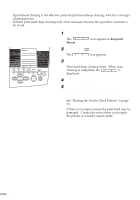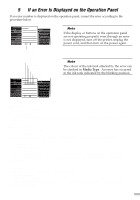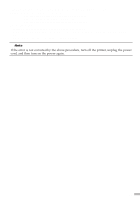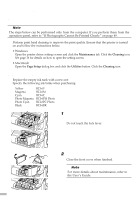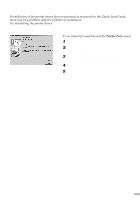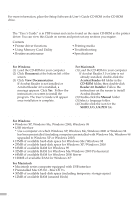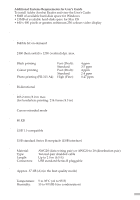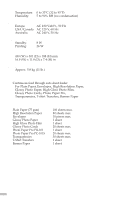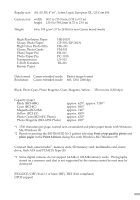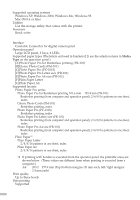Canon S820D S820D Quick Start Guide - Page 59
Notes on Handling the USB Interface for Windows Users
 |
View all Canon S820D manuals
Add to My Manuals
Save this manual to your list of manuals |
Page 59 highlights
Notes on Handling the USB Interface (for Windows Users) If installation of the printer driver does not proceed as instructed in this Quick Start Guide, there may be a problem with the USB driver installation. Try reinstalling the printer driver. s Reinstalling If you cannot proceed beyond the Printer Port screen: 1 Click Cancel. 2 When the Abort Installation screen is displayed, click Abort. 3 When the Terminate Installation screen is displayed, click OK. 4 Turn the printer off. 5 Reinstall the printer driver (see page 10). 57
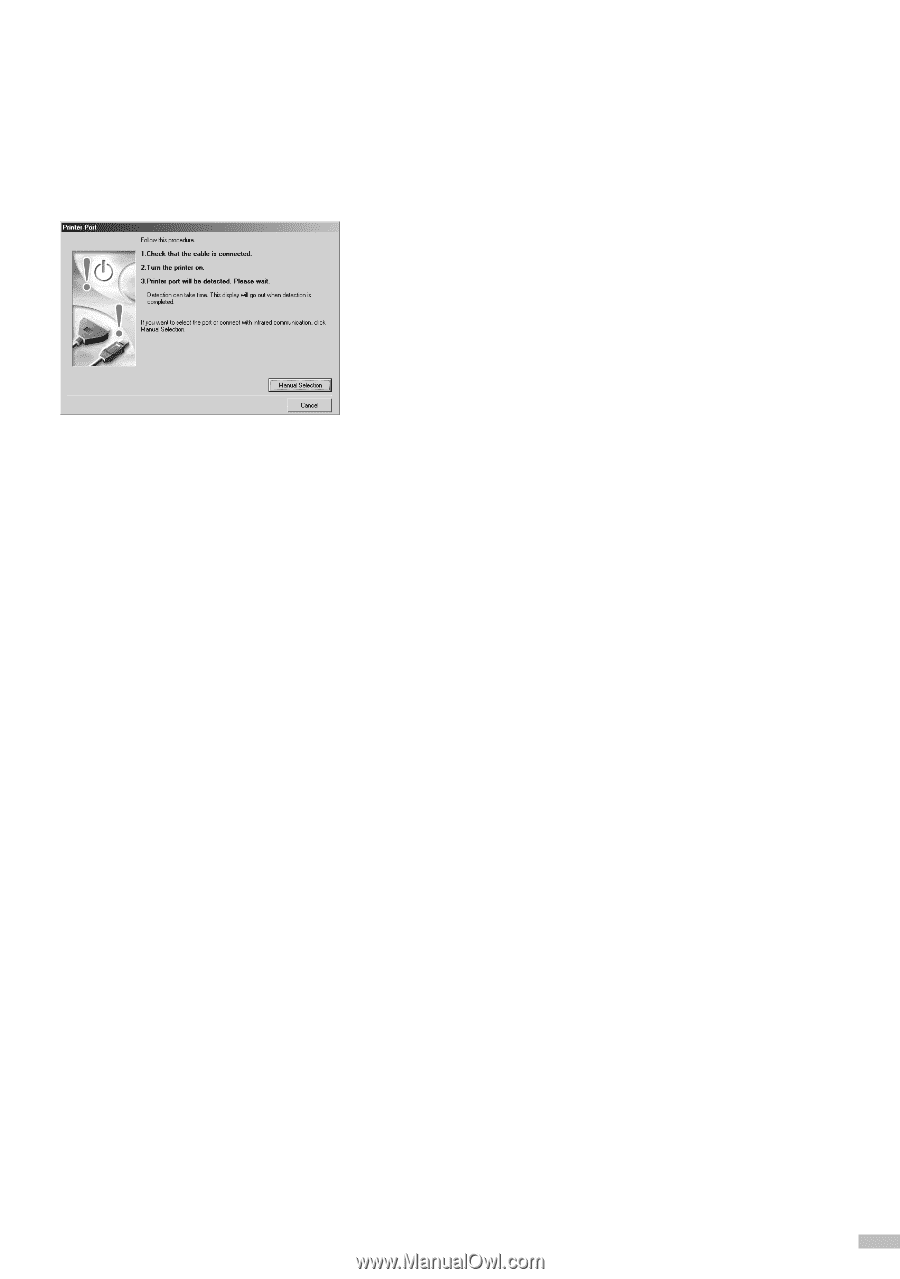
57
Notes on Handling the USB Interface (for Windows Users)
If installation of the printer driver does not proceed as instructed in this Quick Start Guide,
there may be a problem with the USB driver installation.
Try reinstalling the printer driver.
■
Reinstalling
If you cannot proceed beyond the
Printer Port
screen:
1
Click
Cancel
.
2
When the
Abort Installation
screen is
displayed, click
Abort
.
3
When the
Terminate Installation
screen
is displayed, click
OK
.
4
Turn the printer off.
5
Reinstall the printer driver (see page 10).