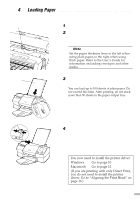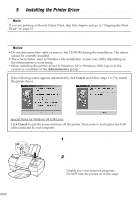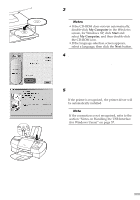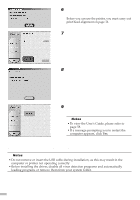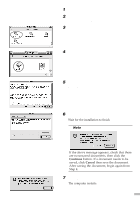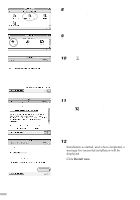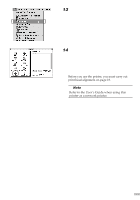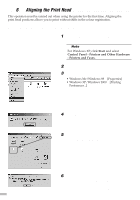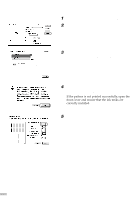Canon S820D S820D Quick Start Guide - Page 15
Double-click the Printer Driver folder - mac driver
 |
View all Canon S820D manuals
Add to My Manuals
Save this manual to your list of manuals |
Page 15 highlights
1 Turn on the Mac. 2 Place the Setup Software & User's Guide CD-ROM in the CD-ROM drive. 3 Double-click the Printer Driver folder, then select a language. 4 Double-click Installer. 5 Read the Licence Agreement and click Accept to continue. 6 Click Install. Wait for the installation to finish. ¯Note If the above message appears, check that there are no unsaved documents, then click the Continue button. If a document needs to be saved, click Cancel then save the document. After saving the document, begin again from Step 4. 7 Click Restart. The computer restarts. 13

1
Turn on the Mac.
2
Place the Setup Software & User’s
Guide CD-ROM in the CD-ROM drive.
3
Double-click the Printer Driver folder,
then select a language.
4
Double-click
Installer
.
5
Read the Licence Agreement and click
Accept
to continue.
6
Click
Install
.
Wait for the installation to finish.
Note
If the above message appears, check that there
are no unsaved documents, then click the
Continue
button. If a document needs to be
saved, click
Cancel
then save the document.
After saving the document, begin again from
Step 4.
7
Click
Restart
.
The computer restarts.
13