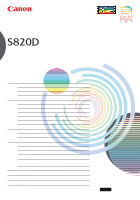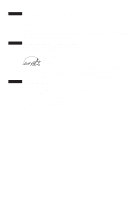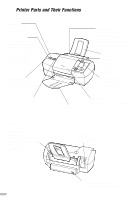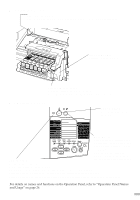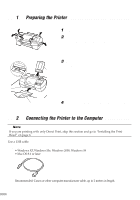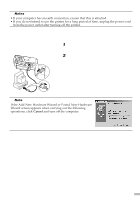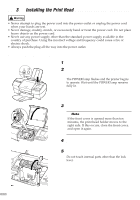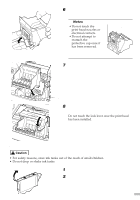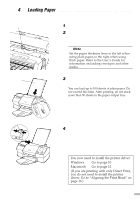Canon S820D S820D Quick Start Guide - Page 6
Setting Up
 |
View all Canon S820D manuals
Add to My Manuals
Save this manual to your list of manuals |
Page 6 highlights
Setting Up ss 1 s Preparing the Printer sssssssssssssssssssssssssss 1 Place the printer on a flat surface. 2 Remove the packing material and tape from the printer as shown. 3 Attach the paper rest to the sheet feeder. paper rest paper output tray 4 Attach the paper output tray as shown. ss 2 s Connecting the Printer to the Computer sssssssssss ¯Note If you are printing with only Direct Print, skip this section and go to "Installing the Print Head" on page 6. Use a USB cable. USB cable • Windows XP, Windows Me, Windows 2000, Windows 98 • Mac OS 8.6 or later Recommended: Canon or other computer manufacturer cable, up to 2 meters in length. 4

4
1
Place the printer on a flat surface.
2
Remove the packing material and tape
from the printer as shown.
3
Attach the paper rest to the sheet
feeder.
4
Attach the paper output tray as shown.
Setting Up
■■
1
■
Preparing the Printer
■■■■■■■■■■■■■■■■■■■■■■■■■■■
■■
2
■
Connecting the Printer to the Computer
■■■■■■■■■■■
Note
If you are printing with only Direct Print, skip this section and go to
“
Installing the Print
Head
”
on page 6.
Use a USB cable.
USB cable
• Windows XP, Windows Me, Windows 2000, Windows 98
• Mac OS 8.6 or later
Recommended: Canon or other computer manufacturer cable, up to 2 meters in length.
paper output tray
paper rest